Microsoft releases Windows 10 Build 17046 with new features to Insiders
4 min. read
Published on
Read our disclosure page to find out how can you help MSPoweruser sustain the editorial team Read more

Microsoft today released Windows 10 Insider Preview Build 17046 for PC to Windows Insiders in the Fast ring and Skip Ahead. This build comes with improvements for Microsoft Edge, Windows Shell input experience and more. Find the full list of new features included in this build below.
Microsoft Edge improvements:
- Form Fill for Address fields: Microsoft Edge can now save and automatically fill your preferred information in addresses and related forms. When filling in fields on a form, such as an address or other contact information, Microsoft Edge will prompt to save your form information. In the future, you can simply select the preferred information from a drop-down menu to complete all the related fields. Addresses you save will be roamed between your Windows 10 devices, and you can manually add or remove form entries in Advanced Settings.
- Text Spacing comes to Reading View: Much like when reading an EPUB book, you can now adjust the text spacing when you’re in Reading View. To enter Reading View, open an article or blog post you’re interested in, then tap the book icon next to the address bar. Adjusting the page to use wider spacing can improve reading fluency.
Windows Shell Improvements:
- Access advanced UWP app options right from Start: We’ve added a new quick way to get to advanced options! Rather than click through Settings > Apps > Apps & Features > (finding your app) > Advanced Options, if you right-click a UWP app or UWP app tile in Start with this build you’ll find a new Settings option under More which will take you straight there, where you can repair, manage app add-ons, and see startup tasks (if available). We have a goal to make this page the one stop shop for all of the app-related settings you can find across Settings – the Startup tasks work was the first part, but there’s more to come, stay tuned!
Input Improvements:
- Emoji data overhaul for the touch keyboard: We’ve taken a look at the emoji data across all of the languages we support and have updated it so that more of the emoji you love will appear as you’re typing related words with the touch keyboard. We’ve also added support for a number of languages that didn’t previously support emoji candidates. Please give it a try and let us know how it goes! Try typing words like unicorn, kiwi, artist, or turtle (in your language, of course ????) – primary candidate will be listed in the candidate list, any secondary candidates will be listed in the candidate list once you tap the emoji button. We still have a bit more work to do on the data that will come with a later flight, but you should see a noticeable improvement with this build.
- This flight includes new and updated emoji data for over 150 languages including: Arabic (Saudi Arabia), Danish (Denmark), German (Germany), Greek (Greece), English (Great Britain), Spanish (Spain), Spanish (Mexico), Finnish (Finland), French (France), Hebrew (Israel), Hindi (India), Italian (Italy), Dutch (Netherlands), Norwegian (Norway), Polish (Poland), Portuguese (Brazilian), Portuguese (Portugal), Russian (Russia), Swedish (Sweden), and Turkish (Turkey).
- Now you can use Emoji Panel to insert a bunch of emoji at once! Based on your feedback, we’re adjusting the design of the Emoji Panel so that after opening up the panel by pressing hotkey Windows logo key + “.” or “;”, you could browse, search and then select more than one emoji. The panel won’t go away until you click close button or press “Esc” key.
Keyboard Improvements:
- We’re introducing a new keyboard for Tamil language called Tamil 99, as well as updated Sinhala, Myanmar, and Amharic keyboards
- Tamil 99 keyboard (hardware keyboard, touch keyboard) is now available on Windows PC! We’ve added a new Tamil keyboard – if you speak this language and would like to try it out, make sure Tamil (India) is in your language list. Click that language entry in Region & Language Settings, then select Options > Add a keyboard > Tamil 99. Here’s an example of how it looks on the touch keyboard:
- The Sinhala and Myanmar keyboards have been updated to support more comprehensive ways of inputting sequences, for example these now work: Sinhala: ? + ? -> ??, Myanmar: ? + ? = e?
- In order to improve the Amharic typing experience, we’ve fully updated the Amharic keyboard so that you can now input compositions more comfortably. Instead of seeing English letters and a dropdown list of candidates while you type, you’ll now see the Amharic script directly inserted into the text field.
This build also comes with several bug fixes and known issues, you can read about them here.


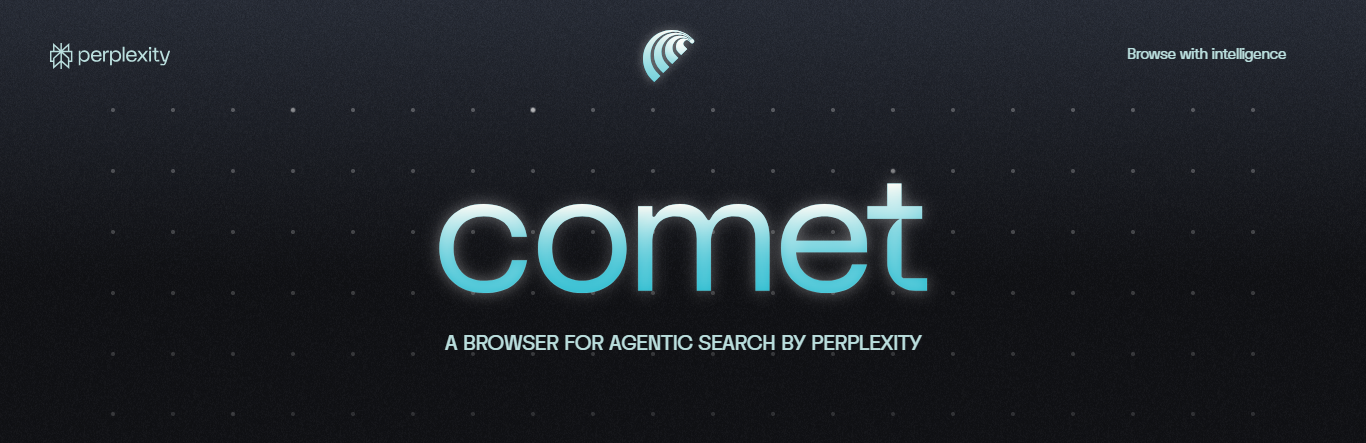
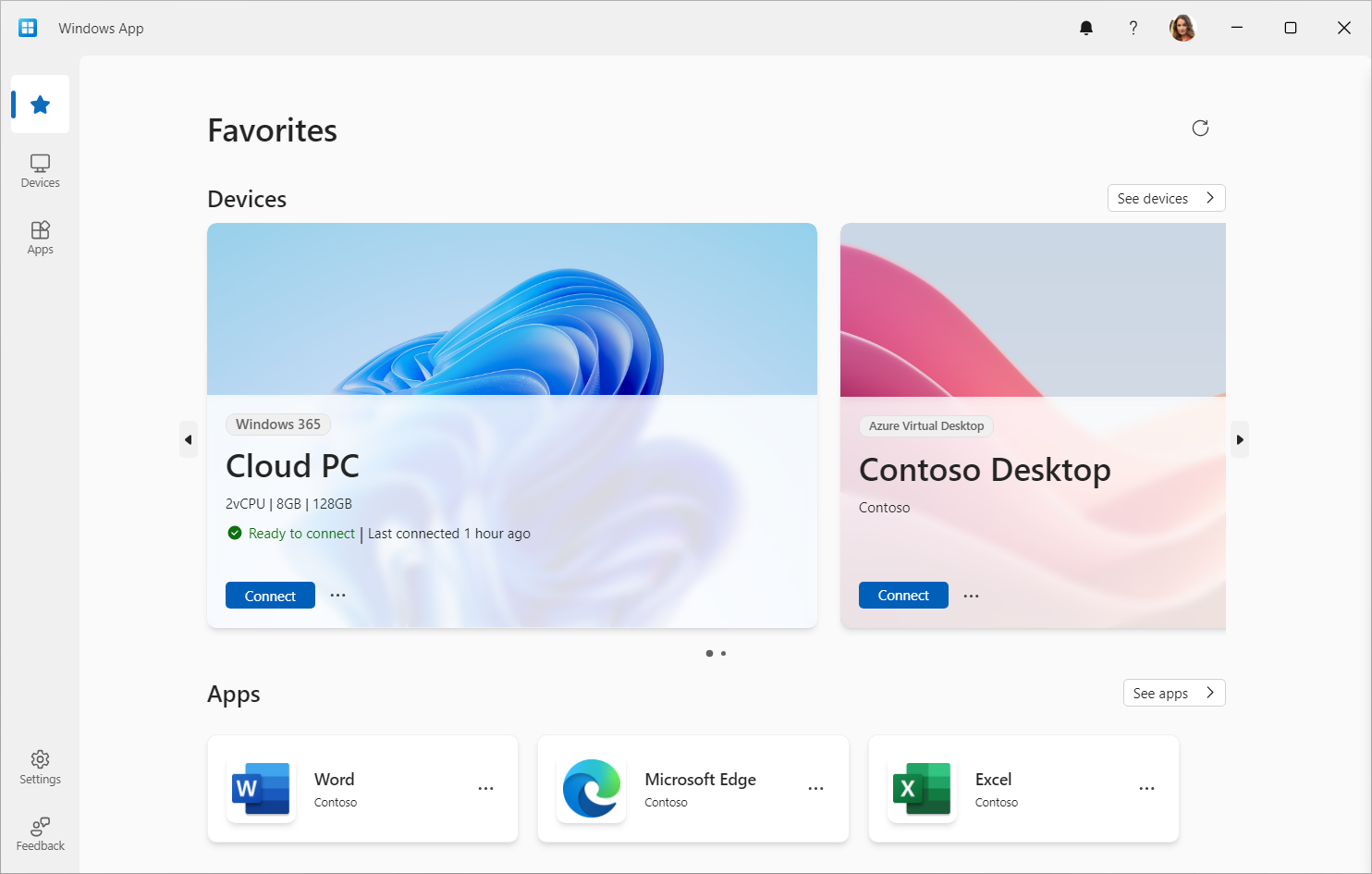
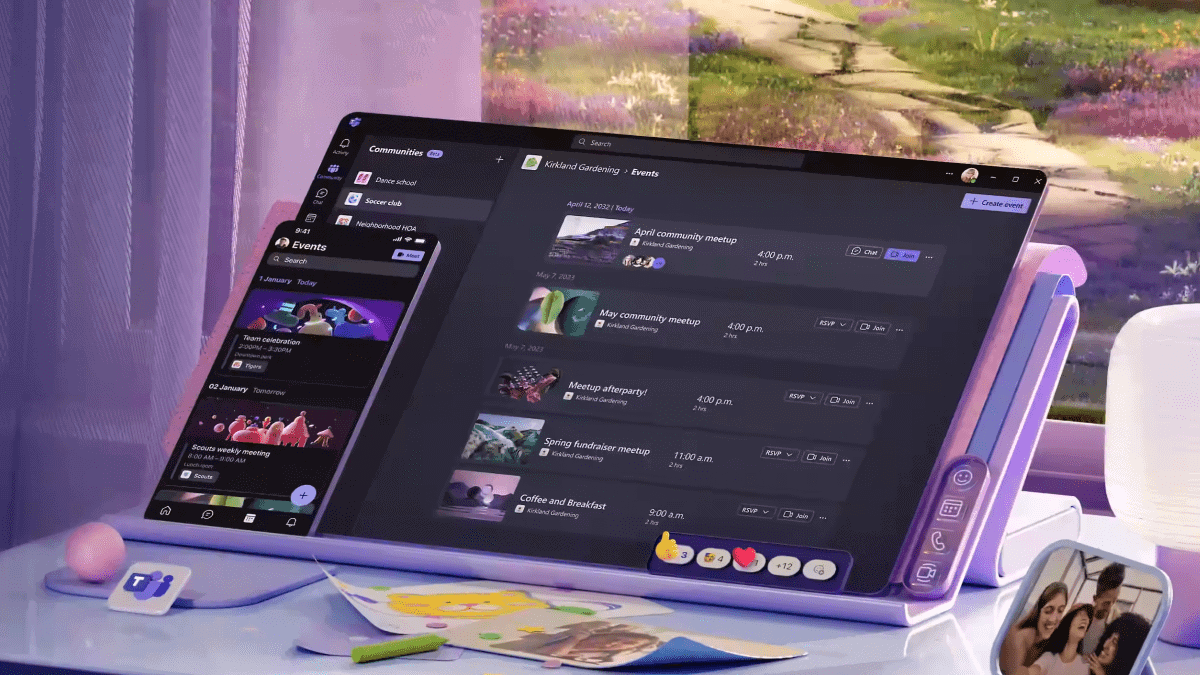

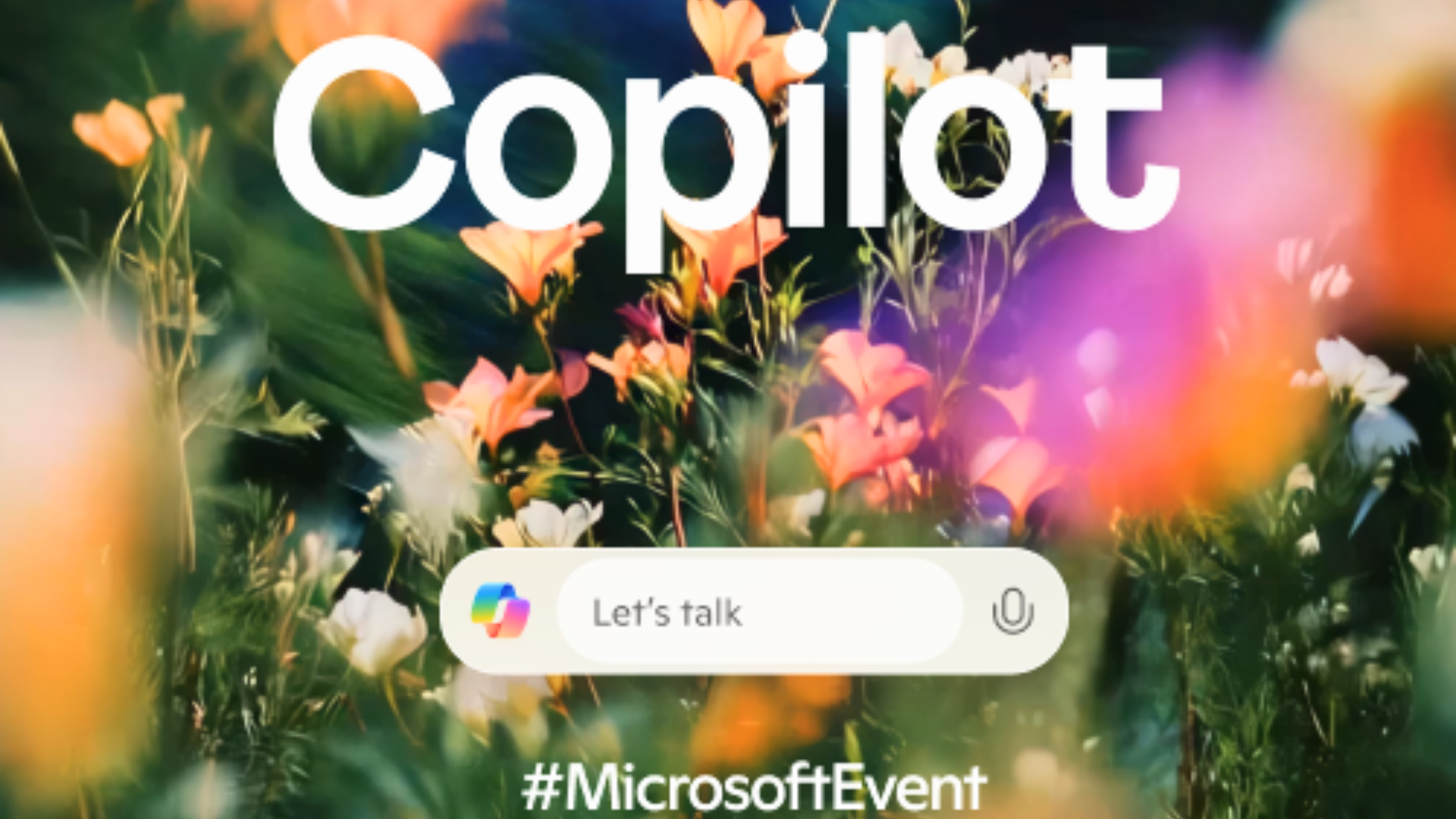
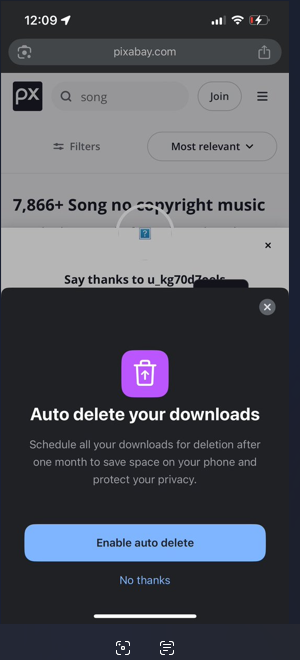
User forum
0 messages