Microsoft provides workaround for Windows 10 "We can't sign into your account' login issue
2 min. read
Updated on
Read our disclosure page to find out how can you help MSPoweruser sustain the editorial team Read more
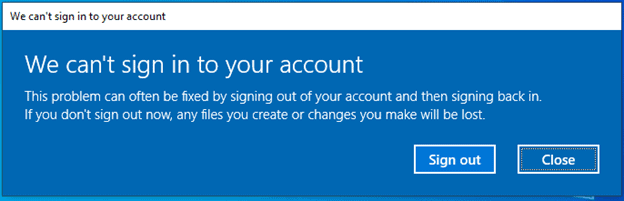
Some Windows 10 Insiders on Build 20226 have reported not being able to log in to their user profile(s) as expected.
Microsoft has now provided a work-around for help with the issue. It is only intended for build 20226 and will not apply to users on a different build.
To bypass this issue, please complete the following steps:
Note: the included steps assume your Windows installation is defaulted to the C: drive. If you have installed Windows on a different drive letter, please replace c: with the proper drive letter for your installation.
If your account is an Administrator account on the affected device:
- When you see the “We can’t sign into your account” dialogue, click the Close button.
- Open an elevated Command Prompt window.
- Enter and submit the following commands one line at a time:
- cd c:\users\%username%
- takeown /F ntuser.dat*
- icacls ntuser.dat* /reset
- icacls ntuser.dat* /setowner “SYSTEM”
- Sign out.
- You will stop seeing the above dialog on your next sign-in.
If your account is NOT an Administrator account on the affected device:
- When you see the “We can’t sign into your account” dialogue, click the Close button.
- Open a standard Command Prompt window.
- Enter the following command:
- Echo %username%
- (Make note of the returned username, you will use it in step 6)
- Close the standard Command Prompt window.
- Open an elevated Command Prompt window.
- Enter and submit the following commands one line at a time:
- cd c:\users\username
- takeown /F ntuser.dat*
- icacls ntuser.dat* /reset
- icacls ntuser.dat* /setowner “SYSTEM”
- Sign out
- You will stop seeing the above dialog on your next sign-in
If these steps don’t resolve the issue for you on build 20226, you may also complete a rollback to your previous build to bypass. You may then reinstall build 20226 and you will not encounter the issue a second time.
The cause for the bug has been identified and a fix is being developed.








