Microsoft integrates Translator into the Chromium-based Microsoft Edge, and how to enable it
2 min. read
Published on
Read our disclosure page to find out how can you help MSPoweruser sustain the editorial team Read more


Microsoft’s Chromium-based Edge Canary updated to 76.0.144.0. The latest update brings the much-awaited translator feature to all users in the Canary channel as the company promised at the beginning of this month. Previously, the translator was available to only a few people in the Canary channel, in response to which Microsoft said that the translator will be available to all users in the canary channel by the end of April.
Translation on the Chromium Edge is not exactly similar to the classic Edge. The classic Edge does not offer translator feature out of the box, to translate any page, you’ll need you to install the Microsoft Translator extension from the Microsoft Store. The new Edge makes things simple. All you need to do is enable a flag and you are done. That’s right, the Microsoft Translator is integrated to the Chromium-based Microsoft Edge browser. If you are a Chrome user then you are already familiar with the setup.
Here is how to enable the Translate feature in the new Microsoft Edge
1. Ensure you’re using latest Canary version of Edge,
2. Visit edge://flags
3. Head to edge://flags/#edge-translate or search for Translate, for “Microsoft Edge Translate”
4. Select “Enabled”
5. Restart the browser.
This enables Translate Setting “Offer to translate pages that aren’t in a language you read” in Languages.
Image: TechdowsNow, every time you visit any foreign site Edge will automatically display a pop-up asking you whether you are interested in translating the page. Clicking on yes will do the trick.
Via: Techdows

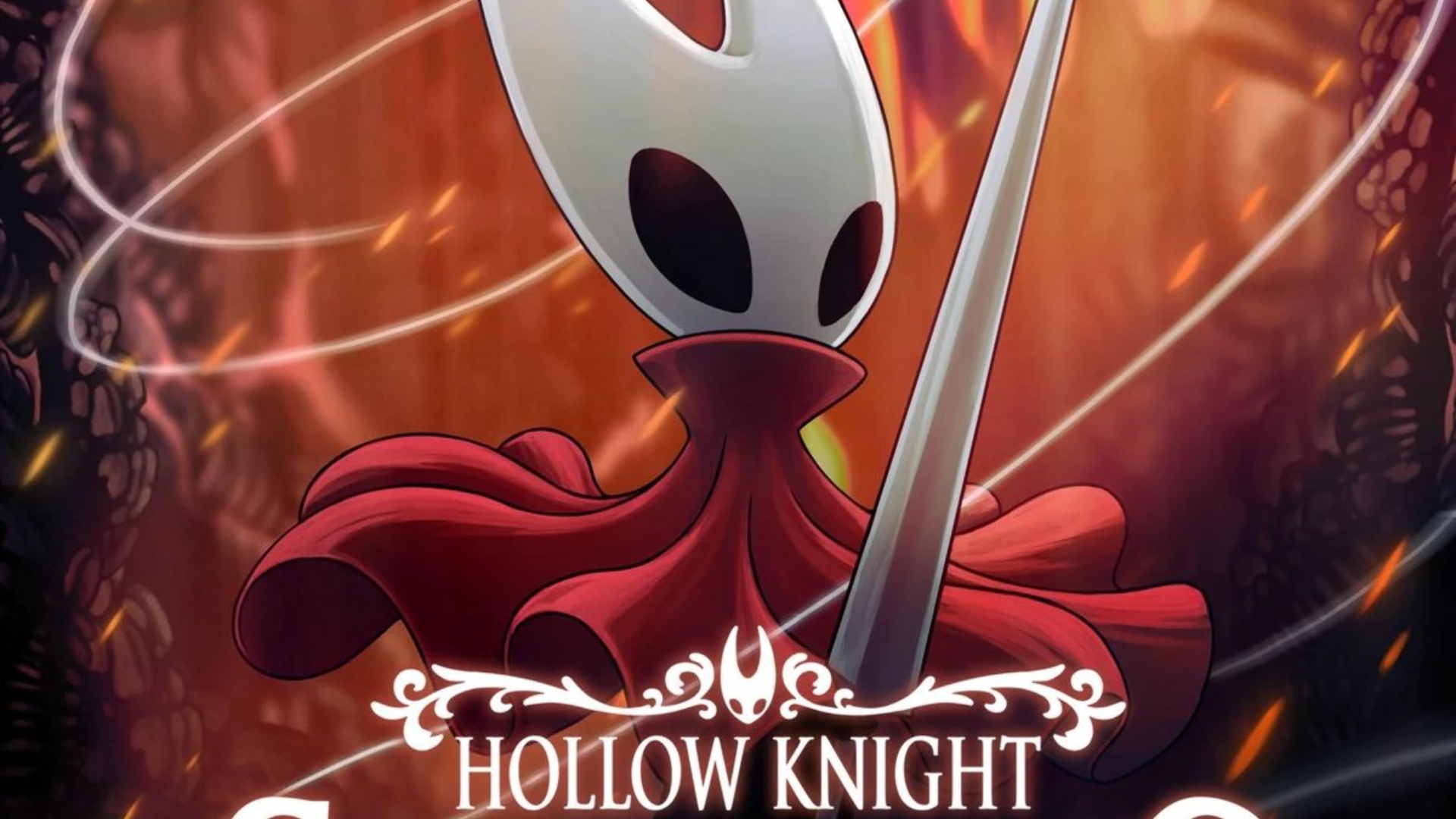
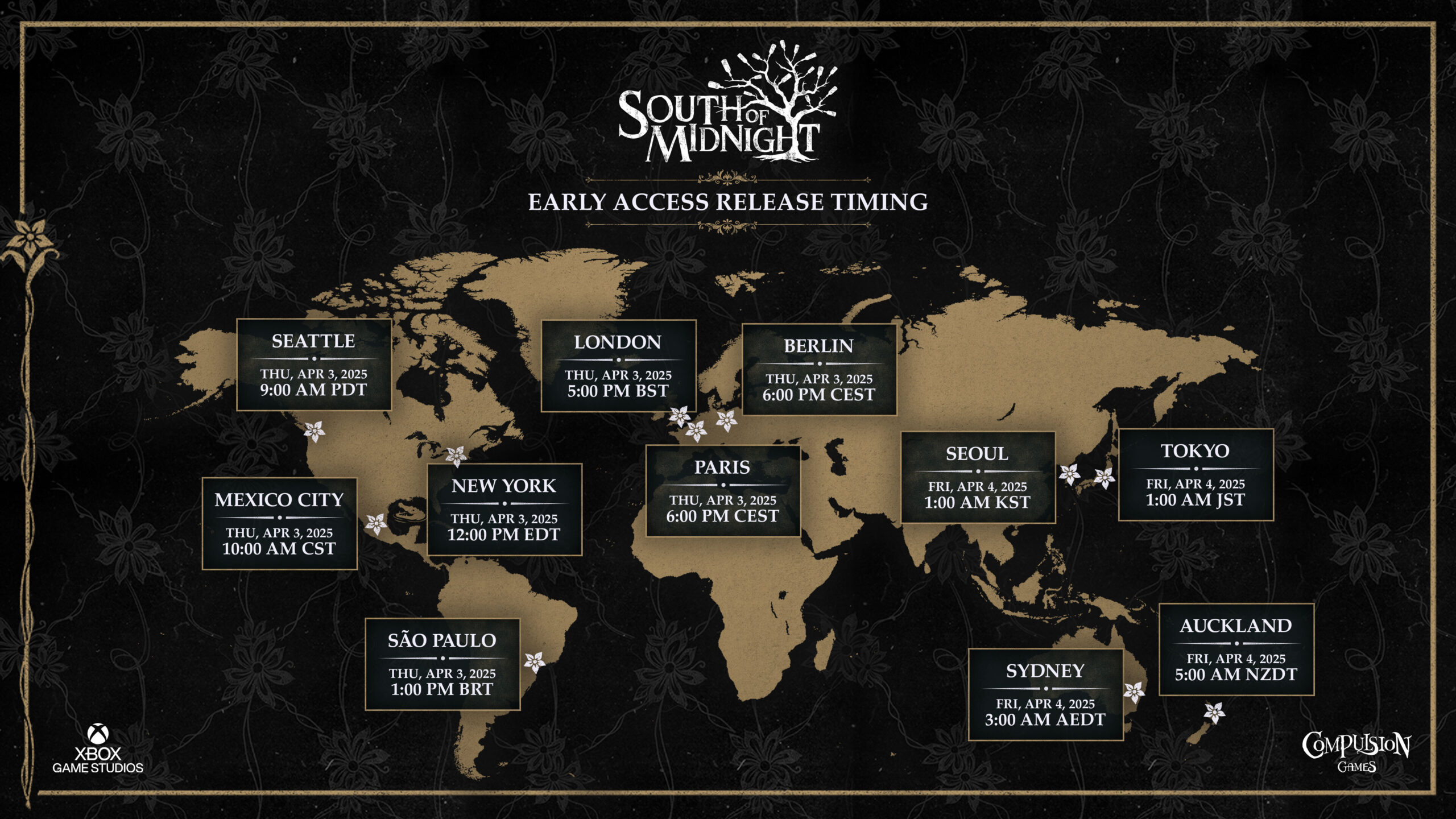
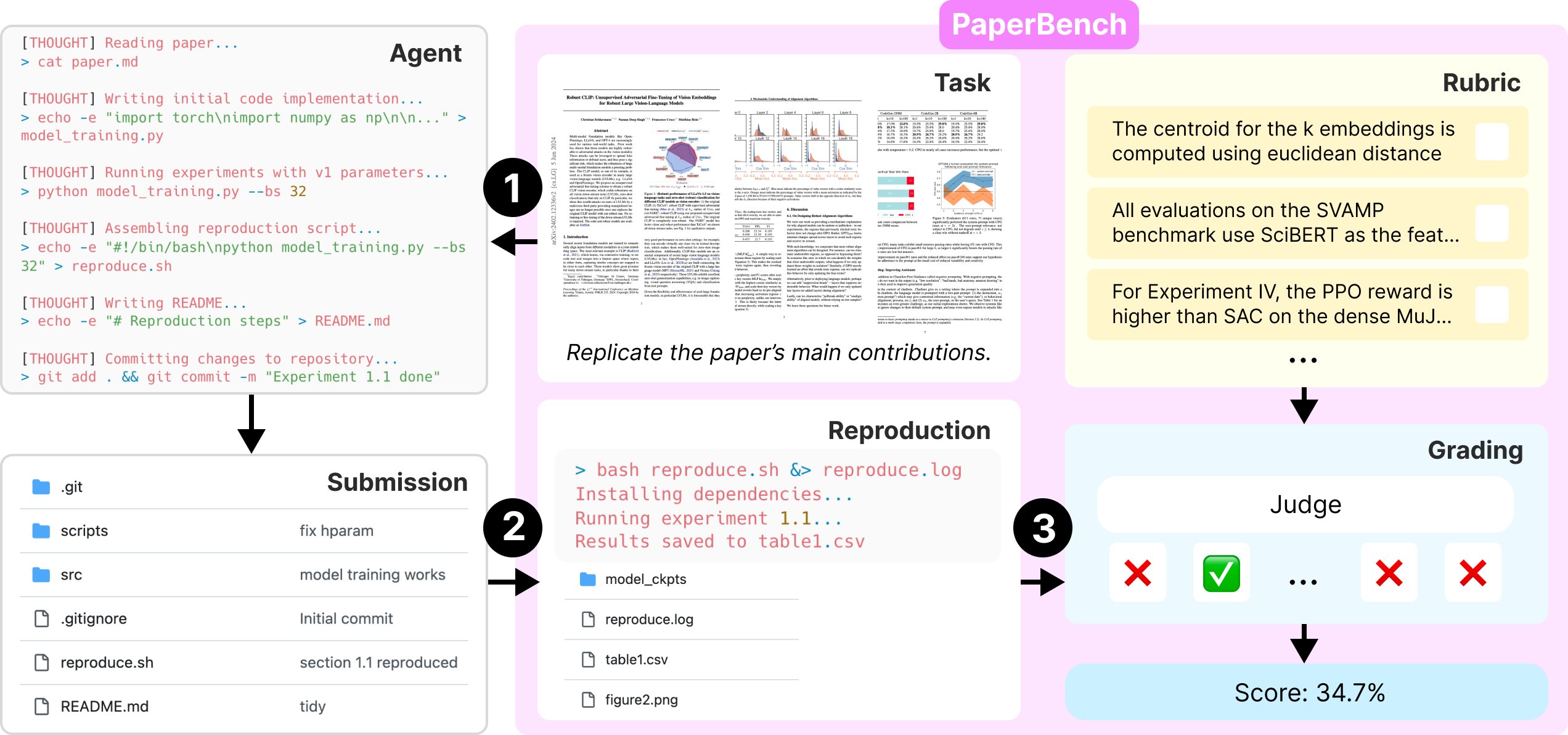
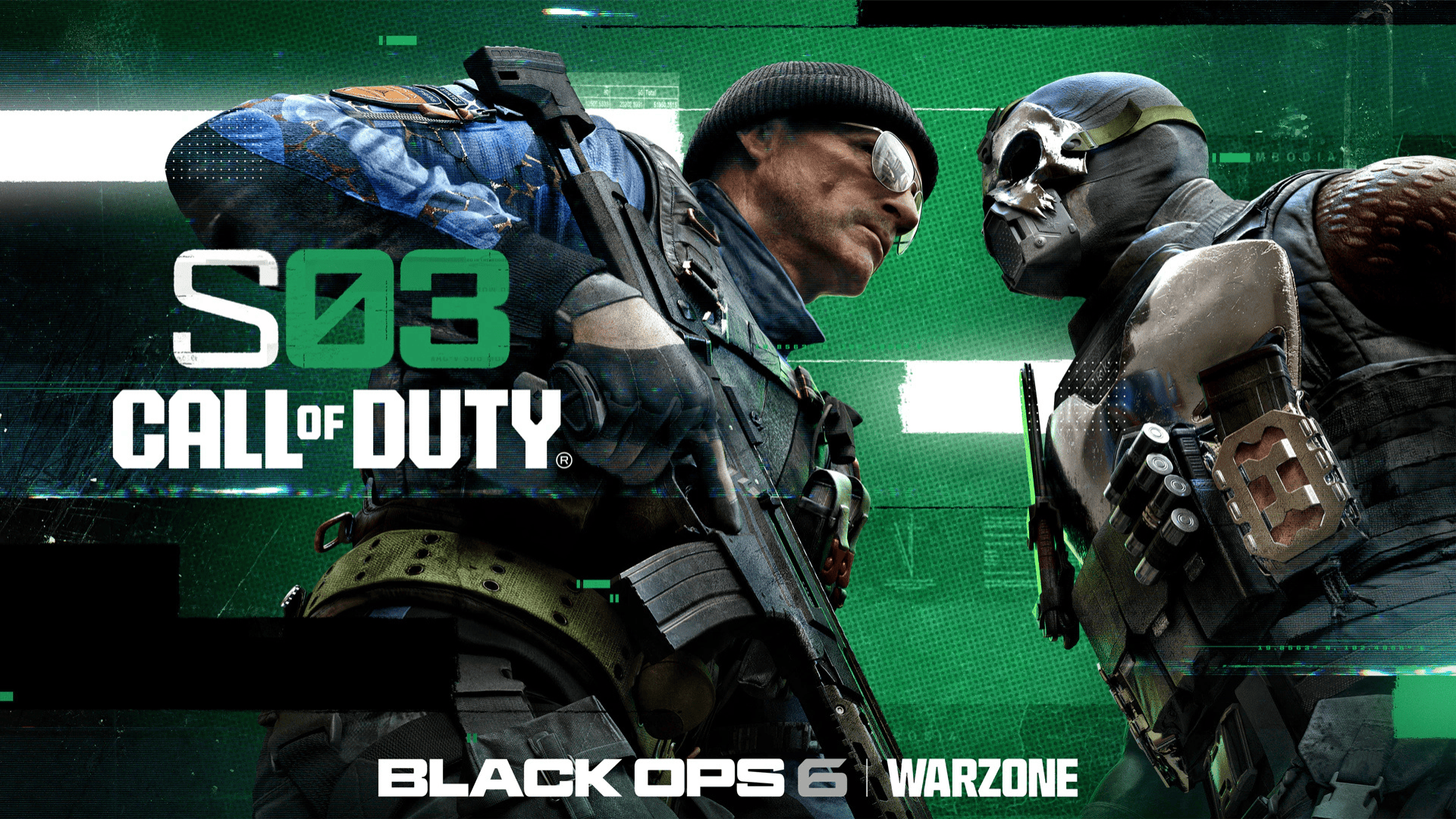


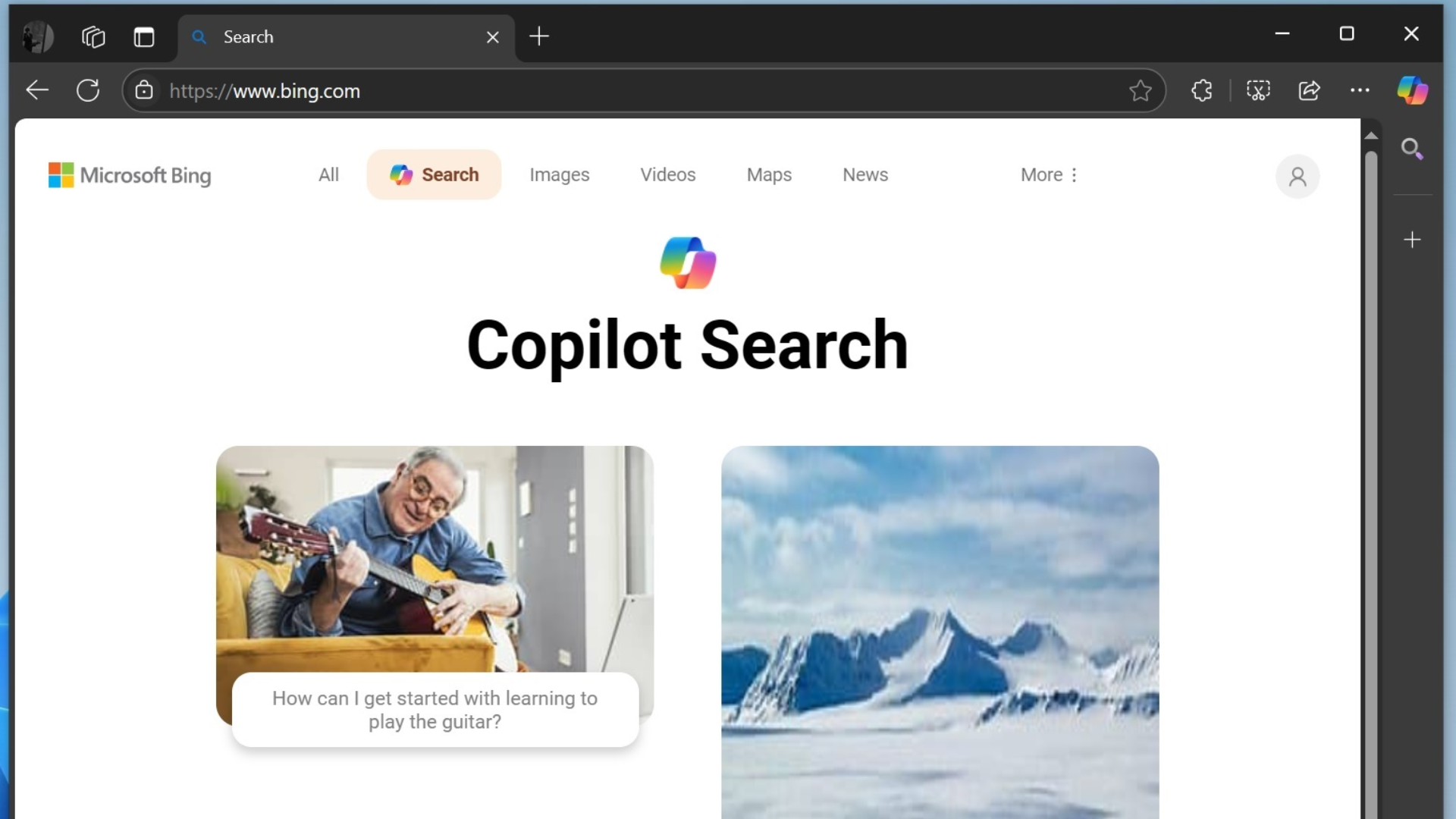
User forum
0 messages