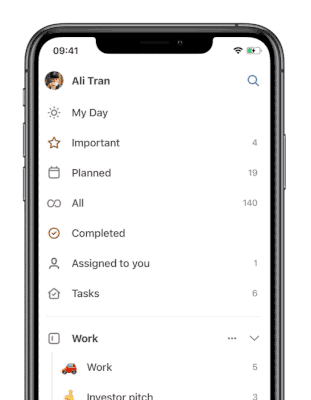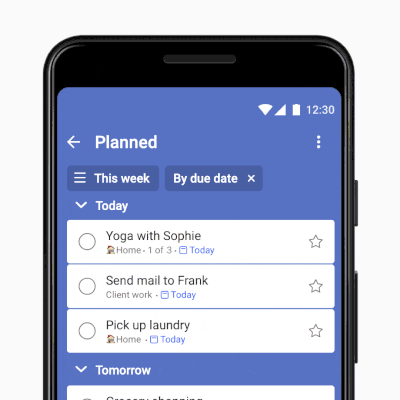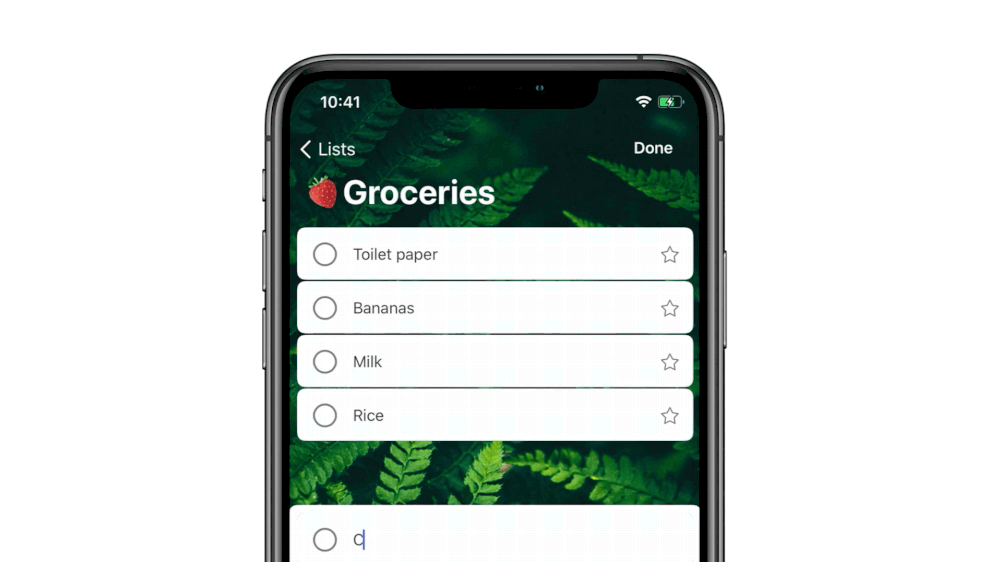Microsoft details new features coming to Microsoft To Do app
2 min. read
Published on
Read our disclosure page to find out how can you help MSPoweruser sustain the editorial team Read more

Earlier today, we reported about a major Microsoft To Do app update rolling out to iOS and Windows users. Microsoft has now published a blog post explaining all the new features.
With this update, Microsoft is bringing both All and Completed smart lists. Users can turn them on under Settings. Once enabled, users will notice that it’s not just one long list of tasks – instead, they can see them divided by list.
The Completed smart list will provide an overview of everything you’ve checked off, again divided by list.
Microsoft To Do now will have a Today, Tomorrow, and Week view in a Planned list. Now you can group by list, so you can see everything due today from each different list. If you don’t want to see your home tasks while you’re at work, then you can close that section, and reopen it when you get back home. This feature is now rolling out To Do Android users this week. It will be coming to other platforms in the coming weeks.
Microsoft To Do iOS app now supports three options for the app badge – tasks that have been added to My Day and not completed, all tasks that are due and overdue, and turned off for those who prefer not to be reminded.
Microsoft To Do app now supports printing on all platforms. You can also save the list as a PDF and add it as an attachment. You can print a list by clicking on the three dots next to the list’s name and selecting Print list.
Now you can add new tasks at the top of the list. In settings, you can decide whether you want to add a new task to the top or to the bottom of your list – and whether you want starred tasks to stay where they are or move to the top.
Finally, with this update, you’ll find all your completed tasks at the bottom, allowing you to view completed tasks easily.
Source: Microsoft