Here's the new method to disable Bing integration in Windows Search
1 min. read
Published on
Read our disclosure page to find out how can you help MSPoweruser sustain the editorial team Read more
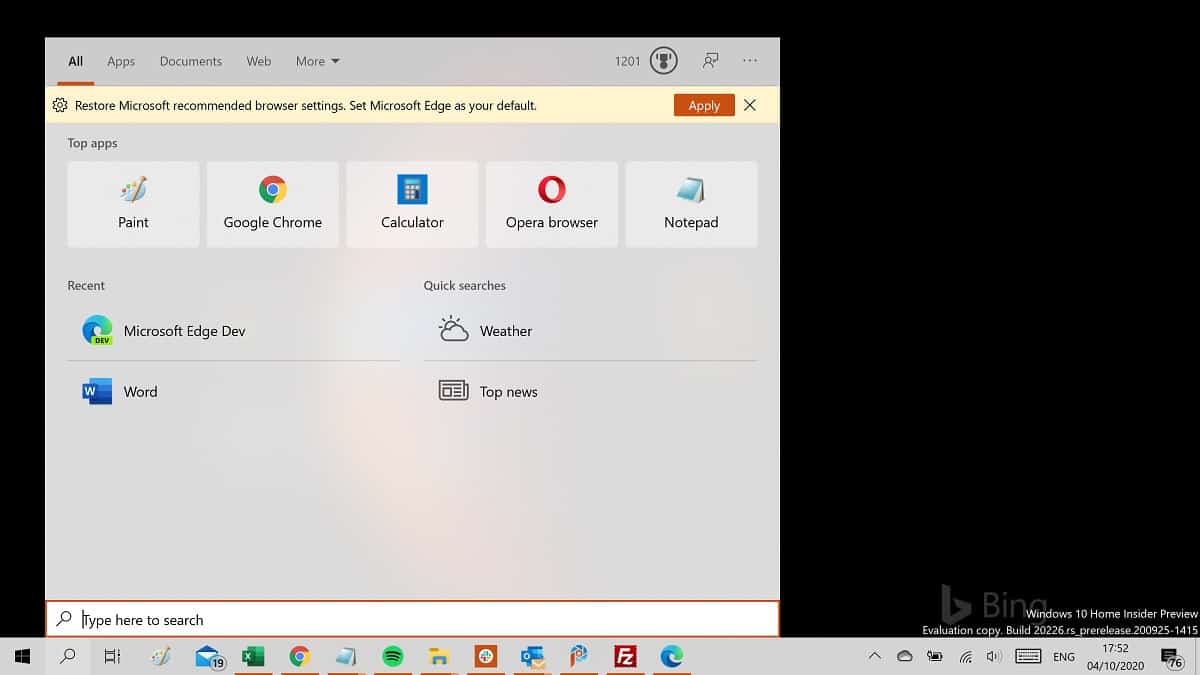
I can count the number of times I clicked on a web result in Windows Search on the fingers of one hand, if I had an accident which lost me all my fingers. Yet the feature is involved in every search you make, slowing down the rendering of the interface and the delivery of local results.
You used to be able to disable Bing integration with a “BingSearchEnabled” registry edit, but Microsoft removed this with the May and October 2020 update.
Thankfully Microsoft replaced this with a new registry value called “DisableSearchBoxSuggestions”.
How to disable Bing integration in the Windows 10 Search Box.
- Open the Registry Editor by typing “regedit” in Windows Search and pressing Enter.
- In the Registry Editor, navigate to Computer\HKEY_CURRENT_USER\SOFTWARE\Policies\Microsoft\Windows\Explorer (if not available create the branch.)
- In the folder, create a new DWORD (32-bit) Value called “DisableSearchBoxSuggestions”.
- Set the value to 1.
- Close the Registry Editor and restart Windows.
The tweak will not only disable Bing but also Ads in the Search console.
It is, of course, advisable to make a backup before making any changes to your registry and any hacks are at your own risk.
via WindowsLatest








