Fix: Examplify Not Working on Windows 11
3 min. read
Published on
Read our disclosure page to find out how can you help MSPoweruser sustain the editorial team Read more
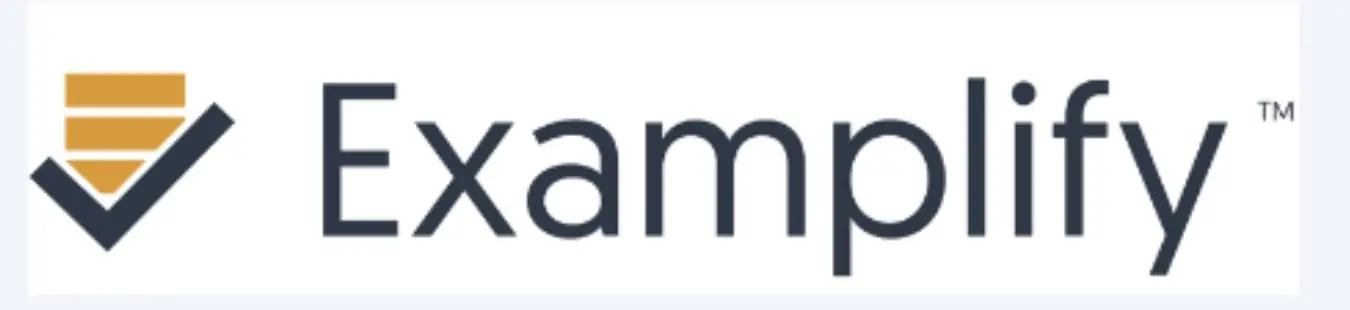
As a dedicated user of Examplify, I was eager to experience its functionalities on the newly released Windows 11. However, like many others, I faced challenges getting it to work seamlessly. If you’re encountering similar issues, this guide is tailored for you. We’ll explore the potential problems and their solutions, ensuring you can continue your assessments without a hitch.
Understanding the Issue: Why Examplify?
Examplify, a product of ExamSoft, is a widely-used software for computer-based testing. Its popularity stems from its ability to provide a secure and stable environment for exams, minimizing the chances of malpractice. But with the advent of Windows 11, some compatibility issues have arisen.
Common Challenges with Examplify on Windows 11
- Software Crashes: Examplify might close unexpectedly or freeze during use.
- Compatibility Alerts: Warning messages about the software not being compatible with Windows 11.
- Display Issues: Problems with screen resolution or display settings affecting the visibility of questions.
- Functionality Limitations: Some features of Examplify might not work as intended.
Solutions and Workarounds
1. Update Examplify
- Why it’s Important: Software developers frequently release updates to address bugs, improve performance, and ensure compatibility with new operating systems.
- Steps to Update:
- Open Examplify.
- Navigate to the ‘Help’ or ‘Settings’ menu.
- Look for an option labeled ‘Check for Updates’ or similar.
- If an update is available, follow the on-screen instructions to download and install it.
- Restart Examplify and check if the issue persists.
2. Run in Compatibility Mode
- Understanding Compatibility Mode: This feature allows software to run as if it’s on an older version of Windows, which can resolve issues arising from newer versions.
- Steps to Activate:
- Right-click on the Examplify desktop icon.
- Select ‘Properties’.
- Navigate to the ‘Compatibility’ tab.
- Check the box next to ‘Run this program in compatibility mode for:’.
- From the dropdown menu, select ‘Windows 10’.
- Click ‘Apply’, then ‘OK’.
- Launch Examplify to see if the issue is resolved.
3. Adjust Display Settings
- Why it Matters: Incorrect display settings can cause visibility issues, making it hard to read or interact with Examplify.
- Steps to Adjust:
- Right-click on your desktop and select ‘Display settings’.
- Under ‘Scale and layout’, adjust the dropdown to a recommended setting (usually 100% or 125%).
- Scroll down to ‘Resolution’ and ensure it’s set to the recommended option.
- After making changes, restart your computer and then launch Examplify.
4. Check for Windows Updates
- The Benefit: Keeping Windows updated ensures you have the latest patches, which can resolve compatibility issues with software like Examplify.
- Steps to Update:
- Press the Windows key + I to open ‘Settings’.
- Click on ‘Update & Security’.
- Click ‘Check for updates’.
- If updates are available, install them.
- Once installed, restart your computer and try running Examplify.
5. Reinstall Examplify
- Why Reinstall: A fresh installation can clear corrupted files or settings that might be causing issues.
- Steps to Reinstall:
- First, back up any essential data related to Examplify.
- Navigate to ‘Control Panel’ > ‘Programs’ > ‘Uninstall a Program’.
- Find Examplify in the list, select it, and click ‘Uninstall’.
- Once uninstalled, visit the official ExamSoft website to download the latest version of Examplify.
- Install Examplify and check if the issues are resolved.
By following these expanded solutions and detailed steps, users should be able to address and resolve any challenges they face with Examplify on Windows 11.
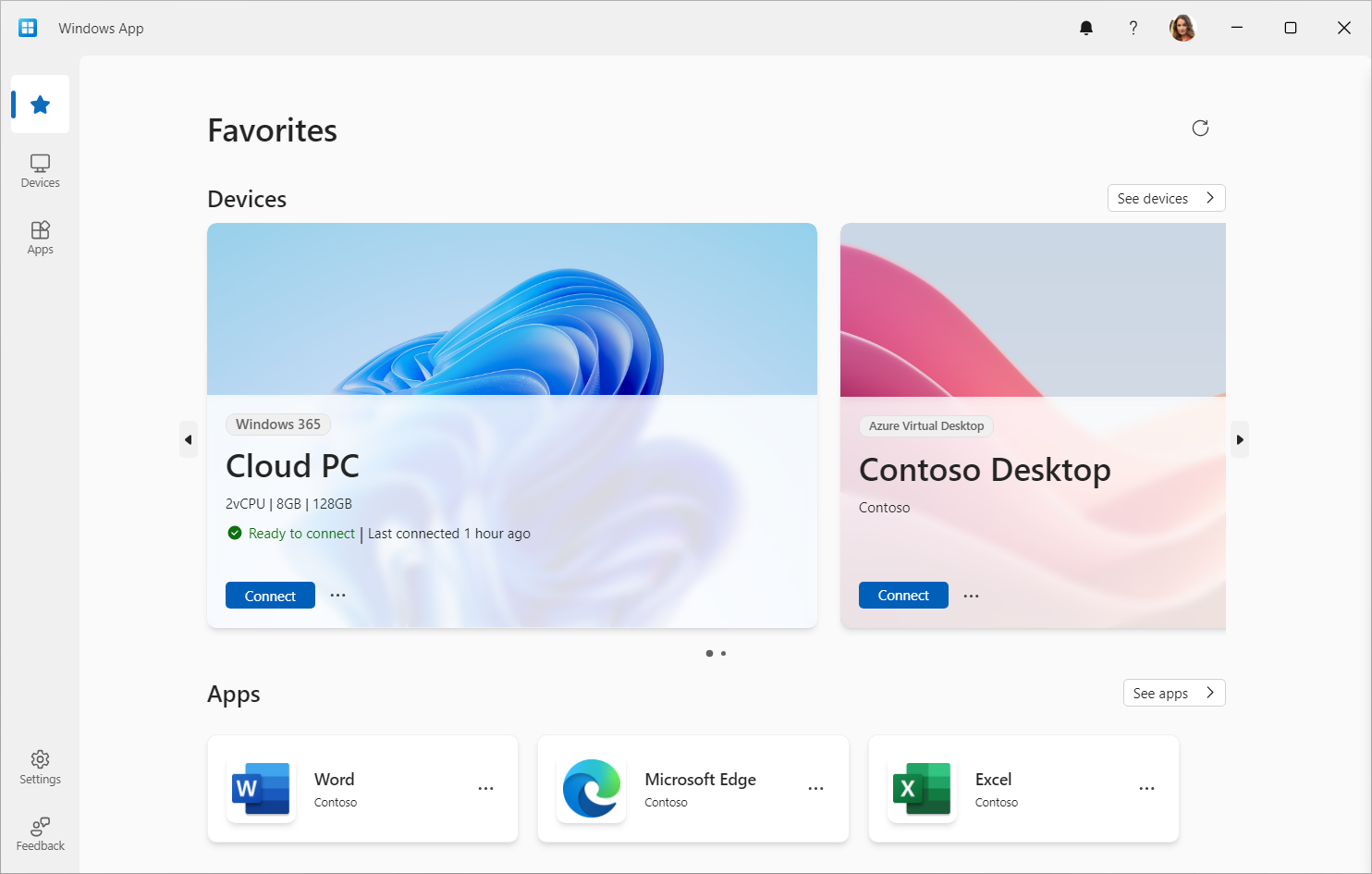
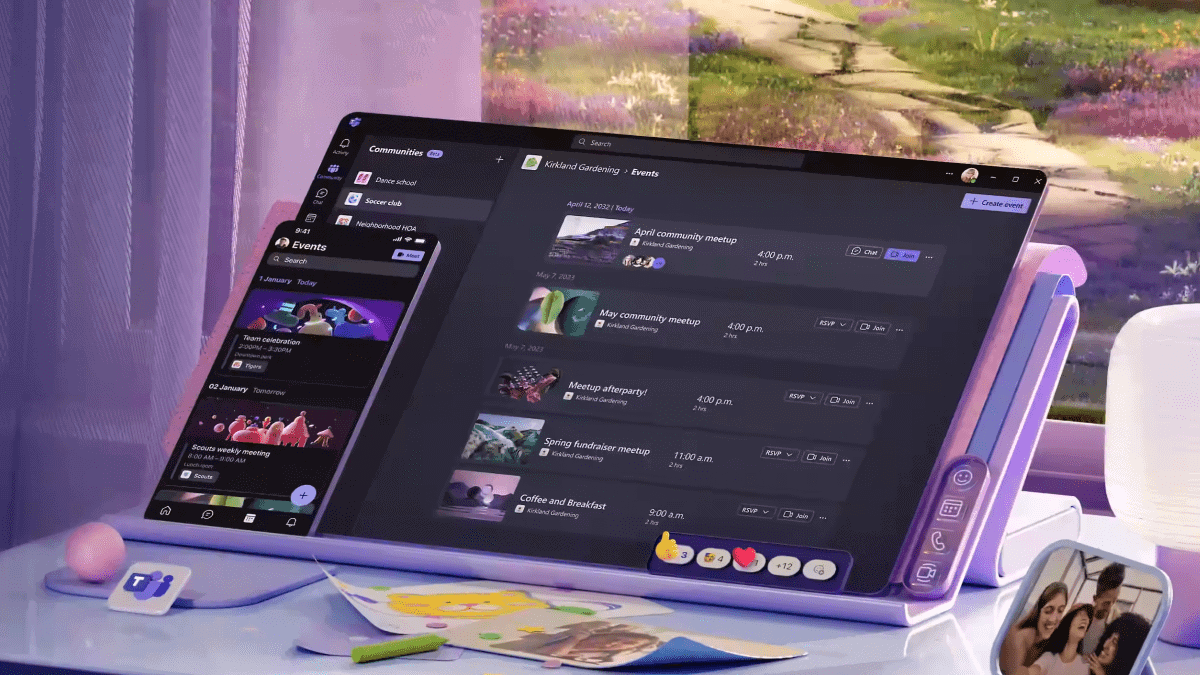

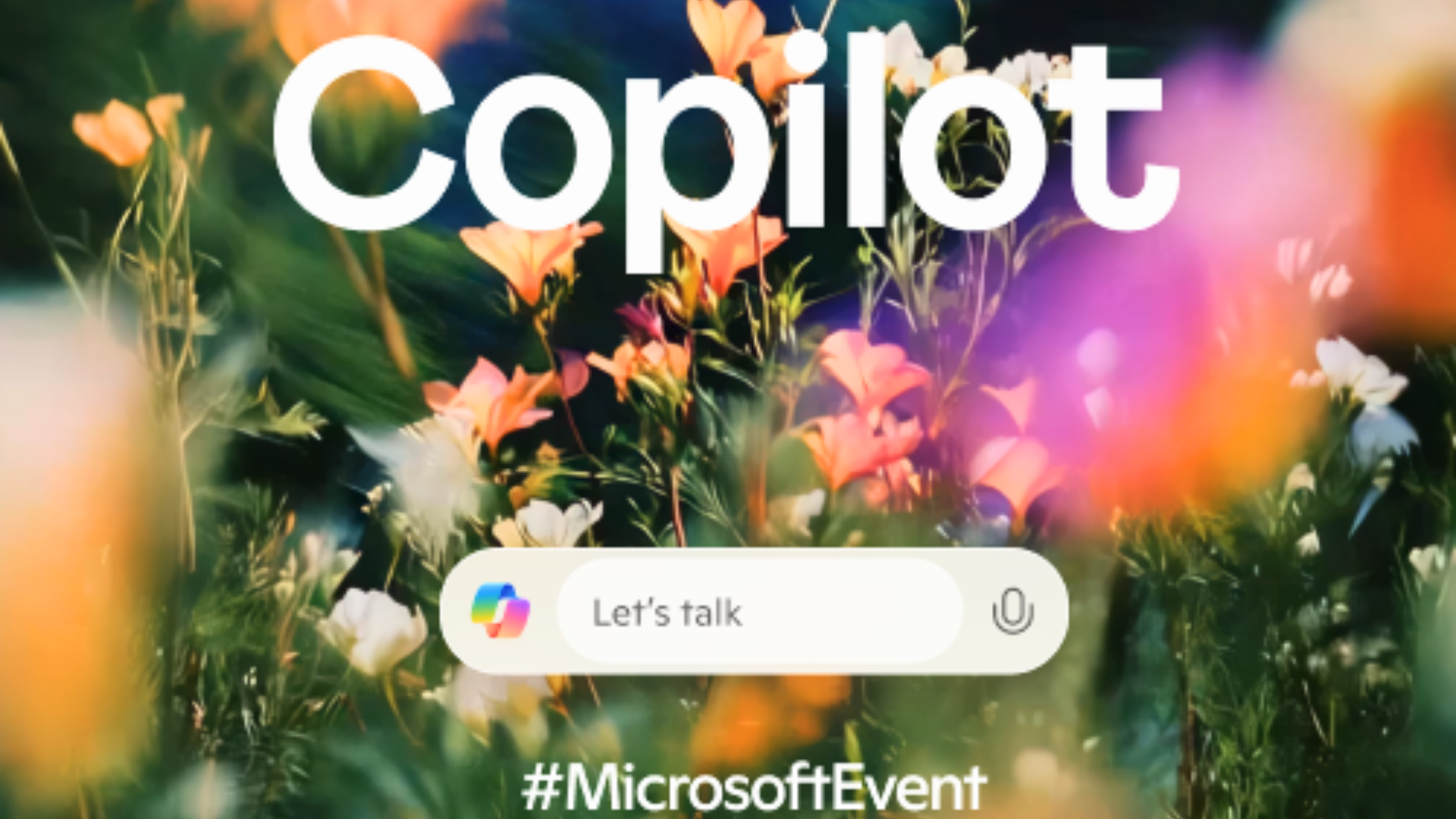
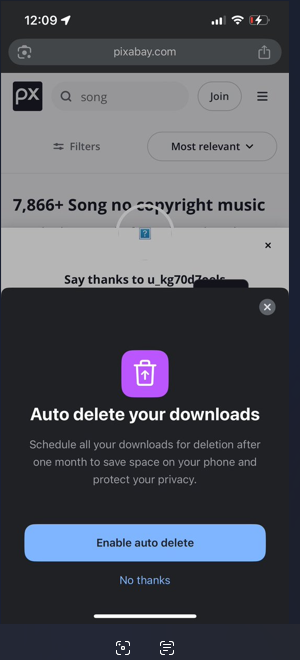

User forum
0 messages