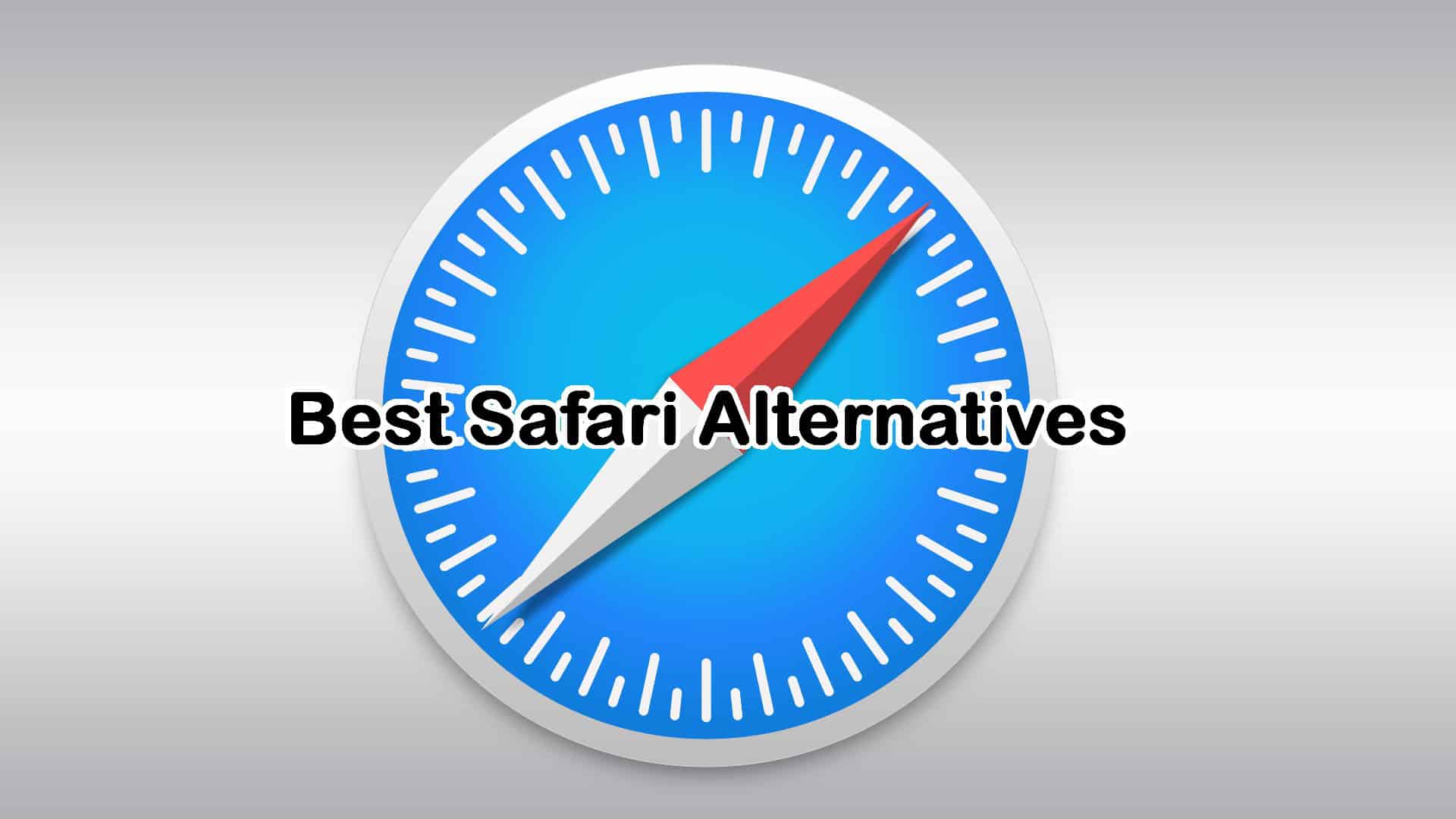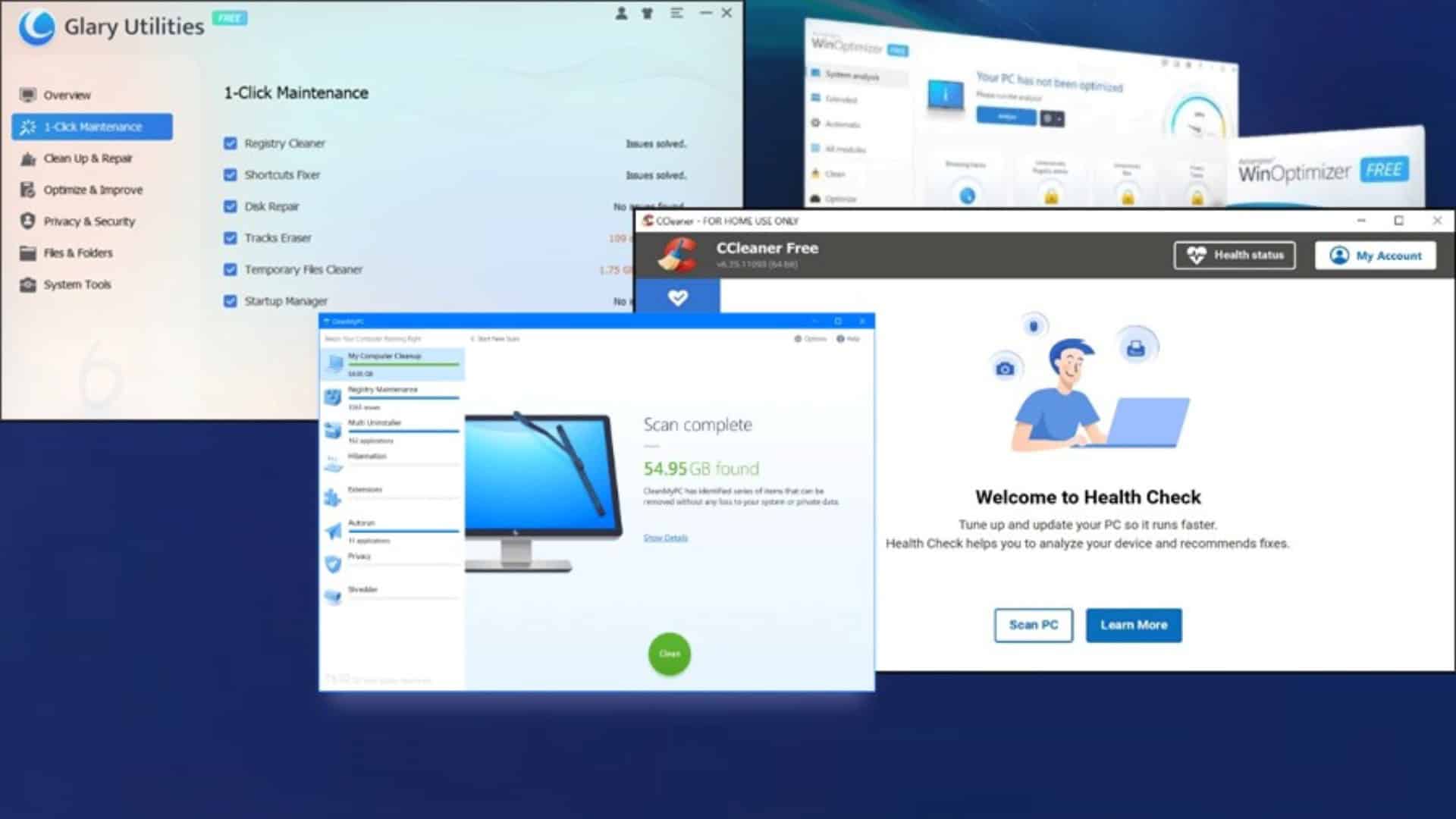Best DLL Repair Tool for Windows - 10 Powerful Options
9 min. read
Published on
Read our disclosure page to find out how can you help MSPoweruser sustain the editorial team Read more

Are you looking for the best DLL repair tool for Windows? Corrupt, old, or missing DLL files can lead to various problems. The best way to fix them is by repairing or reinstalling them.
In this guide, I’ll highlight the most efficient DLL repair apps.
Best DLL Repair Tool
| DLL Repair Tool | Devices OS | Best For | Customer Support | Pricing plans |
| 1. Fortect | Windows 7 and above | Repairing DLLs and optimizing PC | Yes | Free and premium |
| 2. DLL Helper | All Windows versions | DLL repair | Yes | Free and premium |
| 3. Advanced System Optimizer | All Windows versions | All-in-one repair tool | Yes | Free and Free trial |
| 4. DLL Suite | From Windows 7 | DLL repair | No | Free |
| 5. Glarysoft Registry Repair | From Windows 7 | All-in-one software | Yes | Free |
| 6. Eusing Free Registry Cleaner | All Windows versions | Registry and DLL repair | Yes | Free |
| 7. DLL Care | All Windows versions | Registry and DLL repair | No | Free trial and premium |
| 8. Free DLL Fixer | Windows 7 and above | DLL repair | No | Free |
| 9. CCleaner | Windows 7 and above | All-in-one software | Yes | Free and premium |
| 10. Auslogics Registry Cleaner | Windows 7 and above | Registry and DLL repair | Yes | Free and premium |
1. Fortect
Fortect is one of the best PC cleaners with intuitive features for clearing junk files and repairing system files like DLLs. It works on all system files to ensure that your PC is performing error-free.
It’s relatively new on the market, but during my testing, it proved to be worth a try.
The tool scans, finds, and fixes corrupted or missing OS files. I noticed that it takes less than five minutes to scan and repair all files on a computer.
| Pros | Cons |
| Repairs DLL files within minutes | Could be better with more advanced features |
| Improves PC performance | Automatic repairs are available only on the premium plan |
| Simple, user-friendly interface | |
| Able to monitor your PC in real-time | |
| Installation is super fast |
2. DLL Helper
If a program on your PC isn’t working due to missing or corrupted DLL files, then you can download and install DLL Helper. It’s a simple tool that requires no prior experience.
The software also finds the right registry, unpacks it and registers the reinstalled DLL on your system. The only thing you need to do is enter the missing or erroneous DLL and follow the simple steps to repair it.
With thousands of downloads and installations, the tool seems to please many users. I also found it ideal for beginners or users who don’t want to take complex steps to repair files.
| Pros | Cons |
| It’s a straightforward tool and has a free version | Lacks more advanced features |
| User-friendly interface | Might not repair all files at once |
| It’s fast and accurate | |
| The search results are easy to understand and download |
3. Advanced System Optimizer
The Advanced System Optimizer is all-in-one software for repairing system files, boosting computer speed, and enhancing general device performance. It has a collection of features that you might not get in other simple DLL repair tools.
You can take advantage of the free version and then upgrade later. The premium version offers quite advanced features, like a secure encryptor and data recovery.
Advanced System Optimizer repairs system files using simple steps. Downloading and installing takes a few minutes to complete.
| Pros | Cons |
| It’s an all-in-one tool | Advanced options might require some technical know-how |
| User-friendly interface | To get full functionality, you must get the premium plan |
| Has real-time PC monitoring |
>> Get Advanced System Optimizer
4. DLL Suite
DLL Suite can fix and restore missing files, remove malicious.exe files, and resolve SYS BSOD. During my testing, I noticed that it’s compatible with all Windows versions, from Windows 7 to Windows 11.
Best of all, it’s free to use. The tool scans your entire computer, and once it finds missing or corrupted DLL files, it repairs them.
Moreover, it can save changes that you can use for future recovery. It also fixes file problems that might cause the Blue Screen of Death.
| Pros | Cons |
| It has a huge DLL database | It would be better with improved customer support |
| You can automate the repair process | |
| Available for all Windows versions | |
| It issues comprehensive repair reports |
5. Glarysoft Registry Repair
Glarysoft Registry Repair is one of the most professional DLL fixers. It’s able to go deep into the Windows Registry and repair invalid keys.
The tool is compatible with all Windows versions and 32-bit or 64-bit operating systems. It issues a comprehensive analysis.
It’s also free and you have unlimited usage.
| Pros | Cons |
| Has an intelligent engine to find DLL issues | It could be better with more advanced options |
| Simple, easy, and user-friendly interface | Slow customer support |
| It’s fast and secure | |
| It creates backups for the changes made in the registry |
>> Download Glarysoft Registry Repair
6. Eusing Free Registry Cleaner
Eusing Free Registry Cleaner will scan your PC for missing, deleted, or corrupted DLL files and repair them automatically.
It’s a free PC cleaner and repair tool that goes through all registry files. It also has a startup manager that allows you to block unnecessary apps while booting your machine.
I found this app quite fast; it only takes a few minutes to complete the whole DLL repair process.
| Pros | Cons |
| User-friendly interface | Regular updates would be better |
| Available in different languages | |
| Scans all DLL files within a short time |
>> Download Eusing Free Registry Cleaner
7. DLL Care
DLL Care is another excellent tool to clear DLL errors and repair corrupted files. It’s free and it can optimize the Windows Registry within minutes. Basically, it’s an app that enhances the PC’s speed and general performance.
If you get an error arising from DLL files, you can repair them by following simple steps. The tool will also give you a quick report. It’s compatible with all Windows versions.
During my research, I found that there are many third-party downloaders. So ensure that you get the official site right.
| Pros | Cons |
| It repairs DLL files fast | Could be better with more advanced features |
| It’s free to install and run | |
| Has additional features to optimize your device |
8. Free DLL Fixer
Free DLL Fixer allows users to download missing or not-found DLL files.
According to the developer, you can download and install over 31,500 DLL files on your Windows PC. So if your device has DLL issues, run this software to repair or replace the files.
I routinely use this tool to fix system files. The search results show up instantly, and installing them is easy. So give it a shot!
| Pros | Cons |
| It’s free to download and scan your device | More advanced features would be better |
| Compatible with all Windows versions | Lacks regular updates |
| No prior technical experience needed | |
| User-friendly interface |
9. CCleaner
CCleaner is one of the most popular all-in-one PC repair software. It goes through your system files, including DLLs, and repairs or replaces them automatically.
It also performs other tasks like PC optimization, startup management, speed enhancement, virus scanning, and more.
The software has been around for a while and boasts a wide range of positive reviews and ratings. In my 6 months of using this tool, I would say it beats many other repair apps by far.
| Pros | Cons |
| User-friendly interface | The free version might not offer optimum DLL repair |
| Installation is quick and requires less storage | Some advanced options might not be beginner-friendly |
| Has additional features to optimize your PC | |
| Scans DLL files automatically |
10. Auslogics Registry Cleaner
Auslogics Registry Cleaner is another all-in-one PC repair software that you can use to fix DLL files. It can also boost PC performance and speeds.
The tool has two options: deep cleaning and basic cleaning. It goes deeper into the registry keys, looks for any missing or corrupted files, and fixes them within minutes.
When testing this app, I found it compatible with all Windows versions. It has free and premium pro plans. So if you need more advanced features, you need to upgrade it.
| Pros | Cons |
| Easy-to-use interface | Some options might require expertise |
| It has a free version | The free version lacks valuable features |
| Live support from professionals | |
| Relatively inexpensive for the premium plan |
>>Download Auslogics Registry Cleaner
How I Chose the Best DLL Repair Tool?
Our dedicated testing teams have over ten years of experience in analyzing software with the aim of getting accurate and usable results.
In this case, I went through each feature, user experience, user interface, and other notable app components. Moreover, I evaluated how quick and automated the DLL repair process was.
I’ve also checked compatibility with various Windows versions, and considered the pricing and customer support.
How to Repair a DLL file?
In this section, I’ll use Fortect as an example. Here’s how to use it:
- Visit the official Fortect website, download, and install it on your PC.
- Locate and select the Start Scanning button. You can also set up an automatic scan during the installation steps.
- Fortect will scan your entire system, including the DLL files.
- Click Start Repair on the right-bottom side of the window.
- Enter your license key or upgrade to continue with the repair.
NOTE: Fortect can’t repair DLL files that aren’t shared in the Windows Registry. In that case, you should reinstall the affected app or identify the DLL manually and then install it in the right PC folder.
So, now you know how to find the best DLL repair tool. Each one has its own strengths and limitations, but I hope the information provided here will help you make an informed decision.
Feel free to tell me which one worked for you in the comments below.