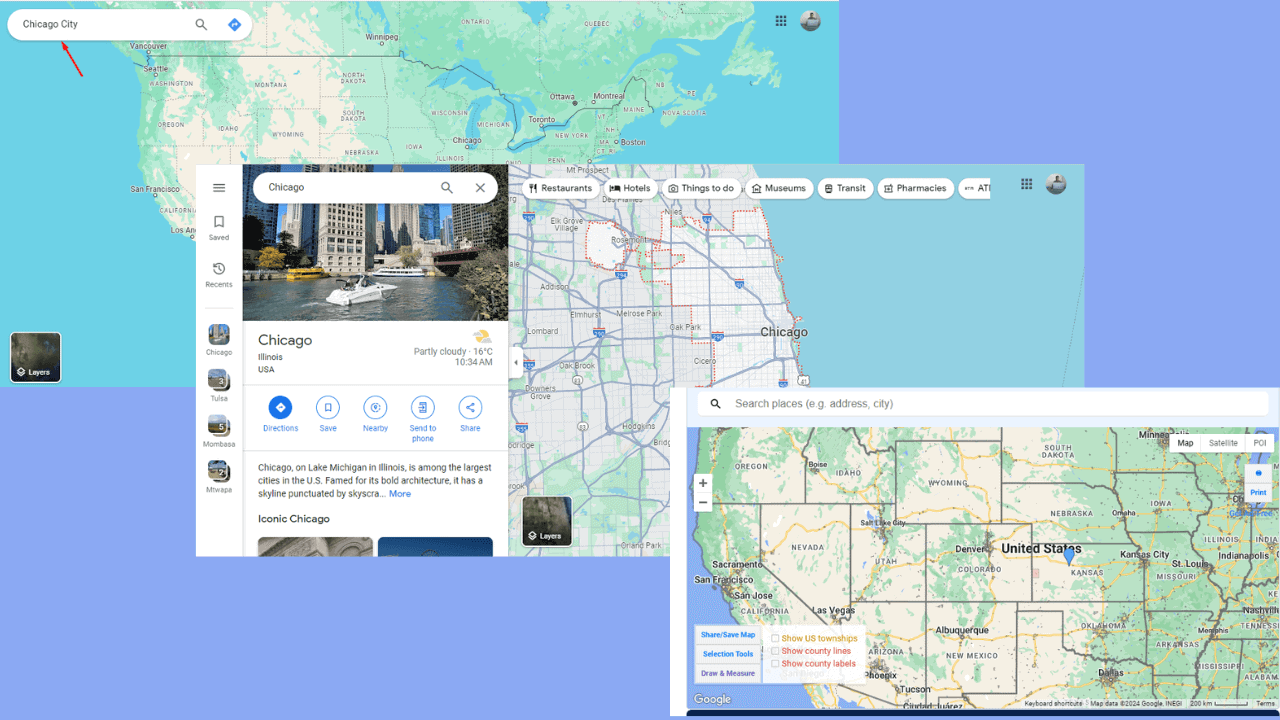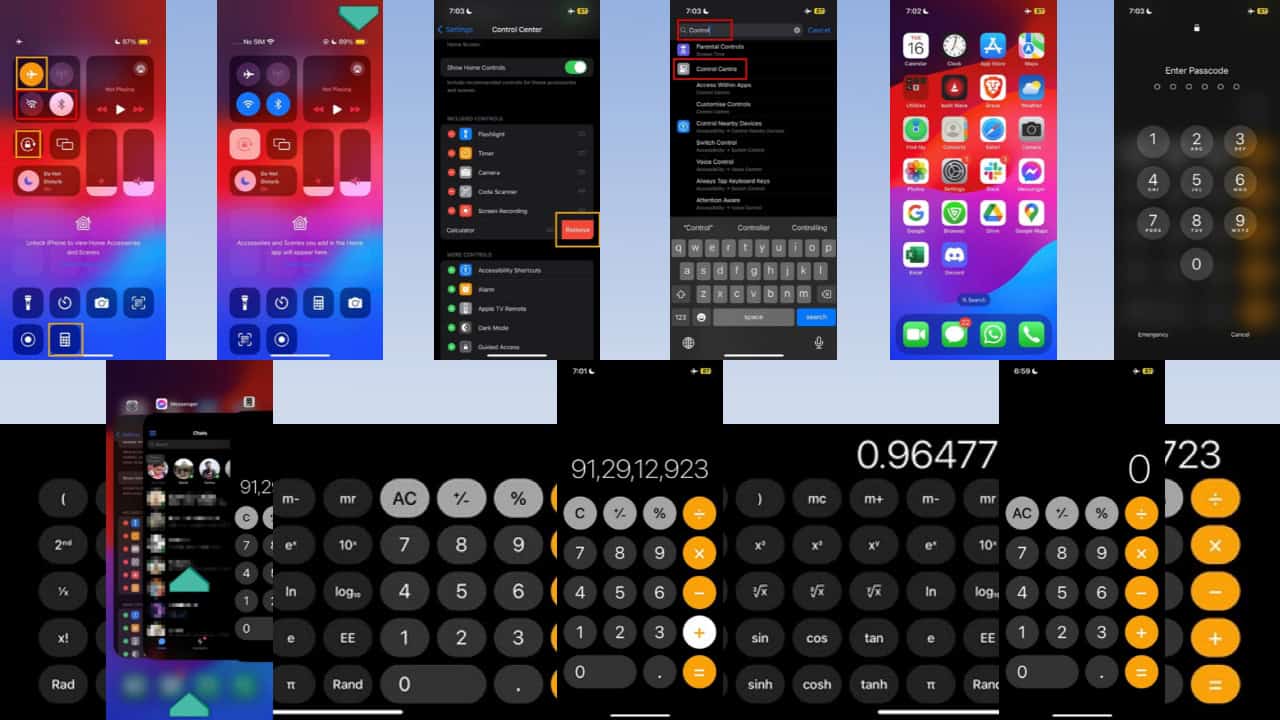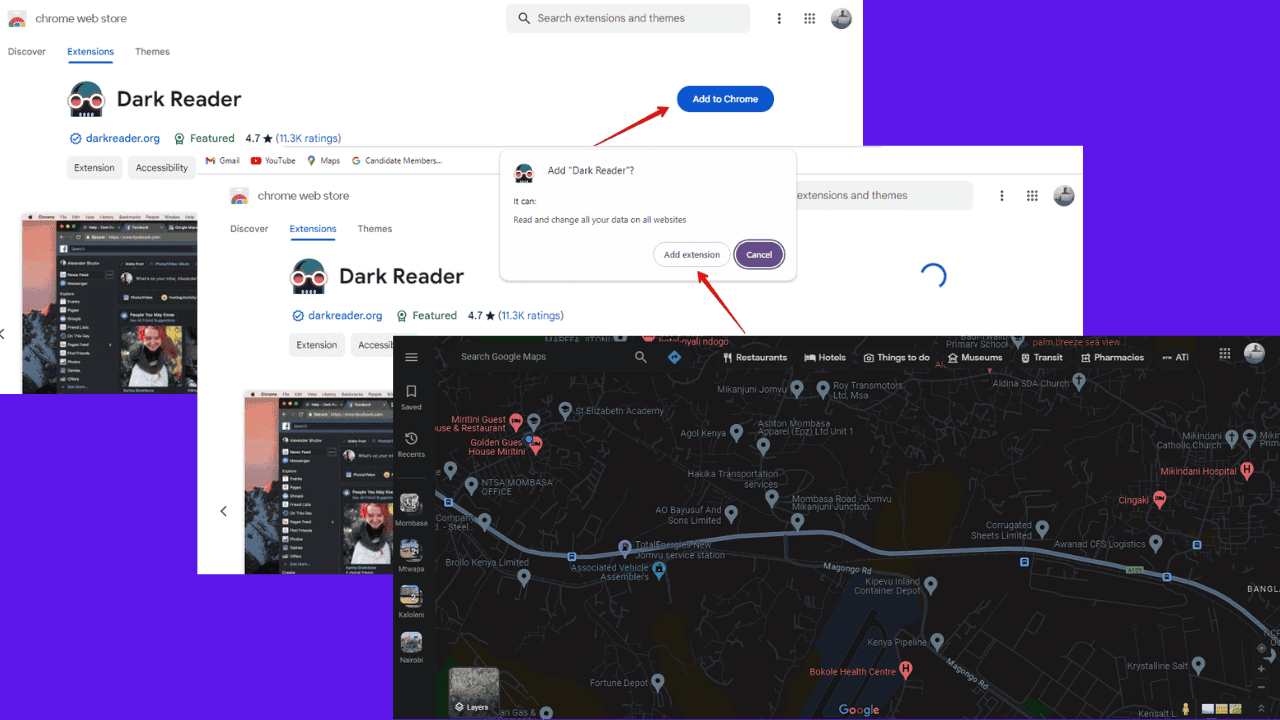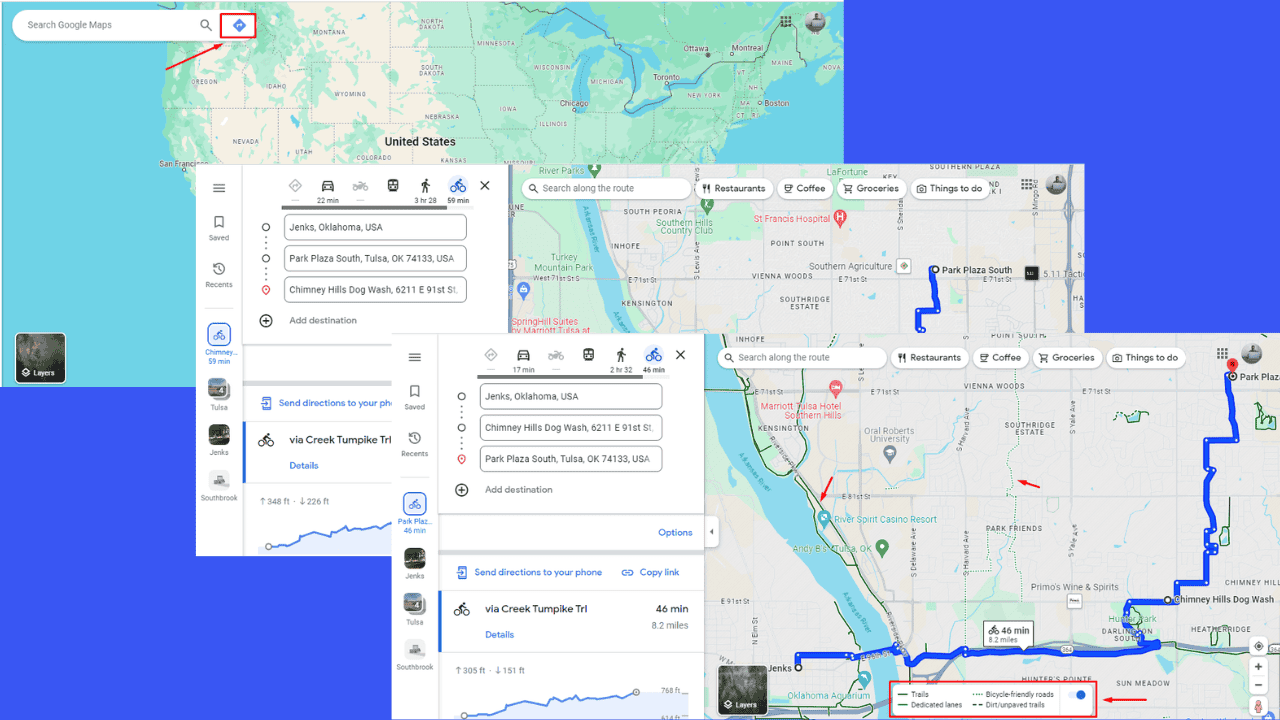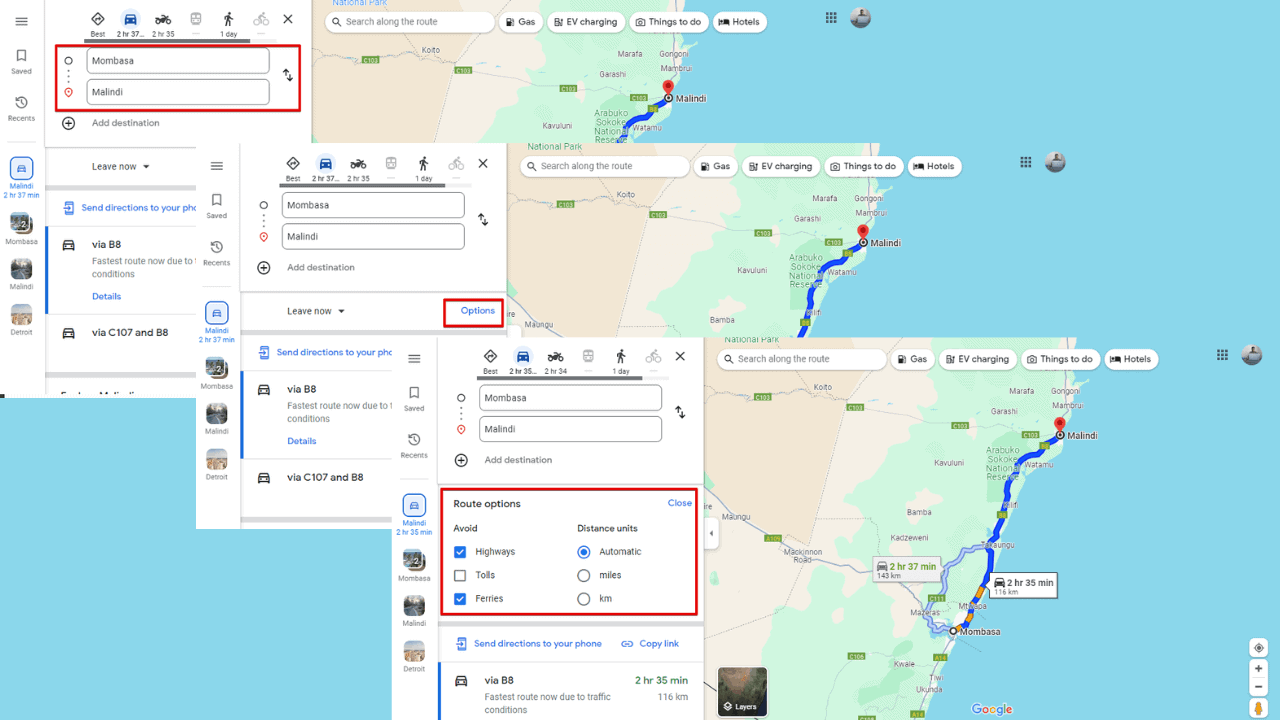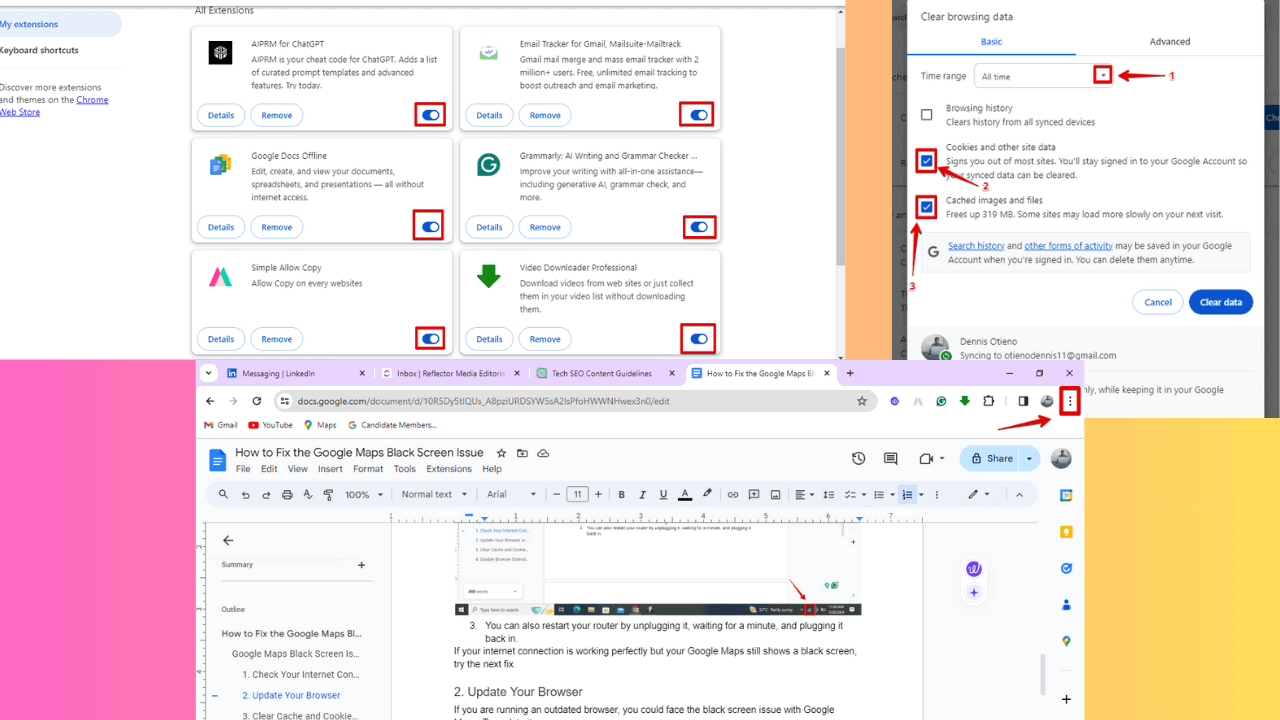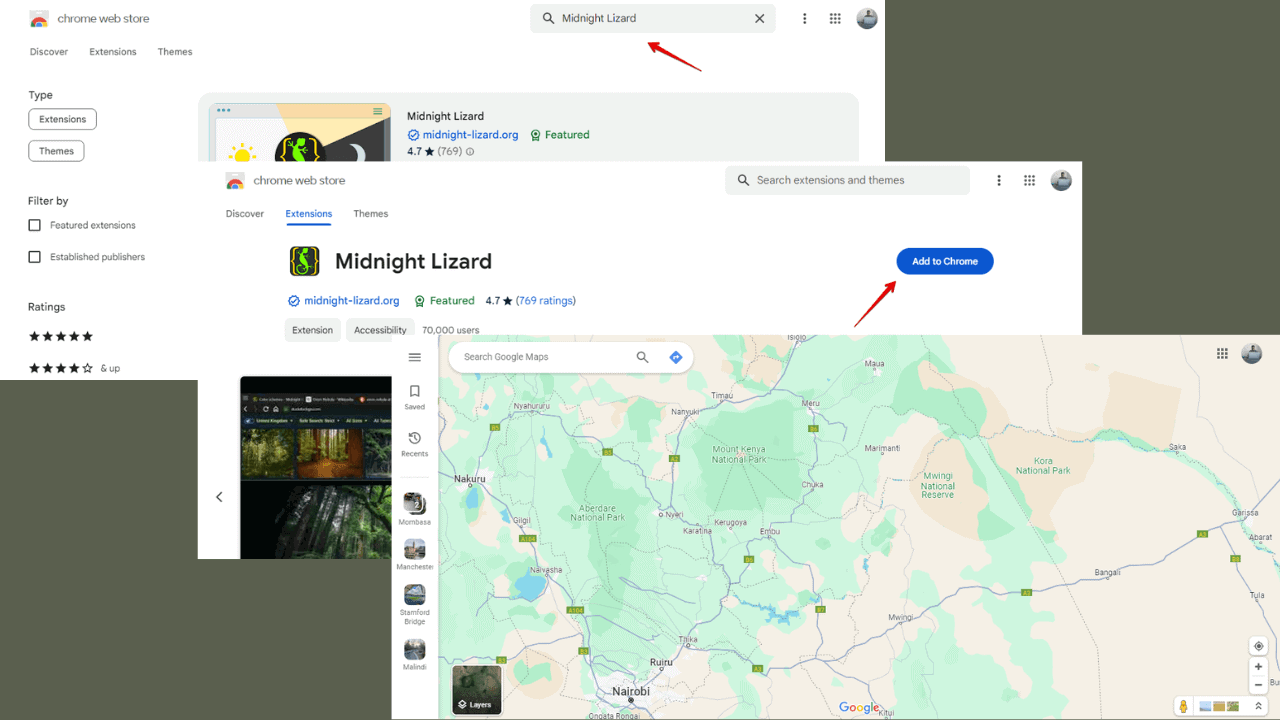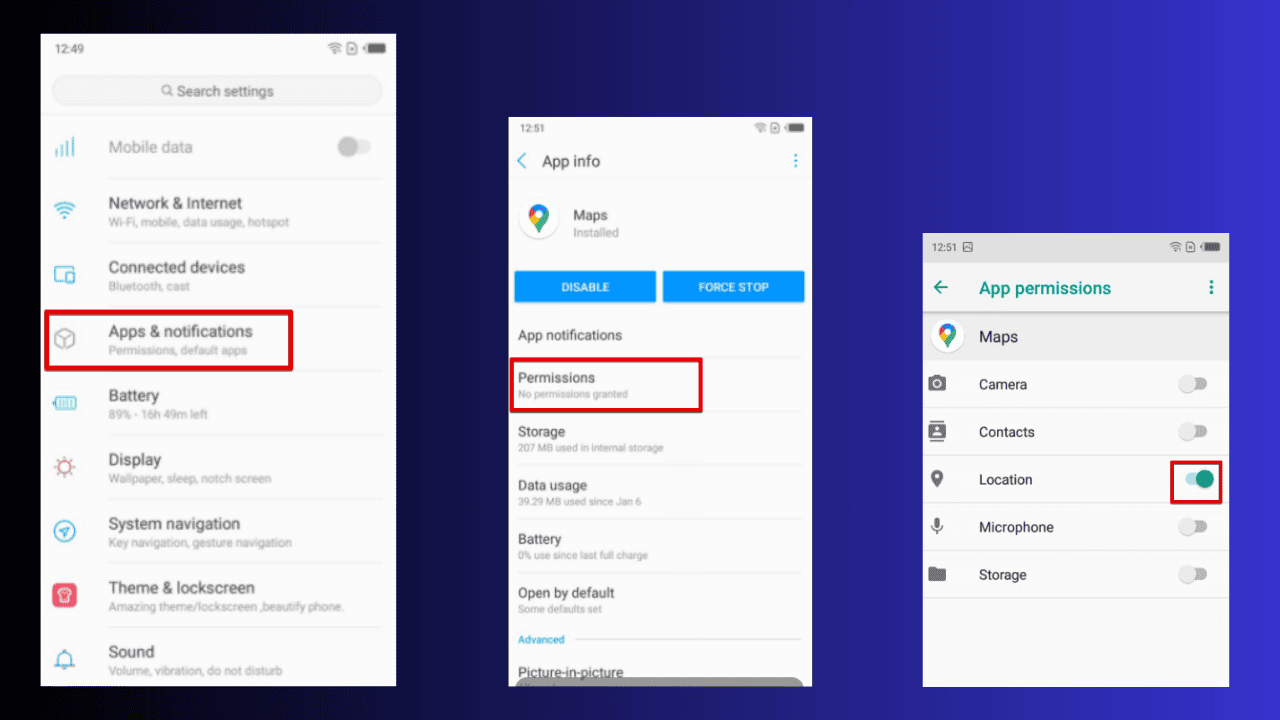Tutorial: How migrate your playlists from one music streaming service to other
3 min. read
Published on
Read our disclosure page to find out how can you help MSPoweruser sustain the editorial team Read more

We all have a long list of songs on our playlists which often makes it difficult to switch services as we will have to go through the process of searching songs and adding them to a new playlist on a new service. Personally, I hated it hence I decided to stick with Amazon Music after Spotify made its appearance in India.
However, I recently stumbled on a website that promises easy migration of playlists from one service to another. Called TunemyMusic, the website promises easy migration of playlists across streaming services and guess what, it does all that for free.
Not so long ago we stored our music in records, radio cassettes, discs and our MP3 players. We always carried our music with us. Today, There is no more need for that, we use streaming services. But what happens if you want to switch from one service to another, and move all your music from Spotify to Deezer? or when you find a great YouTube playlist but you want to listen to it in Spotify? or maybe you just want to upload your local MP3 library to your favorite streaming service? TuneMyMusic solves exactly that.
If you’re someone like me who doesn’t want to switch services just because you have a lot of songs then you can follow the steps below to migrate to a new service.
- First head to www.tunemymusic.com.
- Once there, you will be greeted with an option to start the migration. Click on “Let’s start” to begin.
- Next up, you will be asked to select a source. For the purpose of this tutorial, I have taken 4 tracks and created a new playlist on Amazon that I want to move to Spotify. So, Amazon Music will be the source. You can choose the service you want to migrate from.
- Now you will be asked to bookmark the “convert playlist” option. To bookmark, just drag the button into the bookmark tab. If you don’t see the bookmark tab then you will need to enable bookmarks first and then add the button as a bookmark.
- Now you need to open the source streaming service in a new tab. For example, I will go to Amazon Music and open the playlist I want to migrate.
- Now click on the “convert playlist” option that you bookmarked earlier.
- As soon as you click, you will be redirected back to the website with your playlist selected and ready to be migrated. You can also deselect any songs that you might not want to be migrated. Once everything is done, click on “Next: Select Destination”.
- Here you will need to select the destination which in my case is Spotify. Once you select the destination, you will see a new page asking you to sign in.
- Once you sign in, you will get the final details of the migration and you can click on “Start moving my music” to start the transfer. The transfer will take some time depending on the number of songs.
- Once done, you will get the completion message and you can now enjoy your new service.
TunemyMusic supports all the major music streaming platforms including, Spotify, Google Music, Amazon Music, and YouTube. We do hope this tutorial helps you migrate your playlists. Do let us know your thoughts in the comments section below.