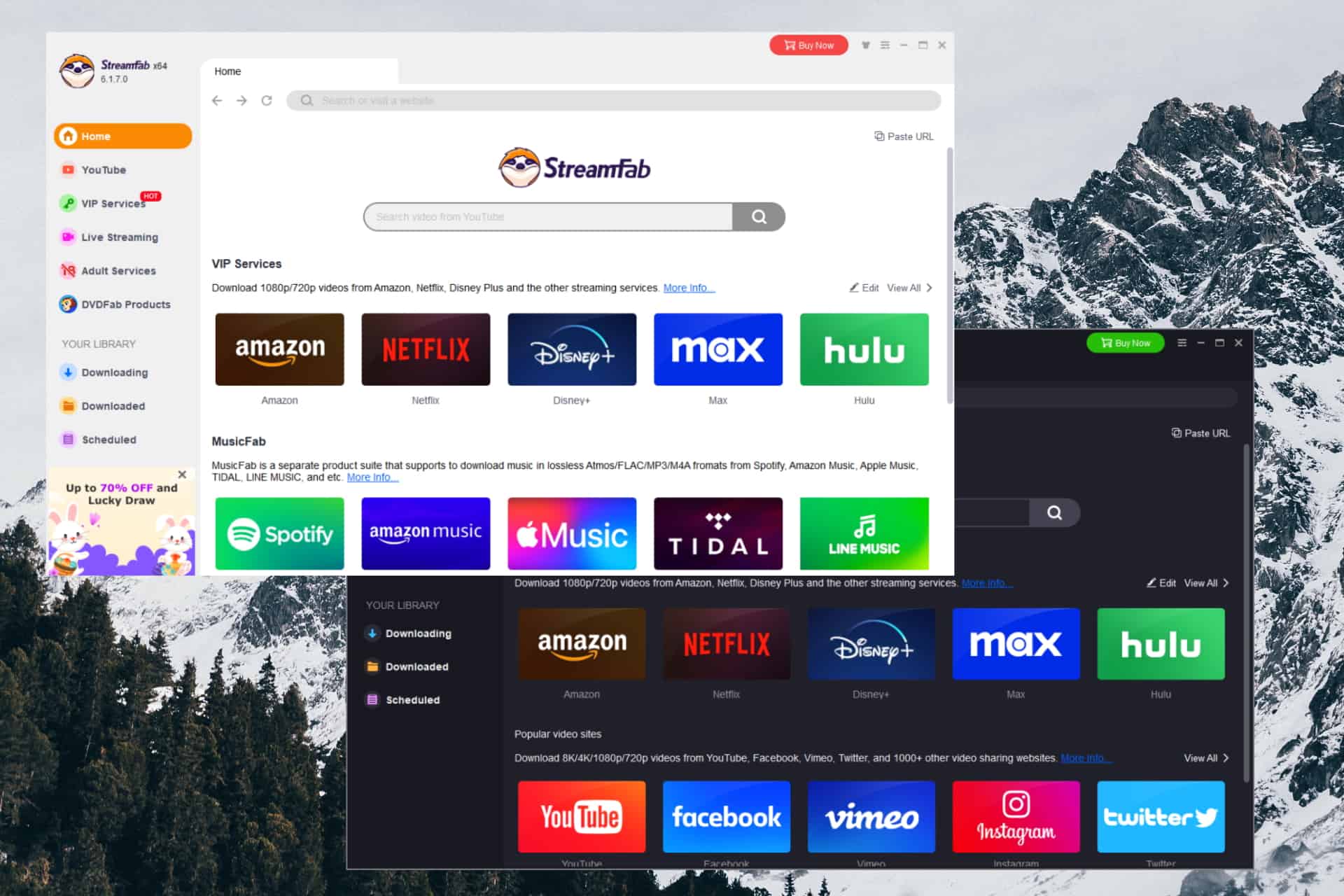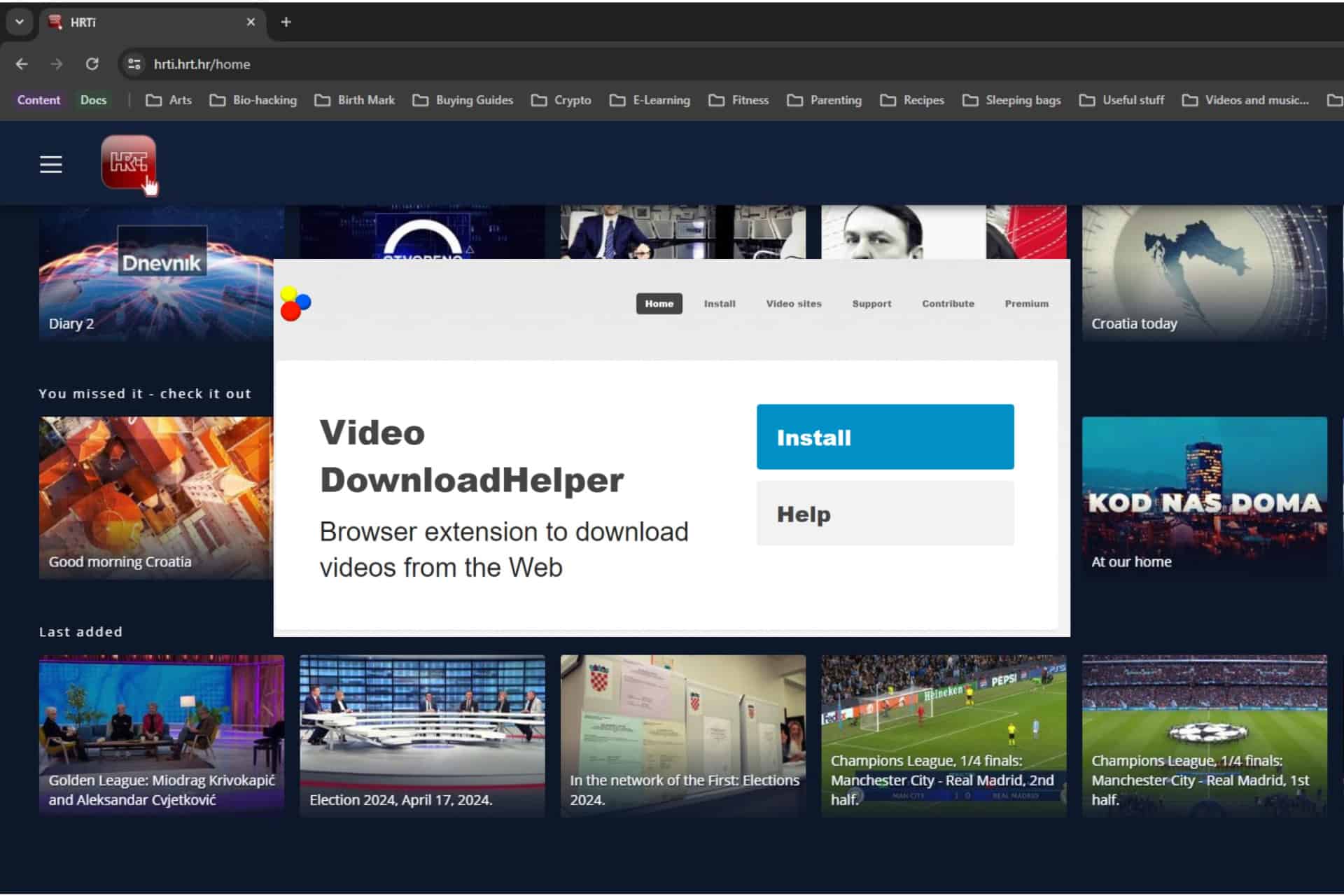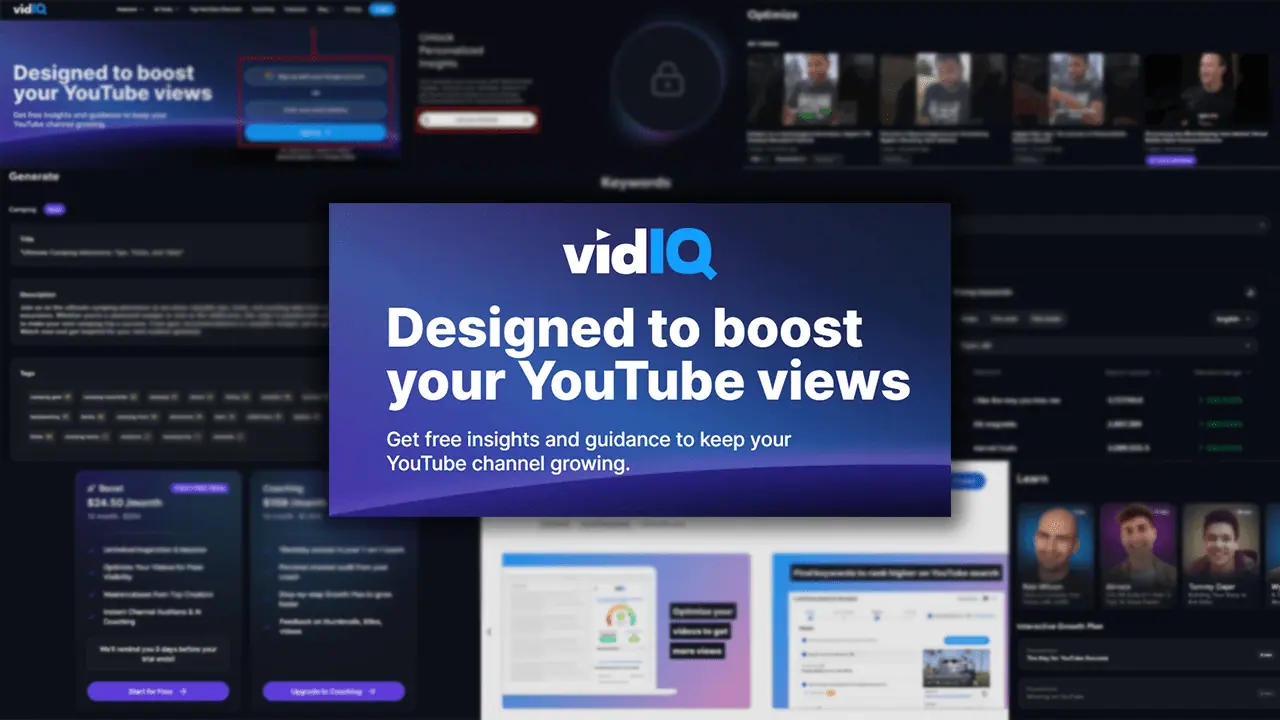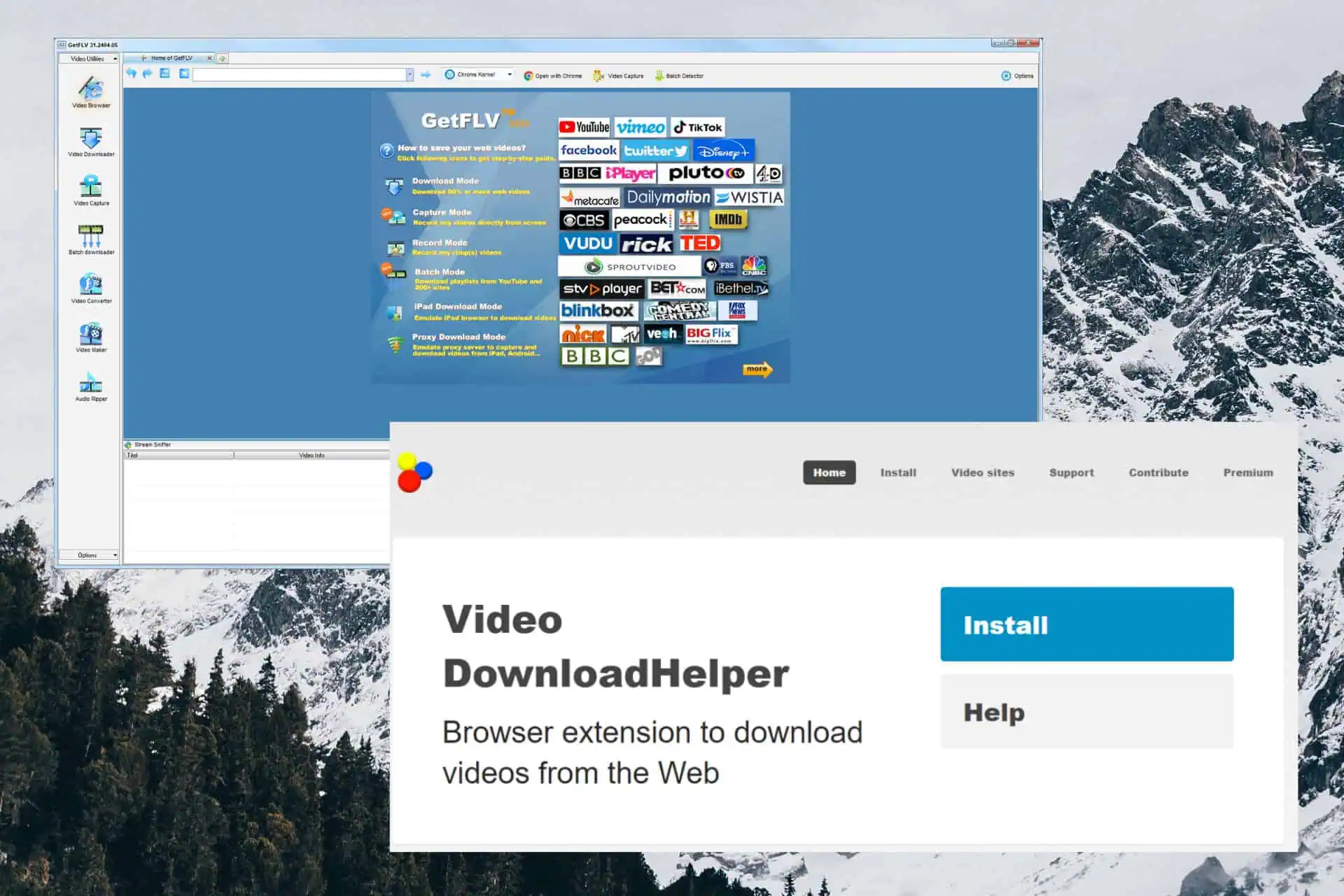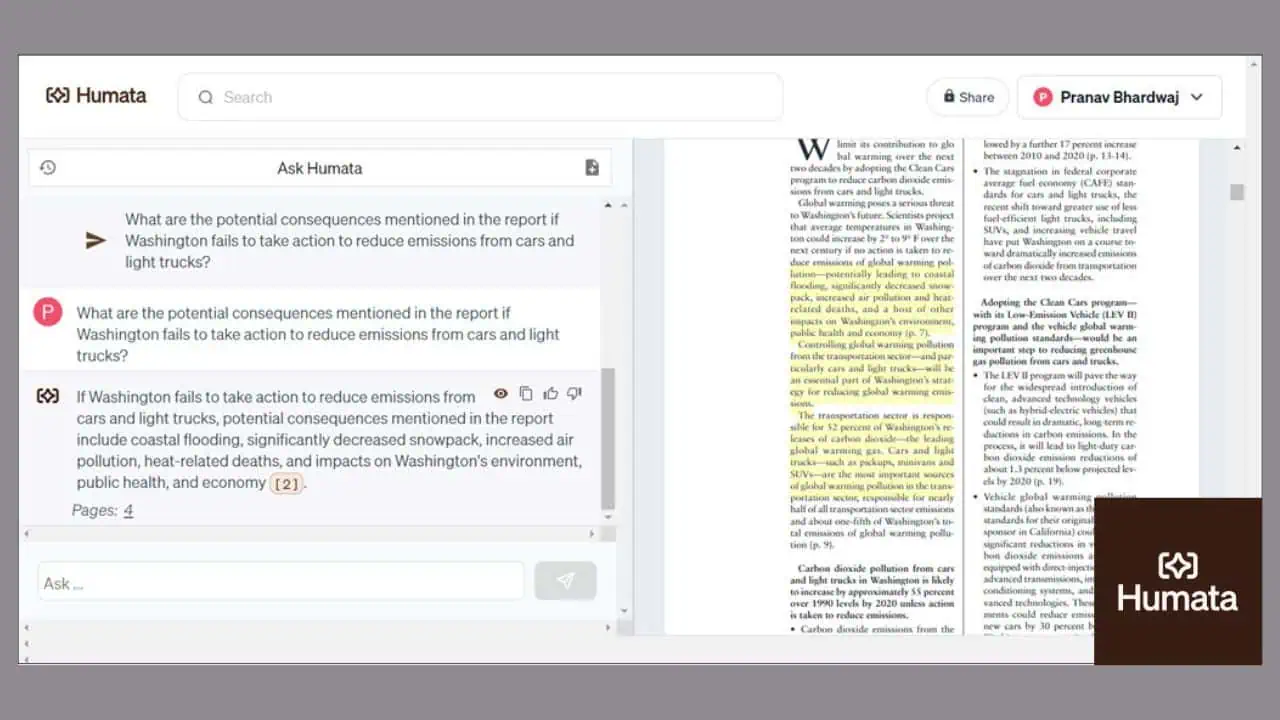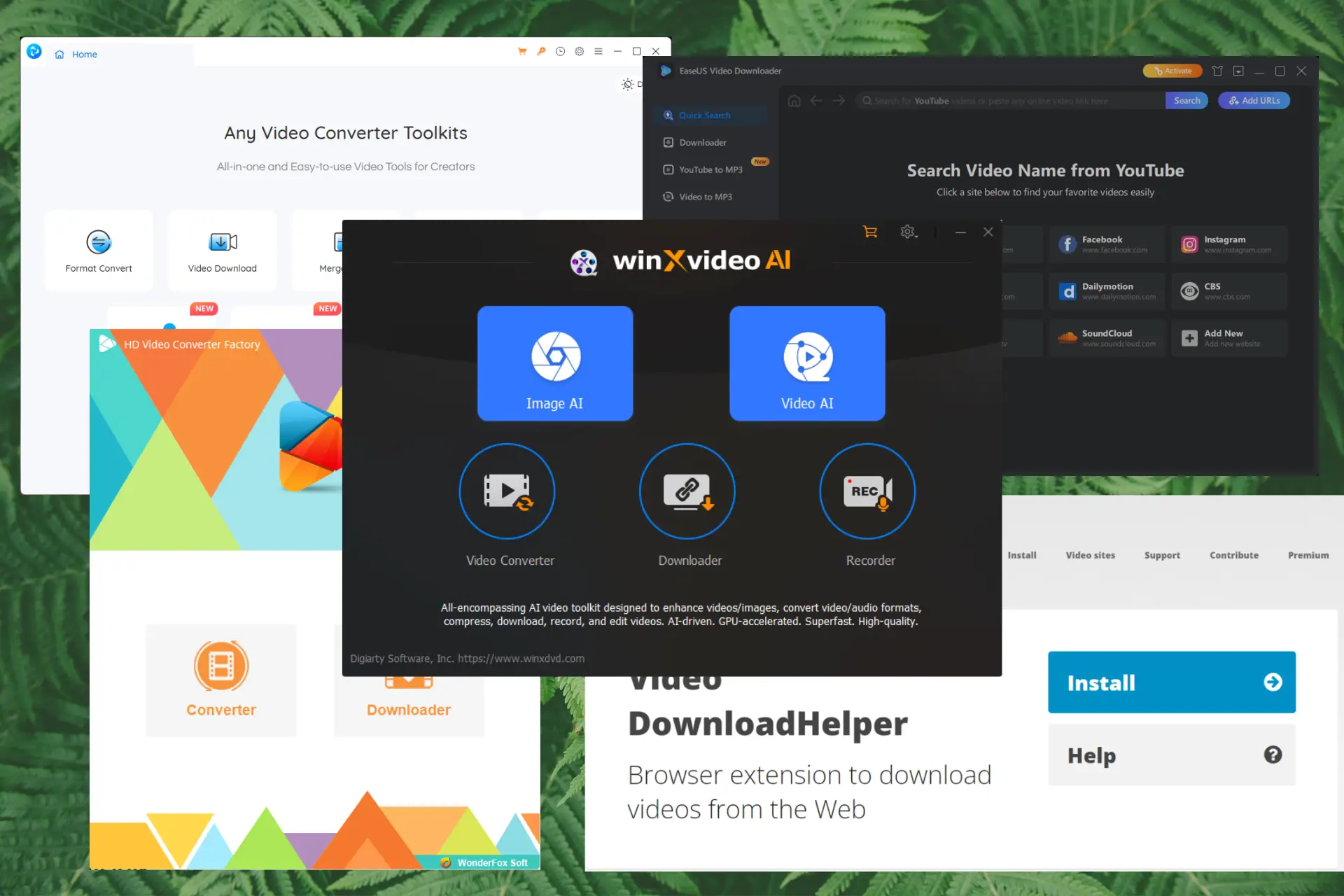Top Windows 8 tip: Share your apps with other accounts on your tablet/PC
1 min. read
Published on
Read our disclosure page to find out how can you help MSPoweruser sustain the editorial team Read more

Windows Phone 8 has the ability to let a Guest account use your apps using the Kids Corner feature.
It turns out Windows 8/Windows RT, including the Surface, has the same ability, allowing you to set up an account for your kids and install only selected apps onto their account.
To install apps you purchased on other accounts on your tablet:
1. Log into your second account on your device.
2. Open up the Store.
3. Open up Settings.
4. Click on Your Account.
5. Click on Change user.
6. Log in with a Microsoft account that has already purchased apps from the store.
7. Swipe down from the top and select Your Apps.
8. Select an install any of the apps that you had already purchased with that account. Don’t worry, it doesn’t download the apps again, so it doesn’t take up any more space.
Our tipster, Mr. Brown, notes he did this on his Surface tablet and now has a second family account that his kids can use, and be sure they will not mess up his own apps and settings.