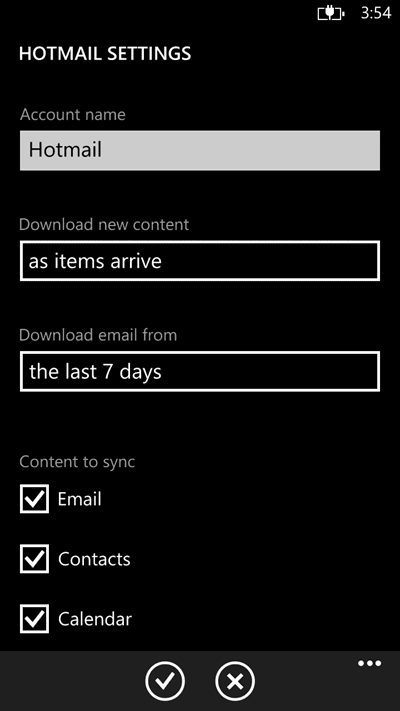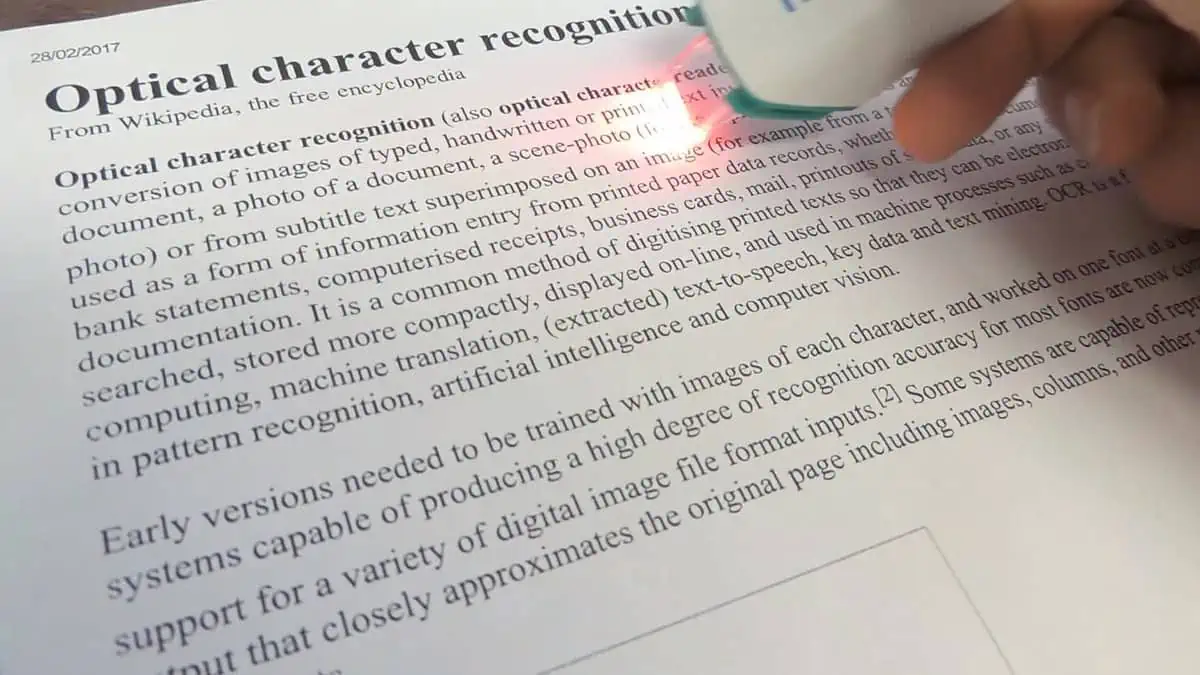Tip: How to change email account name
1 min. read
Published on
Read our disclosure page to find out how can you help MSPoweruser sustain the editorial team Read more
Here is another in our a series of articles, offering tips and tricks for both beginners and experienced users, courtesy of How to Windows Phone.
When you add an email account, windows phone by default provides a name like “Live”, “Live1?, etc. However, to make it more identifiable, you can also change them to something meaningful.
- Navigate to settings.
- Tap on “email+account”.
- Tap on the email account whose name to be changed.
- Change the account name and tap the “done” icon.
This will also change the display name of the mail account both in start screen and the app list screen.
See many more tips at of How to Windows Phone.