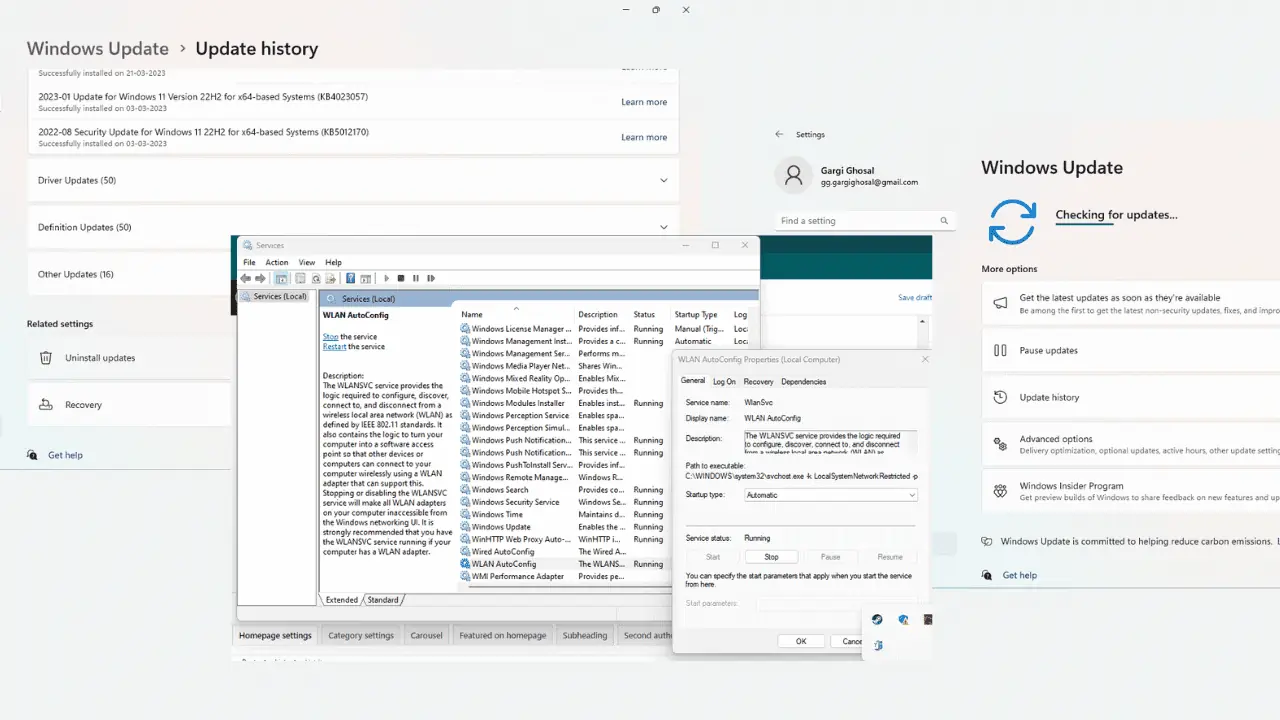Solved: USB Device Not Recognized In Windows 10
3 min. read
Published on
Read our disclosure page to find out how can you help MSPoweruser sustain the editorial team Read more
There may come a time when your Windows 10-powered machine will just not recognise a USB device. This issue has existed on Windows since the days of Windows 98, and sadly, Windows 10 also seems to have inherited the quirk. Thankfully it isn’t difficult to make your device detect your USB device. Follow the below-mentioned methods to see if your computer gains senses and stars detecting your device.
Restart
As Moss and Roy famously put it in The IT Crowd TV show, a simple restart can do wonders for you. So plug out the device, reboot the computer and plug it back in to see if anything changes.
Driver Issue
Sometimes your USB device, which is plug-and-play nature really need a set of codes, in this case known as a driver, to interact with your device. If the computer prompts you to install a driver, let it try. If it doesn’t, go to Control Panel > Printers and devices to see if there is any Unidentified USB device or Unknown device listed there. In case there is, go to its Properties and update its driver. You might again need to reboot the machine, Alternatively, you might want to visit USB device’s manufacturer website to get a driver for it.
Plug-out all other USB devices
If your newly inserted device isn’t getting read by the computer, try disconnecting other USB devices to see if anything helps. Sometimes having multiple devices on the machine may create a conflict.
Fix USB Root Hub
If the aforementioned methods still don’t make your device recognisable, you could try opening Device Manager, expanding USB Serial Bus controllers. Once there, right click on USB Root Hub and click Properties. Click on the Power Management tab and uncheck the option that says “Allow the computer to turn off this device to save power”. If there are more than one USB Root Hub listed, you will need to perform the same with every entry. Click OK and restart your computer. Plug back the USB device in and see if the computer is able to recognise it.
Try a different computer / operating system
If your USB device is still not showing up on the system, you might want to try it on any other device, and also check if it works on any other operating system. In case it does, transfer all your important files onto a different device. In case it doesn’t, we’re afraid your USB device has probably gone rogue.