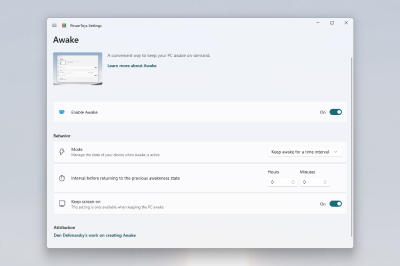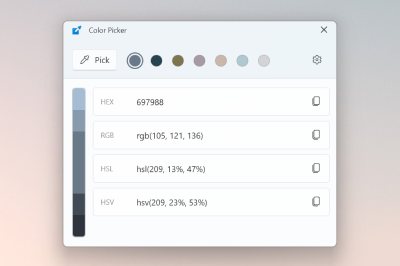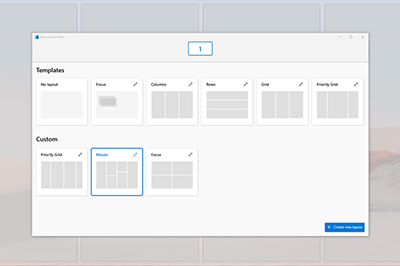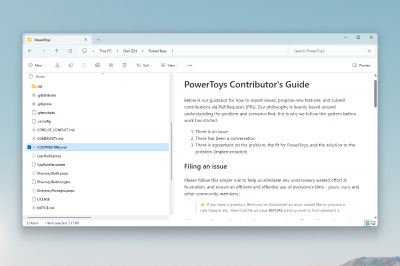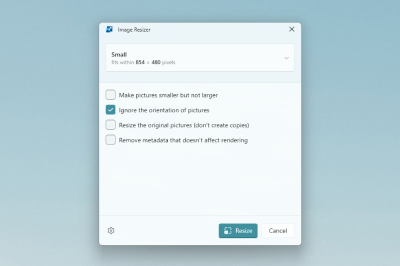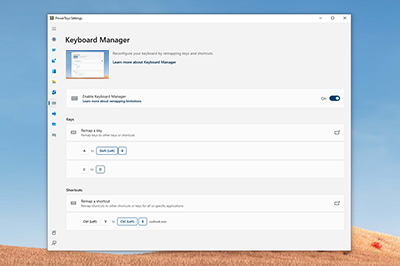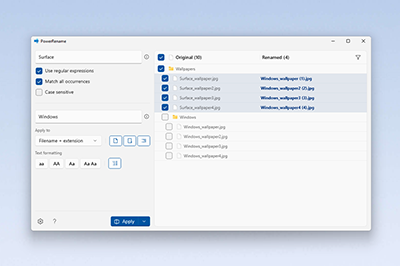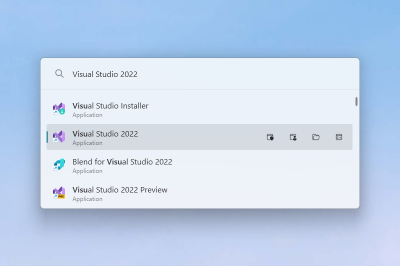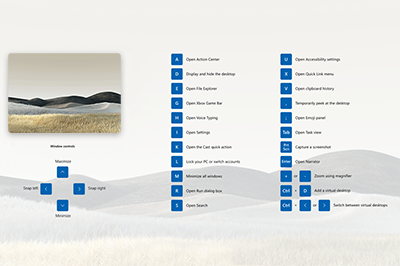Microsoft teases a new Powertoy which will help you find your mouse pointer
3 min. read
Updated on
Read our disclosure page to find out how can you help MSPoweruser sustain the editorial team Read more
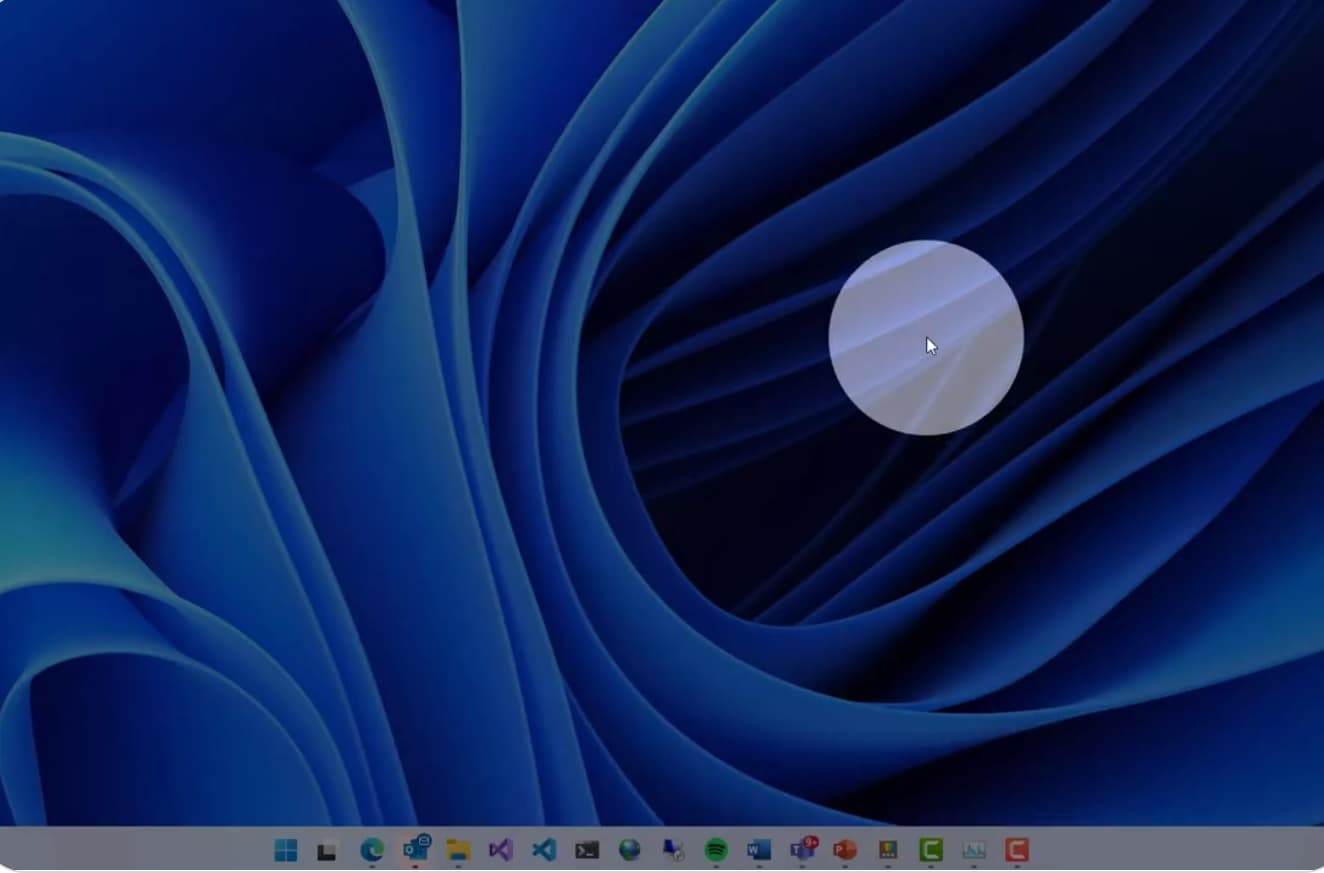
PowerToys is a tool that offers a collection of open-source utilities by Microsoft designed to make you more productive on Windows.
The current collection includes:
PowerToys Awake
Awake is designed to keep a computer awake without having to manage its power & sleep settings. This behavior can be helpful when running time-consuming tasks, ensuring that the computer does not go to sleep or turns off its screens.
Color Picker
ColorPicker is a system-wide color picking utility activated with Win+Shift+C. Pick colors from any currently running application, the picker automatically copies the color into your clipboard in a set format. Color Picker also contains an editor that shows a history of previously picked colors, allows you to fine-tune the selected color and to copy different string representations. This code is based on Martin Chrzan’s Color Picker.
FancyZones
FancyZones is a window manager that makes it easy to create complex window layouts and quickly position windows into those layouts.
File Explorer add-ons
File Explorer add-ons enable preview pane rendering in File Explorer to display SVG icons (.svg) and Markdown (.md) file previews. To enable the preview pane, select the “View” tab in File Explorer, then select “Preview Pane”.
Image Resizer
Image Resizer is a Windows Shell extension for quickly resizing images. With a simple right click from File Explorer, resize one or many images instantly. This code is based on Brice Lambson’s Image Resizer.
Keyboard Manager
Keyboard Manager allows you to customize the keyboard to be more productive by remapping keys and creating your own keyboard shortcuts. This PowerToy requires Windows 10 1903 (build 18362) or later.
PowerRename
PowerRename enables you to perform bulk renaming, searching and replacing file names. It includes advanced features, such as using regular expressions, targeting specific file types, previewing expected results, and the ability to undo changes. This code is based on Chris Davis’s SmartRename.
PowerToys Run
PowerToys Run can help you search and launch your app instantly – just enter the shortcut Alt+Space and start typing. It is open source and modular for additional plugins. Window Walker is now included as well. This PowerToy requires Windows 10 1903 (build 18362) or later.
Shortcut Guide
Windows key shortcut guide appears when a user presses ? Win+? and shows the available shortcuts for the current state of the desktop.
New Powertoy
Today Microsoft appeared to tease a new, as yet unnamed, utility, designed to make it easier to find your mouse pointer on a high-resolution screen.
insane resolution? multi-mon? keep losing the cursor? we got you #powerToys #comingSoon pic.twitter.com/H07j7yxvZs
— Clint Rutkas (@ClintRutkas) October 20, 2021
The feature appears similar to the option to press the control button to highlight your mouse with rings, but Clint Rutkas, PM for Powertoys, says the experience is night and day better.
Night and day difference experience
— Clint Rutkas (@ClintRutkas) October 20, 2021
We should presumably see the tool released to Experimental users in the very near future.
You can read about all the current elements in the package at GitHub here and find the collection in the Windows 11 Store here.