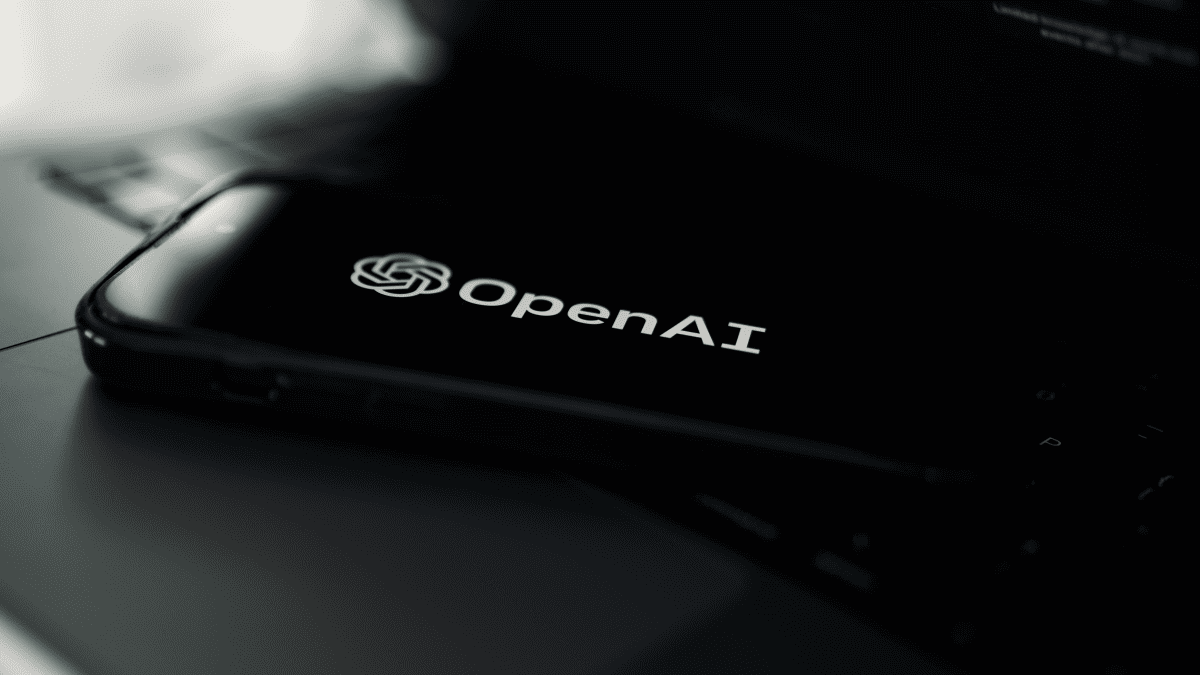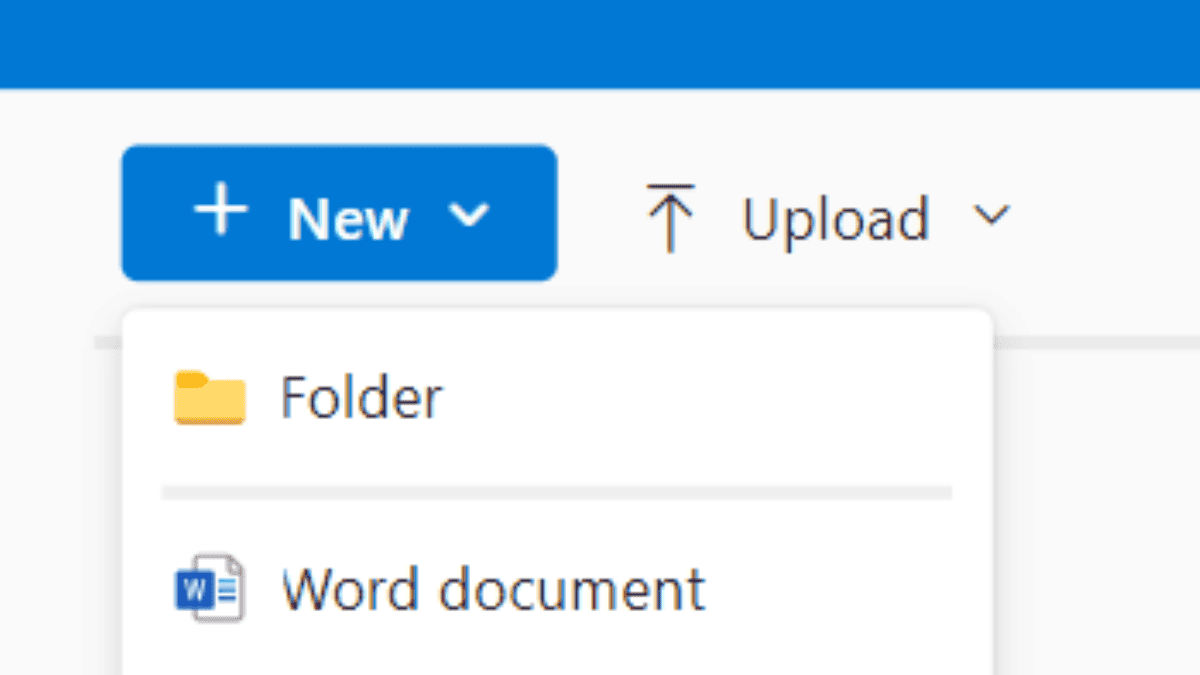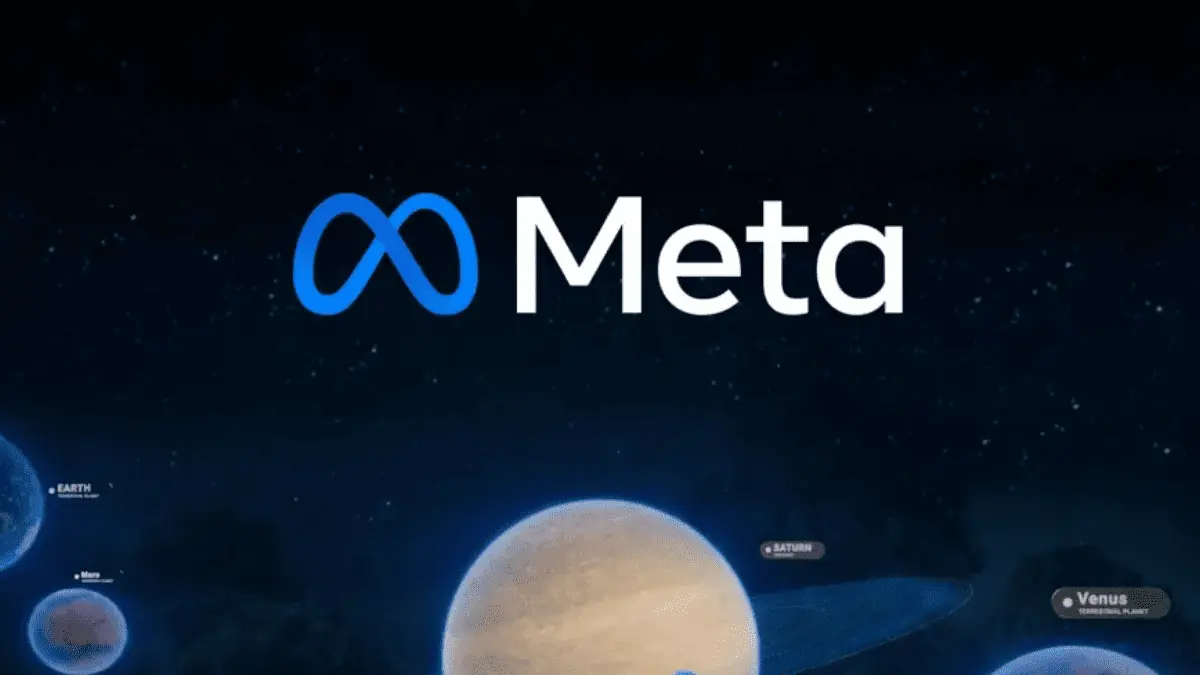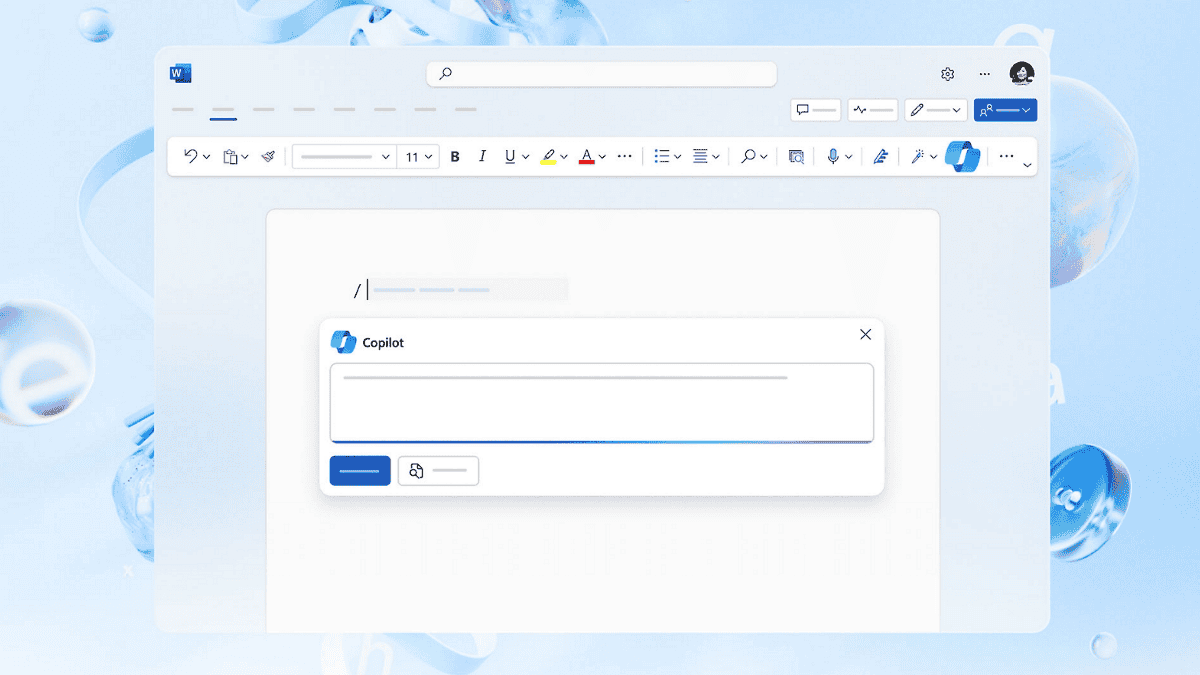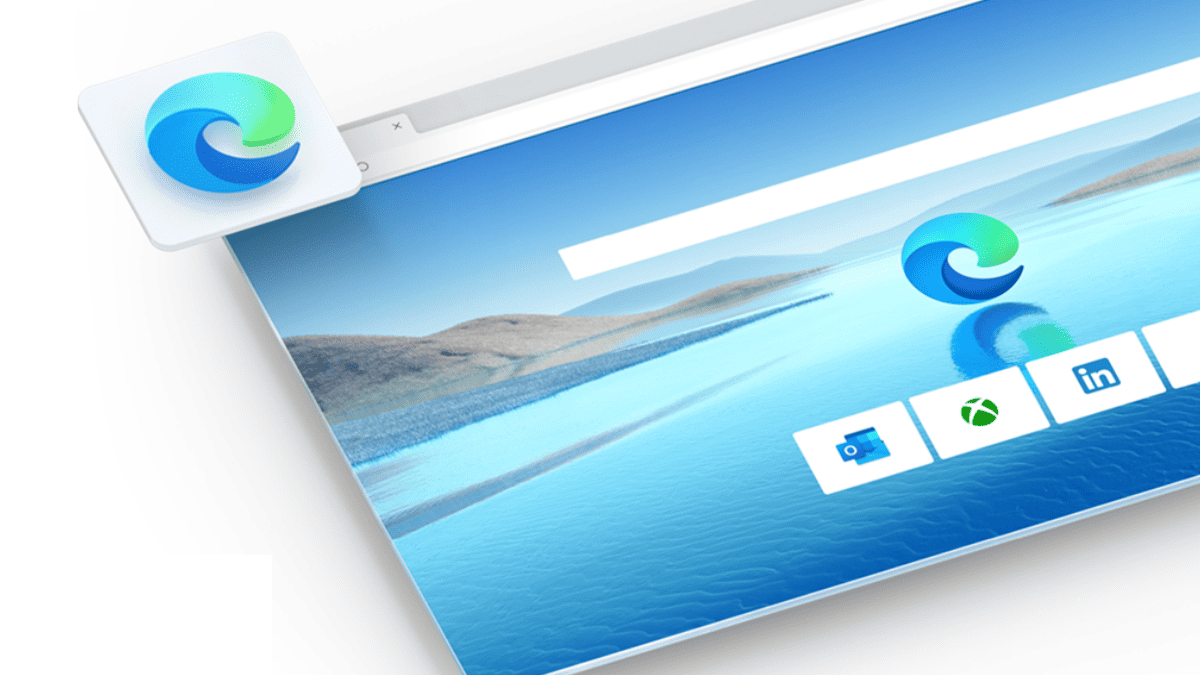Microsoft release Cumulative Update KB5000850 for Windows 10 1909 (changelog)
8 min. read
Published on
Read our disclosure page to find out how can you help MSPoweruser sustain the editorial team Read more
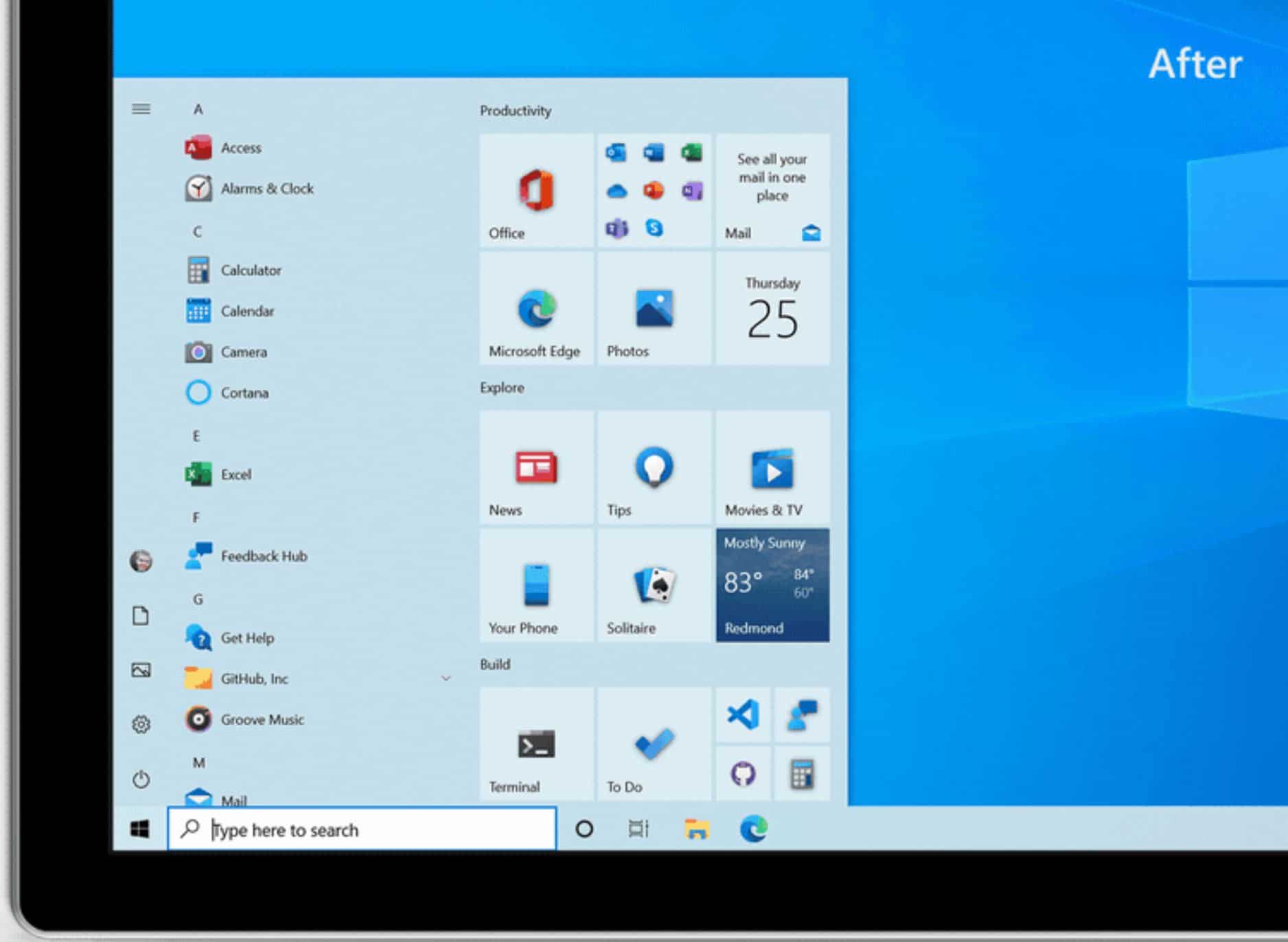
Microsoft has released a new optional Cumulative Update, KB5000850 for Windows 10 1909, taking the OS to build 18363.1474.
The update has the following highlights:
- Updates an issue with zoom that occurs when using Microsoft Edge IE Mode on devices that use multiple high-DPI monitors.
- Updates an issue with Japanese input that occurs after focus changes between boxes in Microsoft Edge Legacy.
- Updates an issue that displays nothing or shows “Computing Filters” indefinitely when you filter File Explorer search results.
It also has the following fixes and improvements:
- Removes the Microsoft Edge Legacy desktop application that is out of support and installs the new Microsoft Edge. For more information, see New Microsoft Edge to replace Microsoft Edge Legacy with April’s Windows 10 Update Tuesday release
- Addresses an issue with zoom that occurs when using Microsoft Edge IE Mode on devices that use multiple high-DPI monitors.
- Allows administrators to use a Group Policy to enable extended keyboard shortcuts, including Ctrl+S, for users in Microsoft Edge IE Mode.
- Addresses an issue that might cause a deadlock when a COM server delivers an event to multiple subscribers in parallel.
- Addresses an issue with Japanese input that occurs after focus changes between boxes in Microsoft Edge Legacy.
- Addresses issue that causes 16-bit apps that run on NT Virtual DOS Machine (NTVDM) to stop working when you open them.
- Addresses an issue with USB 3.0 hubs. A device connected to the hub might stop working when you set the device to hibernate or restart the device.
- Addresses an issue that prevents users from adjusting or turning off the touchpad because of administrative settings.
- Addresses an issue that displays nothing or shows “Computing Filters” indefinitely when you filter File Explorer search results.
- Updates the Volgograd, Russia time zone from UTC+4 to UTC+3.
- Adds a new time zone, UTC+2:00 Juba, for the Republic of South Sudan.
- Addresses an issue with the Windows Event Log Forwarding client, which returns the first matching certificate without checking private key permissions. With this update, the Windows Event Log Forwarding client selects the client’s certificate only if the Network Service has read permissions for the private key.
- Addresses an issue that causes PowerShell-based monitors to stop working when you enable transcription on the systems.
- Addresses an issue that stops BranchCache from working if you activate Windows using Cloud Solution Provider (CSP) license.
- Addresses an issue that prevents App-V applications from opening and generates error 0xc0000225.
- Addresses an issue in which some machines enrolled with a mobile device management (MDM) service fail to sync if the device manufacturer’s name contains a reserved character.
- Addresses an issue with using a configuration service provider (CSP) policy to configure a custom setting for Audit Other Logon/Logoff events. The custom setting fails to take effect.
- Updates the Open Mobile Alliance (OMA) Device Management (DM) sync protocol by adding a check-in reason for requests from the client to the server. The check-in reason will allow the MDM service to make better decisions about sync sessions. With this change, the OMA-DM service must negotiate a protocol version of 4.0 with the Windows OMA-DM client.
- Addresses an issue with credential roaming that occurs when Windows Hello for Business is enabled.
- Addresses an issue that prevents users from using the Remote Desktop Protocol (RDP) to connect to a Windows Server 2019 device that is in Desktop Experience mode.
- Addresses an issue that might prevent Hypervisor-Protected Code Integrity (HVCI) from being enabled when you configure it using a Group Policy.
- Addresses an issue that causes multiple instances of appidcertstorecheck.exe to run on a system when AppLocker is enabled and the system is not on the internet.
- Addresses an issue that causes a black screen or delays signing in to a Hybrid Azure Active Directory joined machine while the machine attempts to connect to login.microsoftonline.com.
- Addresses an issue that prevents the Chromium-based Microsoft Edge from working. This issue occurs when Microsoft Edge is used in combination with Microsoft App-V and fonts are enabled inside the virtual environment.
- Addresses possible race conditions that occur when the system calls NtOpenKeyEx(),which results in a stop error.
- Addresses an issue with high memory usage when performing XSLT transforms using MSXLM6.
- Addresses an issue that prevents Server Message Block 1 (SMB1) clients from accessing the SMB share after restarting the LanmanServer service.
- Addresses an issue that might cause the cluster network interface to stop working for a short time. As a result, the network interface controller (NIC) is marked as failed. When the network is operational again, the system might not detect that the NIC is working and the NIC remains in a failed status.
- Addresses an issue with signing in to a device that is in the current domain by using the default user profile of a device that is in a different, but trusted domain. The profile service of the current domain cannot retrieve the default user profile from the trusted domain and uses the local default user profile instead.
- Addresses an issue with evaluating the compatibility status of the Windows ecosystem to help ensure application and device compatibility for all updates to Windows.
- Addresses an issue that turns on Caps lock unexpectedly when using RemoteApp.
- Addresses an issue with the svhost process that hosts the Microsoft-Windows-TerminalServices-LocalSessionManager. The svhost process consumes increasingly large amounts of memory because of a leak in COMMAND_ENTRY objects. Memory leaks might cause issues when signing in to an application or to the Remote Desktop. In extreme cases, the server might stop responding.
Microsoft is aware of the following known issues in this update:
| Symptom | Workaround |
| System and user certificates might be lost when updating a device from Windows 10, version 1809 or later to a later version of Windows 10. Devices will only be impacted if they have already installed any Latest cumulative update (LCU) released September 16, 2020 or later and then proceed to update to a later version of Windows 10 from media or an installation source which does not have an LCU released October 13, 2020 or later integrated. This primarily happens when managed devices are updated using outdated bundles or media through an update management tool such as Windows Server Update Services (WSUS) or Microsoft Endpoint Configuration Manager. This might also happen when using outdated physical media or ISO images that do not have the latest updates integrated.
Note Devices using Windows Update for Business or that connect directly to Windows Update are not impacted. Any device connecting to Windows Update should always receive the latest versions of the feature update, including the latest LCU, without any extra steps. |
If you have already encountered this issue on your device, you can mitigate it within the uninstall window by going back to your previous version of Windows using the instructions here. The uninstall window might be 10 or 30 days depending on the configuration of your environment and the version you’re updating to. You will then need to update to the later version of Windows 10 after the issue is resolved in your environment. Note Within the uninstall window, you can increase the number of days you have to go back to your previous version of Windows 10 by using the DISM command /Set-OSUninstallWindow. You must make this change before the default uninstall window has lapsed. For more information, see DISM operating system uninstall command-line options.
We are working on a resolution and will provide updated bundles and refreshed media in the coming weeks. |
| Devices with Windows installations created from custom offline media or custom ISO image might have Microsoft Edge Legacy removed by this update but not automatically replaced by the new Microsoft Edge. This issue is only encountered when custom offline media or ISO images are created by slipstreaming this update into the image without having first installed the standalone servicing stack update (SSU) released March 25, 2021 or later.
Note Devices that connect directly to Windows Update to receive updates are not affected. This includes devices using Windows Update for Business. Any device connecting to Windows Update should always receive the latest versions of the SSU and LCU without any extra steps. |
To avoid this issue, be sure to first slipstream the standalone servicing stack update (SSU) released March 25, 2021 or later into the custom offline media or ISO image before slipstreaming the latest cumulative update (LCU).
If you have already encountered this issue by installing the OS using affected custom media, you can mitigate it by directly installing the new Microsoft Edge. If you need to broadly deploy the new Microsoft Edge for business, see Download and deploy Microsoft Edge for business. |
If you are using Windows Update, the latest SSU KB5001205 will be offered to you automatically. To get the standalone package for the latest SSU, search for it in the Microsoft Update Catalog.