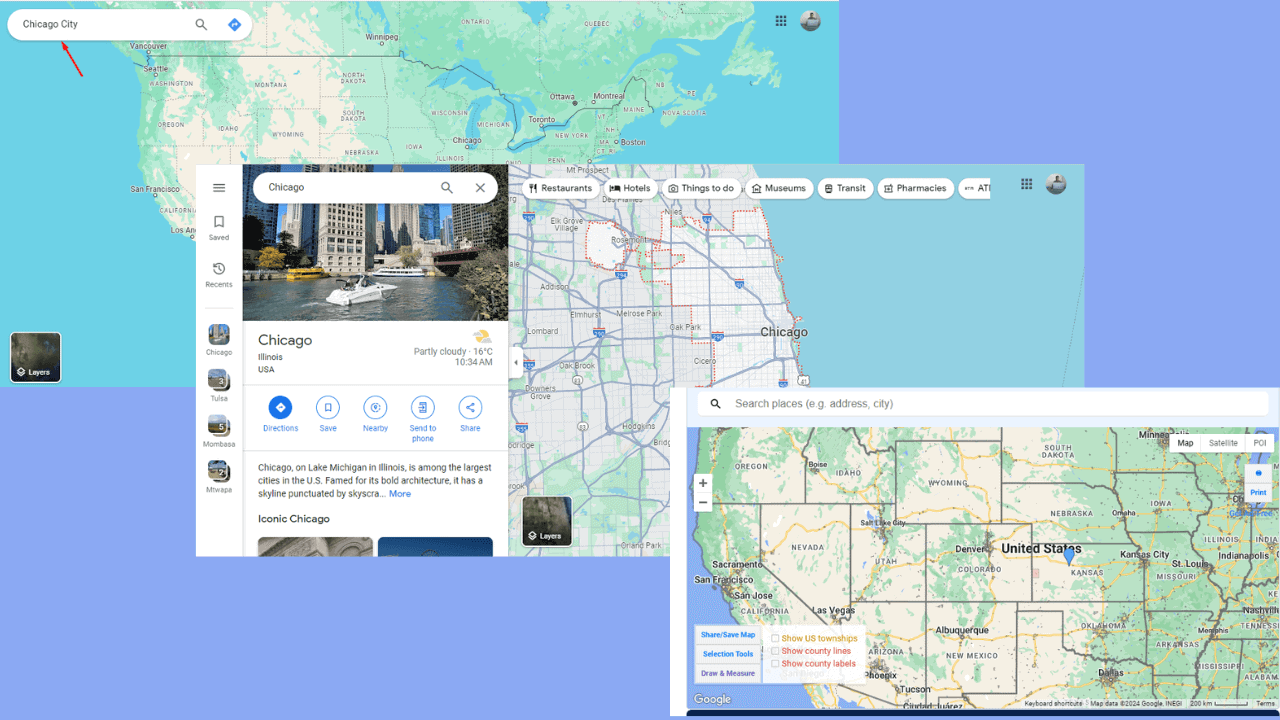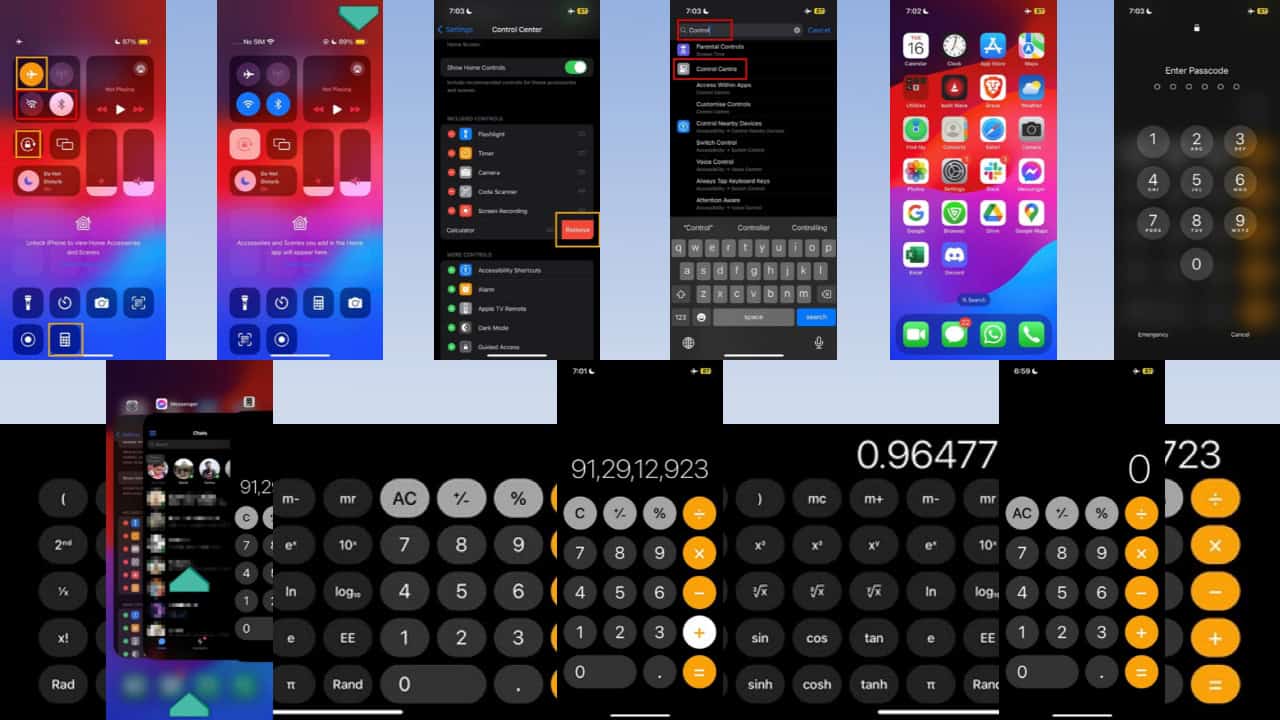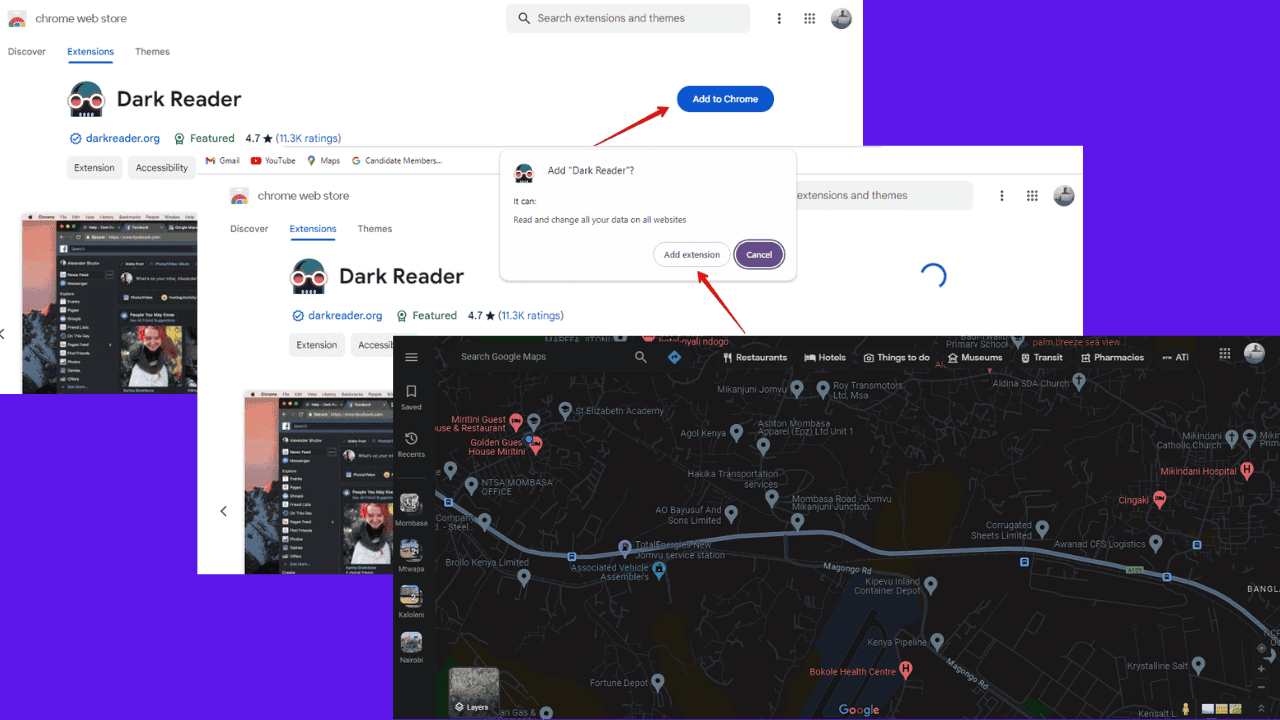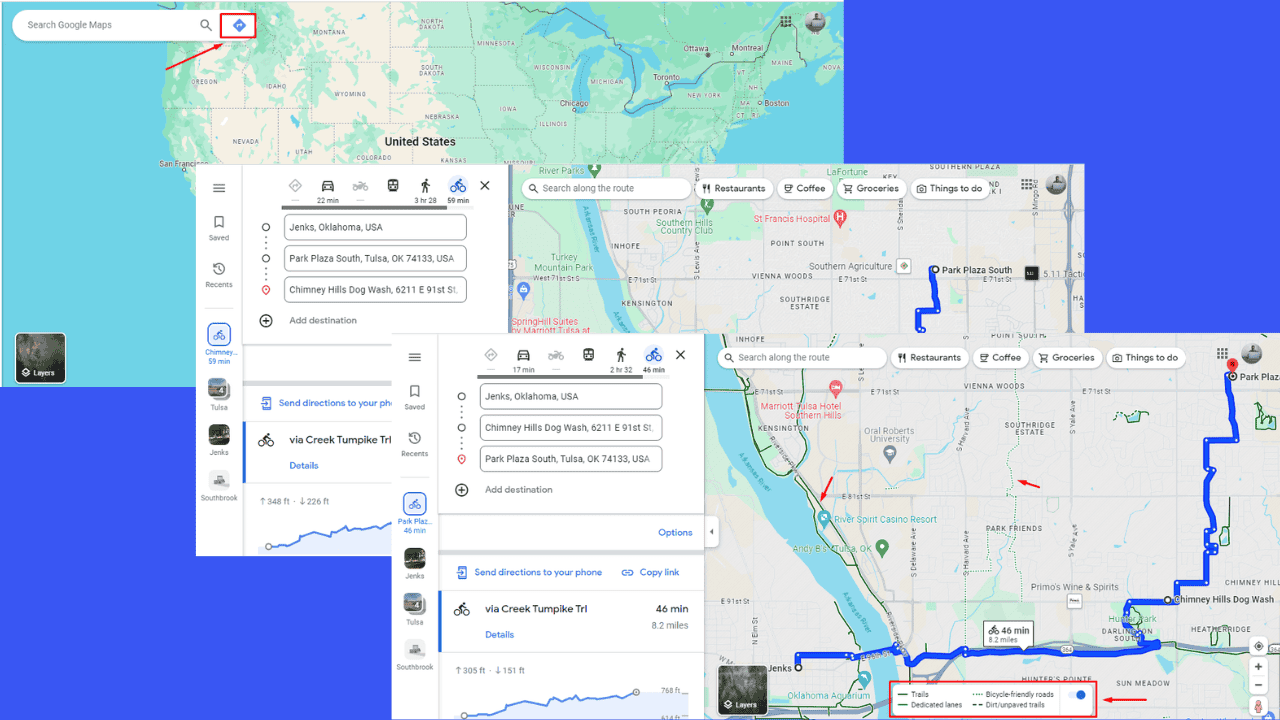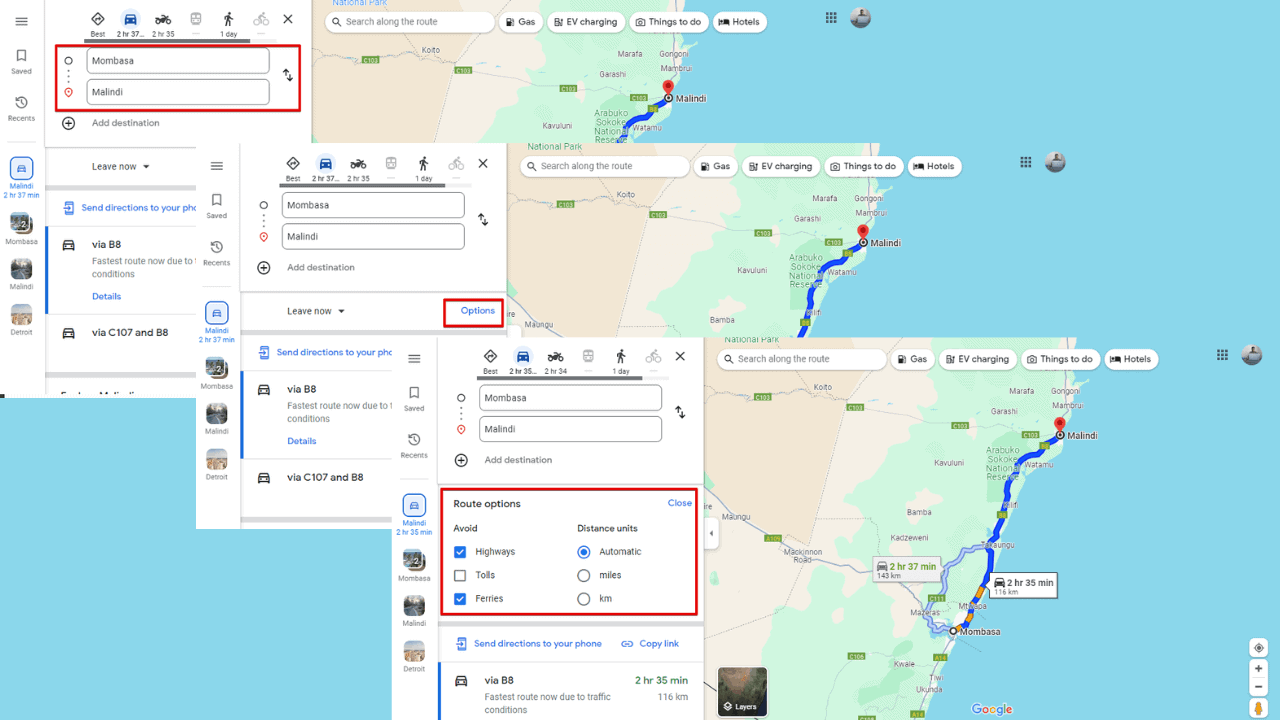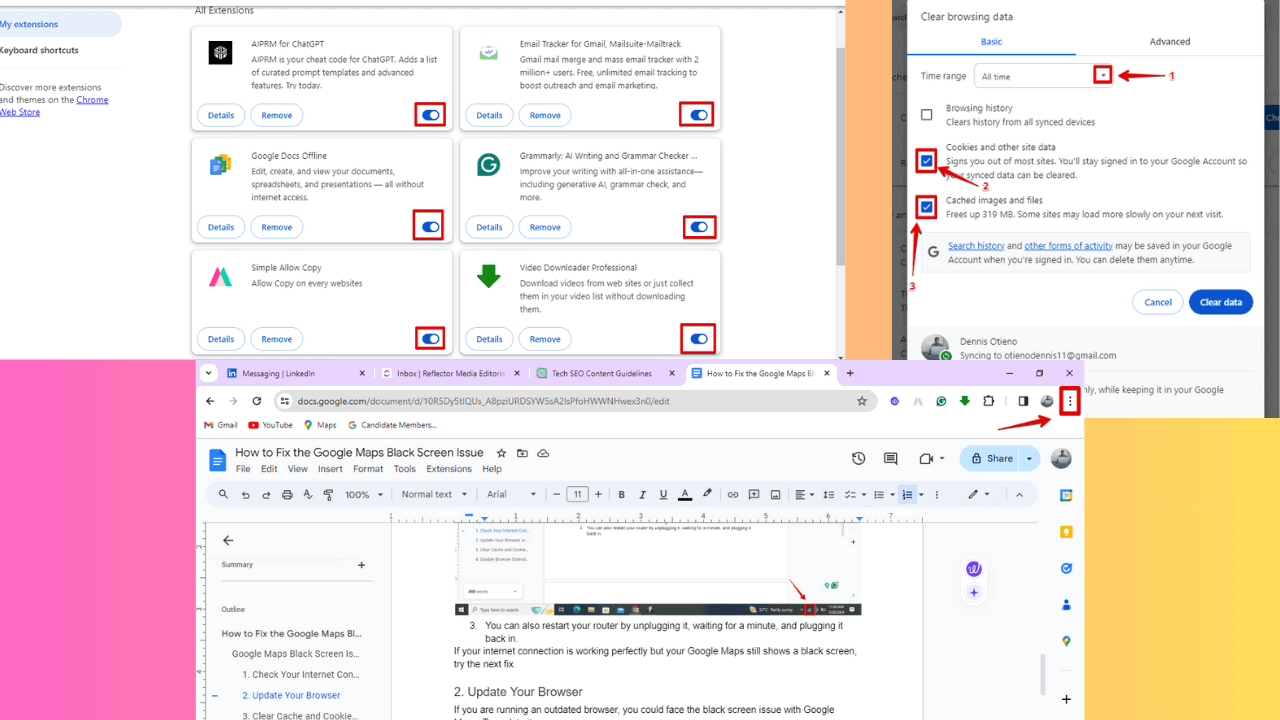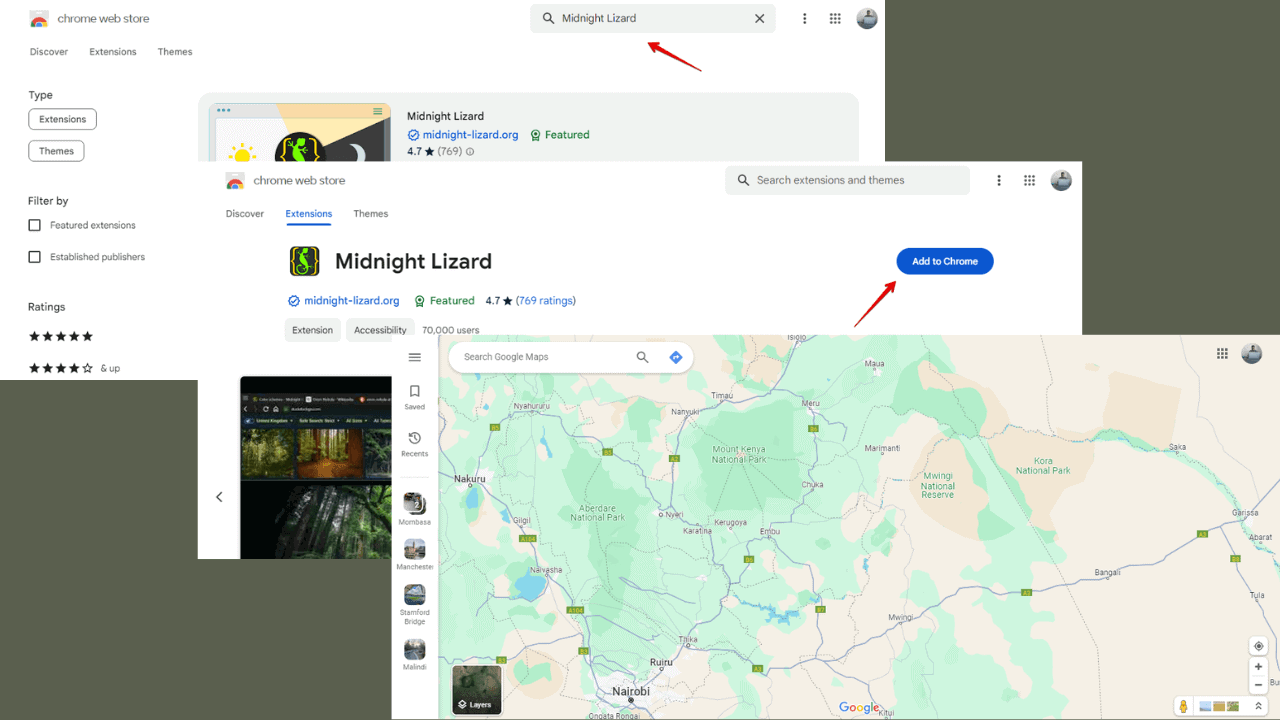How to make Cortana's background transparent in the Windows 10 Creators Update
1 min. read
Published on
Read our disclosure page to find out how can you help MSPoweruser sustain the editorial team Read more

Microsoft updated Cortana’s user interface in the new Windows 10 Creators Update build to implement a new transparency feature. Instead of the dark gray/light black scheme Windows 10 Users were treated to in prior builds, now Microsoft made Cortana a bit lighter by messing about with the transparency of the UI. Enterprising users can now take advantage of this (via WinAero) to tweak Cortana such that it becomes fully transparent or fully opaque with just a flick of the metaphorical switch.
Here’s how to implement this minor tweak.
How to make Cortana’s background transparent in Windows 10 Creators Update
- Navigate to the Registry Editor by typing “Regedit” into the Windows 10 Search Box.
- Once there locate the following Key: HKEY_CURRENT_USER\Software\Microsoft\Windows\CurrentVersion\Search\Flighting\0\SearchBoxTransparencyBackground.
- You can now change the DWORD value to your desired level of transparency, Microsoft sets it by default at a value of 60 to give the slightly grey tinted look it has now. Setting it at 0 would make it completely transparent, while setting it at 100 would make it a block of solid white.
- Navigate to this key next and repeat the same steps : HKEY_CURRENT_USER\Software\Microsoft\Windows\CurrentVersion\Search\Flighting\1\SearchBoxTransparencyBackground