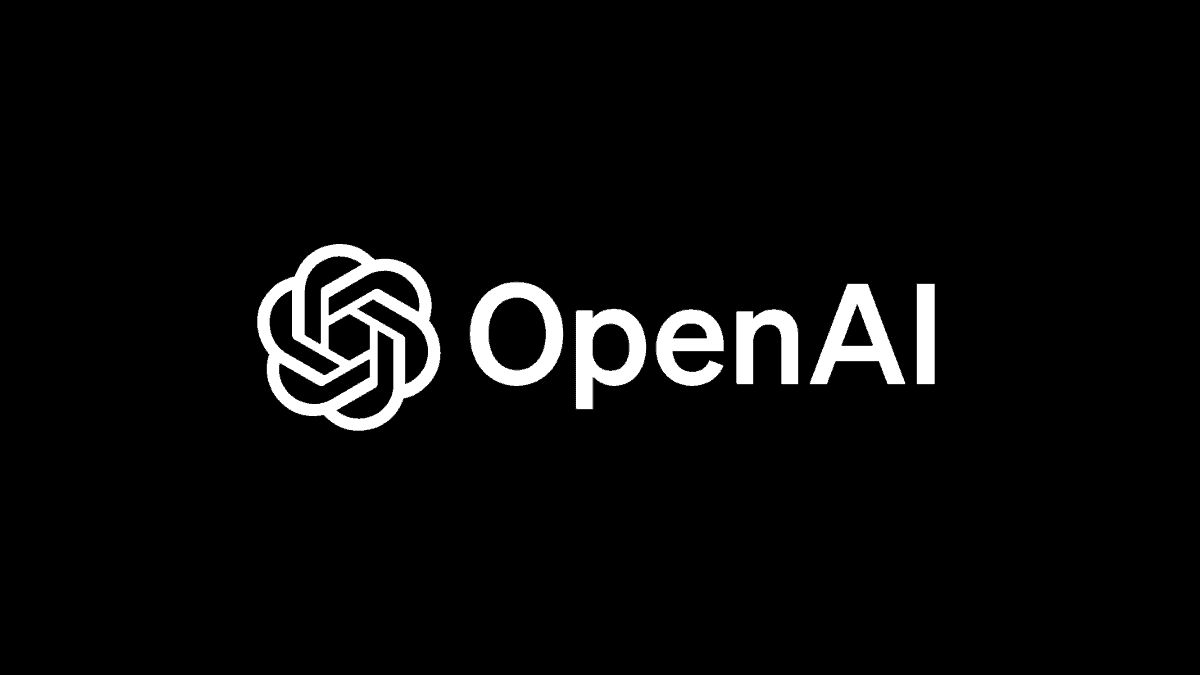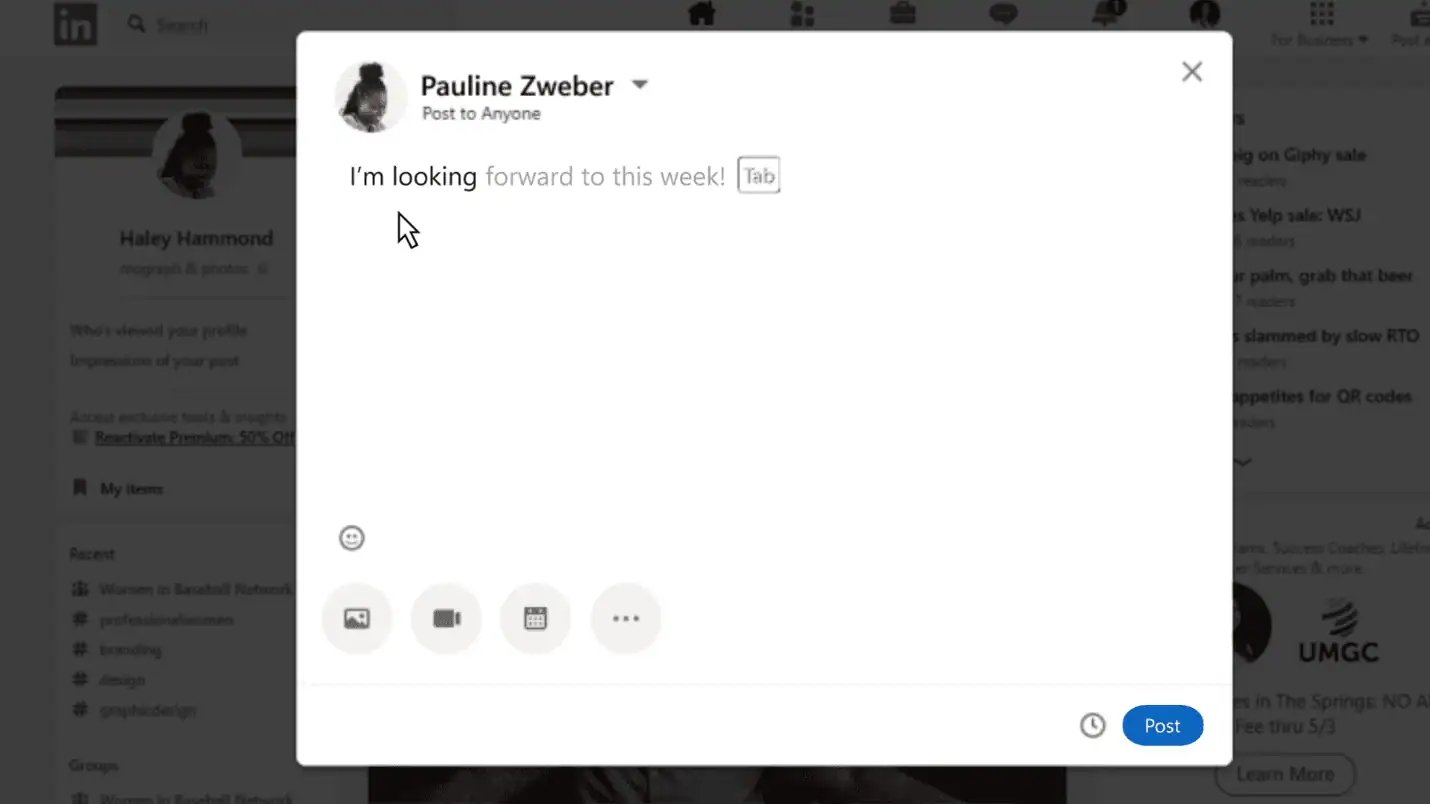How to Enable Samsung AllShare DLNA app on the Samsung Omnia 7 and Samsung Focus
1 min. read
Published on
Read our disclosure page to find out how can you help MSPoweruser sustain the editorial team Read more

When the Samsung AllShare DLNA app showed up in marketplace we were all pretty excited, but it turned out it did not work on the Samsung Omnia 7, terminating with an error.
It turns out the app is in fact fully functional, suggesting the error was put in place to keep older generation devices out of the equation.

- Download the application AllShare Samsung
- The launch and press the “home” phone before the error message appears
- Return the application by holding down the “back” button and using the multitasking
- You are now in the application
- You have to login to your computer or your TV (set to the first DLNA) and select the media content to your device for viewing
Great news for Samsung Omnia 7 users, as the app clearly works very well, as can be seen in the video, and it does make Samsung look a bit underhanded.
Update: David on twitter says it works on his Samsung Focus also.
Samsung All Share can be found in Marketplace here.