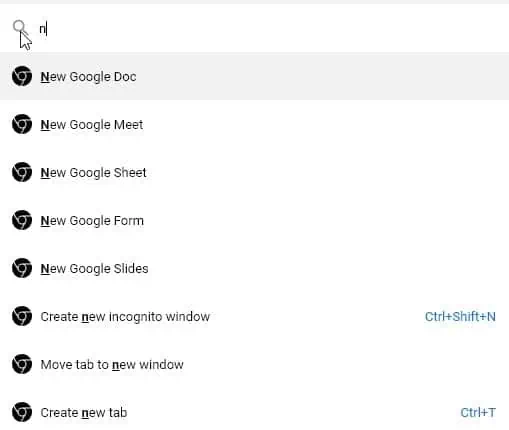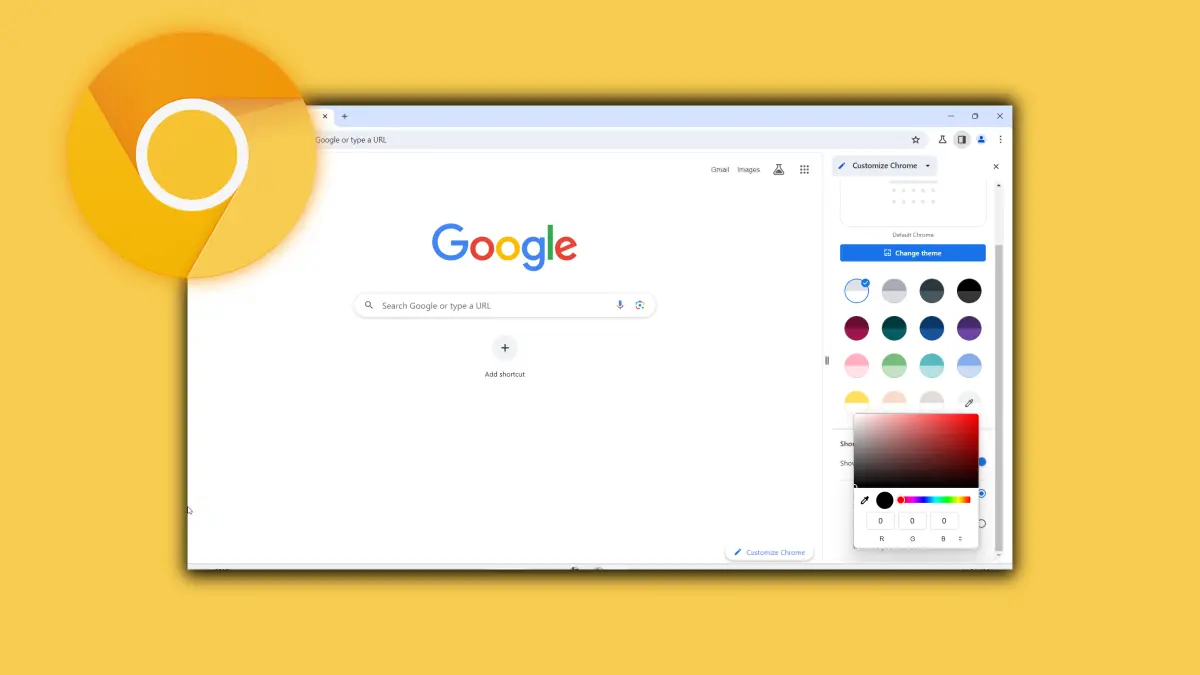Google adds a new search interface to Chrome Canary
2 min. read
Published on
Read our disclosure page to find out how can you help MSPoweruser sustain the editorial team Read more

Google keeps adding useful new features to the Chrome browser and this is one of the reasons why it’s the number one internet browser. The Chrome developer team has recently added a new search interface called Commander to display users all the browser features that match the letters they’ve typed. When enabled, the new search interface appears on top.
This isn’t entirely new. Vivaldi has a similar feature called quick commands interface and does the exact same thing, though the UI looks slightly different.
The new search interface is currently available on Chrome Canary 91. The feature is currently available behind a flag, and to enable it, you’ll need to follow the below steps.
How to Enable Commander text interface
- Open Chrome Canary 91
- Type chrome://flags
- In the search box, type Commander
- Select Enabled, and then restart the browser
How to use the Commander text interface
Once you enable the flag, all you need to do is hold the Ctrl key and then press Space. You should now see the new search interface where you can type, and based on that Chrome will display all the relevant browser features. To close the new search interface, you’ll again need to hold the Ctrl key and then press the Space key.
via Techdows