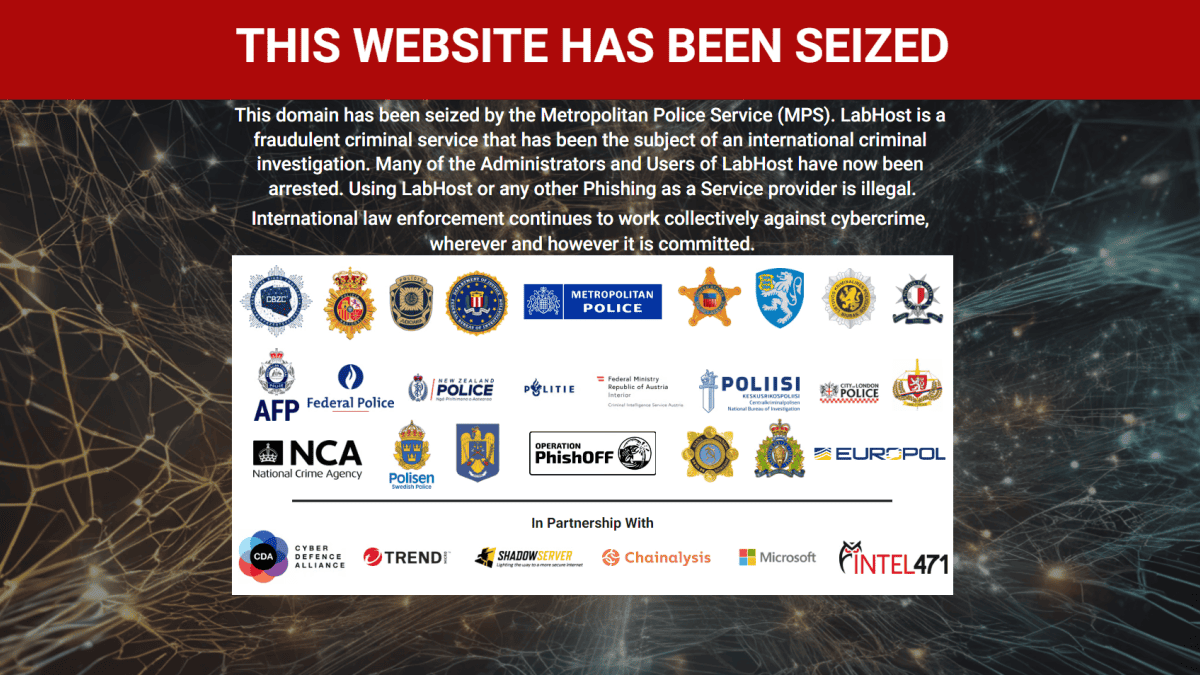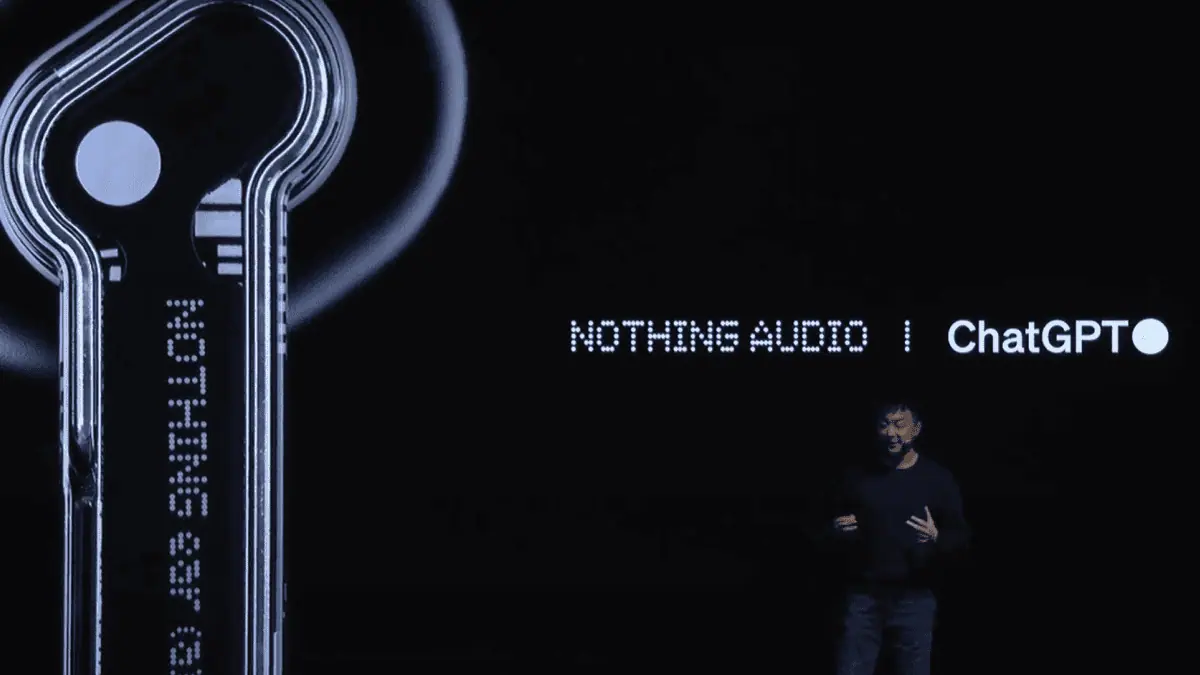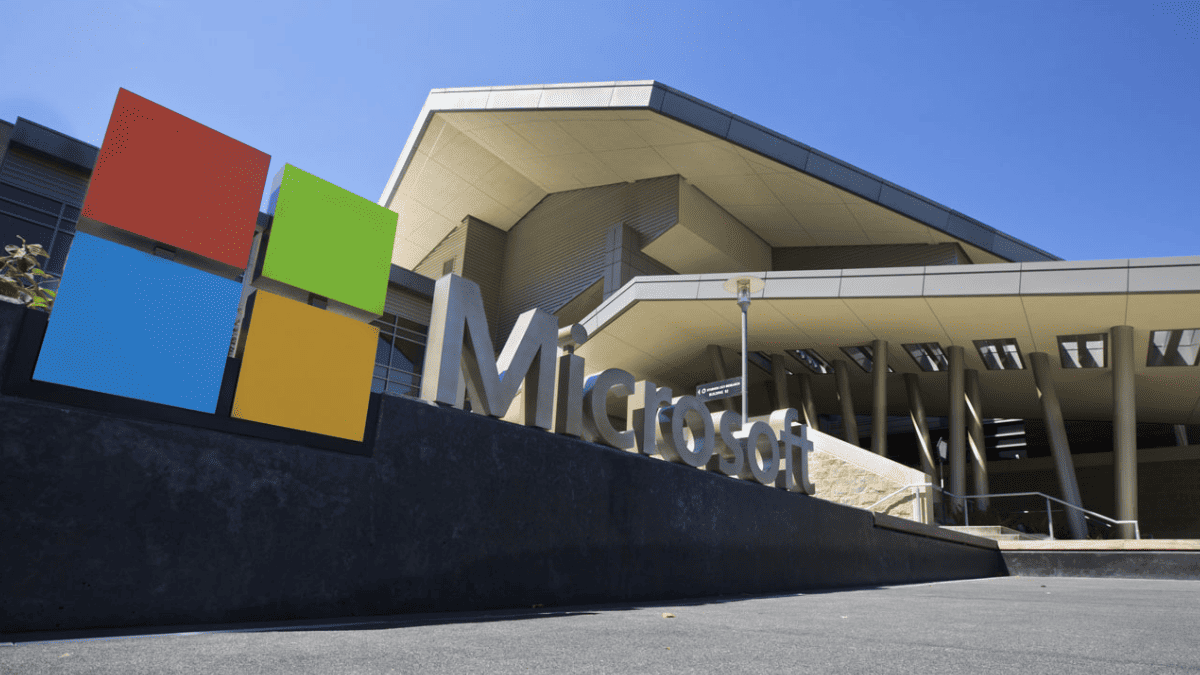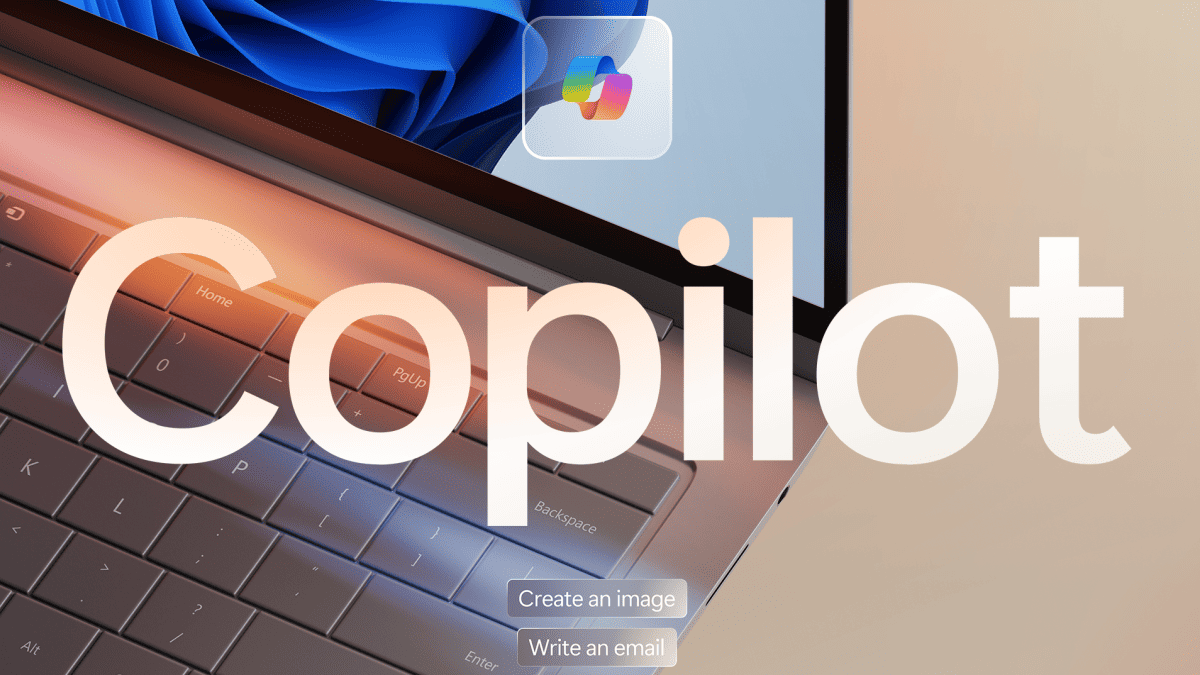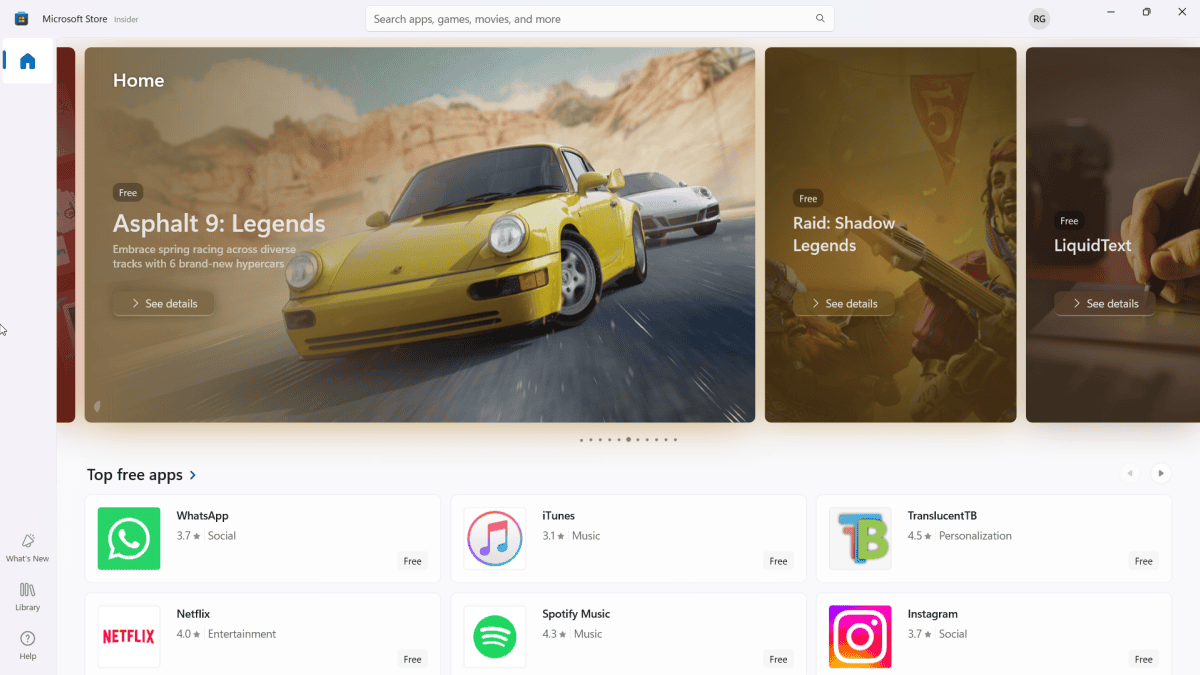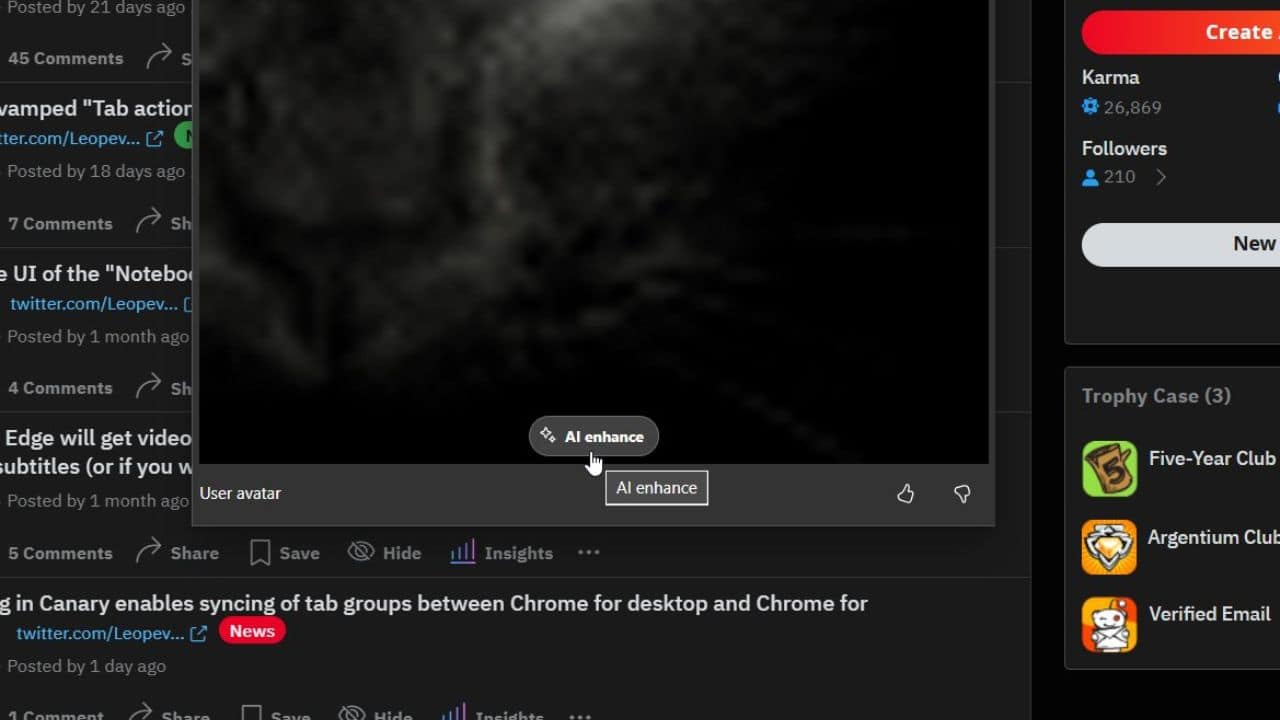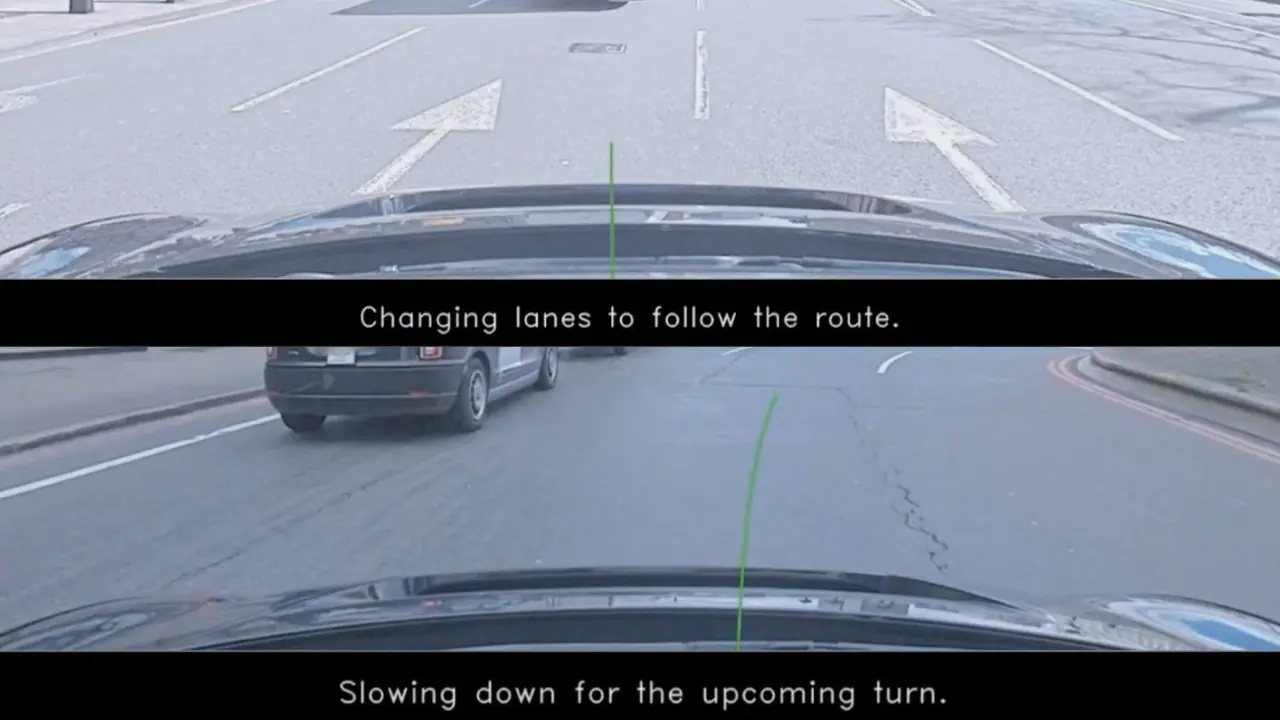Microsoft details what the new Edge imports from Chrome, and it's a lot
3 min. read
Published on
Read our disclosure page to find out how can you help MSPoweruser sustain the editorial team Read more

A week ago Microsoft released the stable version of their new Chromium-based Edge browser, and many of our readers may have noticed that the browser seamlessly imports more or less all of their data from their Google Chrome browser, making it ridiculously easy to switch.
On Microsoft’s support site the company revealed exactly what is imported, and it seems the process is rather complete.
The list includes:
Favourites
Any bookmarks that are present in the bookmarks bar in Chrome will be migrated to the favourites bar in Microsoft Edge.
Bookmarks in the Other Bookmarks folder will be imported to the Other Favorites folder.
Passwords
When you select Passwords, the credentials you’ve saved in Chrome will be brought over to Microsoft Edge so you can quickly and safely sign into your online accounts.
During importing, Microsoft Edge will check if you have a password already existing for the same site for the same username. If the browser detects that the saved password and the imported password don’t match, it will overwrite the existing password with the one being imported.
Addresses and more
This will import data like your shipping addresses, phone numbers, and email addresses. Microsoft Edge tries to intelligently check for similar entries and merge the data where it can.
Payment info
This will import credit card information that you’ve saved in Chrome so you can use these cards when you shop online in Microsoft Edge.
For payment cards, Microsoft Edge considers a combination of card number, cardholder name and expiration date (month and year) as a unique combination. If any duplicates are detected during import, they will not be imported.
History
Your Chrome browsing history will be imported to Microsoft Edge.
Settings
Here are the settings within Google Chrome that will be imported:
People > Chrome name and picture > Person’s name
Autofill > Passwords > Offer to save passwords
Autofill > Passwords > Auto Sign-in
Autofill > Payment Methods > Save and fill payment methods
Autofill > Addresses and more > Save and fill addresses
Appearance > Show home button
Appearance > Show bookmarks bar
Appearance > Font size
Appearance > Customize fonts
Appearance > Page zoom
Search Engine > Search engine used in the address bar
Search Engine > Manage search engines
On Startup > Open the New Tab page / Continue where you left off / Open a specific page or set of pages
Privacy and Security > Send a “Do Not Track” request with your browsing traffic
Privacy and Security > Allow sites to check if you have payment methods saved
Downloads > Location
Downloads > Ask where to save each file before downloading
Any setting which is not imported is set to the default value in Microsoft Edge.
Open tabs
This will import your pinned and open tabs from Chrome and these will be added to the windows that you are currently using in Microsoft Edge. On Windows, Chrome needs to be closed for this feature to work. It’s important that you select On Startup > Continue where you left off in Chrome Settings before importing. On macOS, you can import Open tabs without needing to close Chrome.
Is there anything else Microsoft needs to add to the already long list? Let us know below.