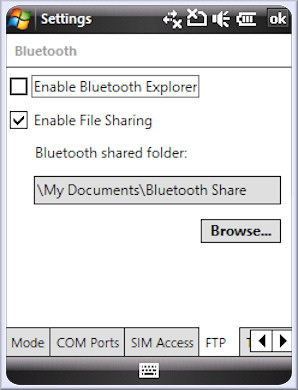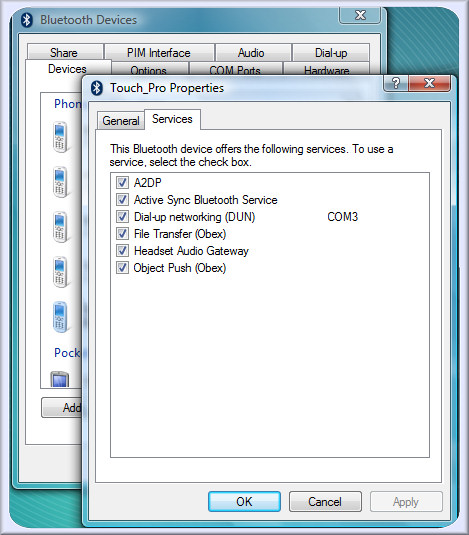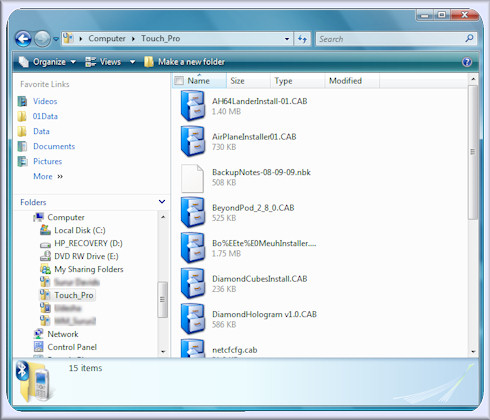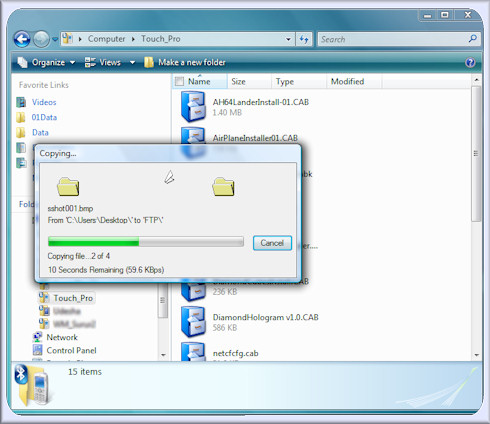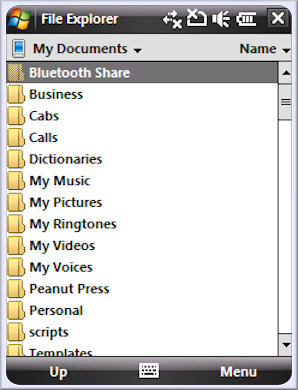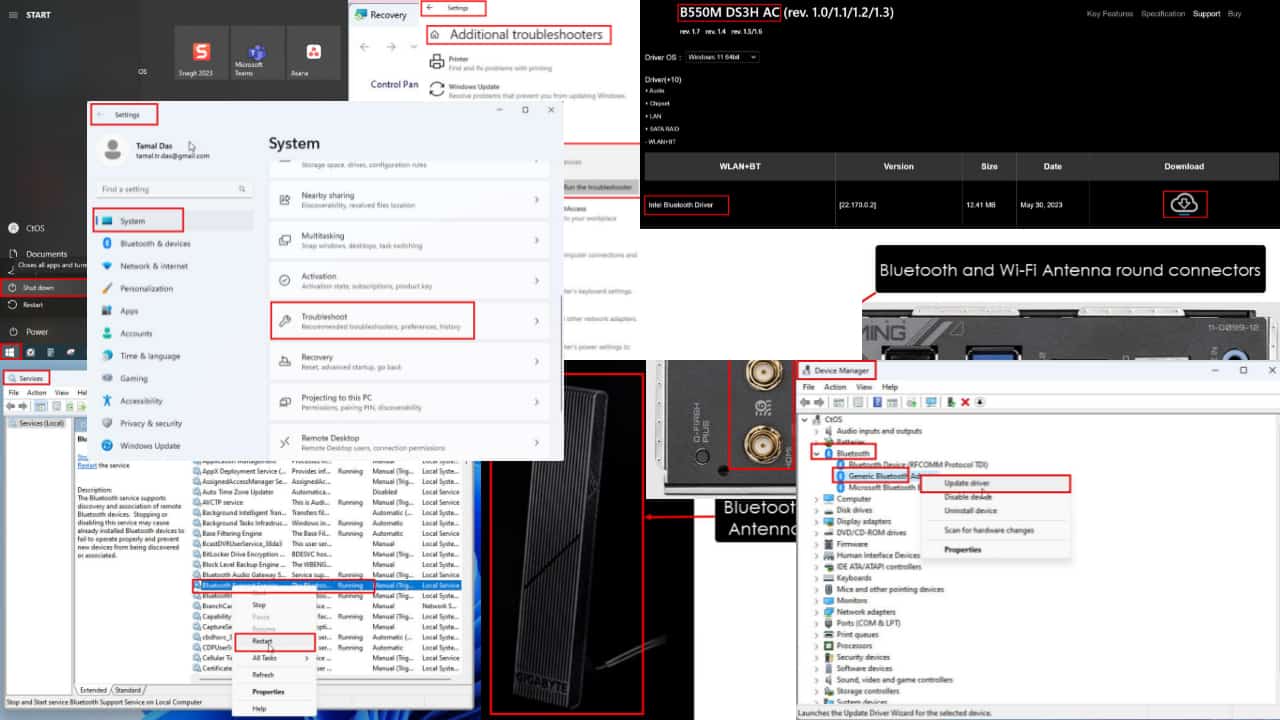Tip of the day: Activate Bluetooth File Sharing
2 min. read
Published on
Read our disclosure page to find out how can you help MSPoweruser sustain the editorial team Read more
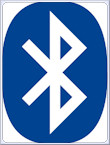
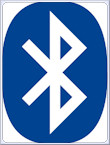
To start, Enable File Sharing under the FTP tab of the Bluetooth settings on your device.
Â
Then pair with your computer, and make sure the File Transfer (OBEX) profile is selected.
Â
This will create a folder with the bluetooth name of your device under Computer.
Then simply copy files to and from your device, and bob’s your uncle. With bluetooth 2 +EDR file transfer should take place at around 100 kB/sec (6 MB/minute), so suitable for small files or one or two big files.
On your device, files will be found under the Bluetooth Share folder using file explorer.
Enabling bluetooth file sharing is safe (only paired computers can transfer files) but incredibly simple and convenient, and well recommended. Give it a try and let us know how it works for you in the comment section.